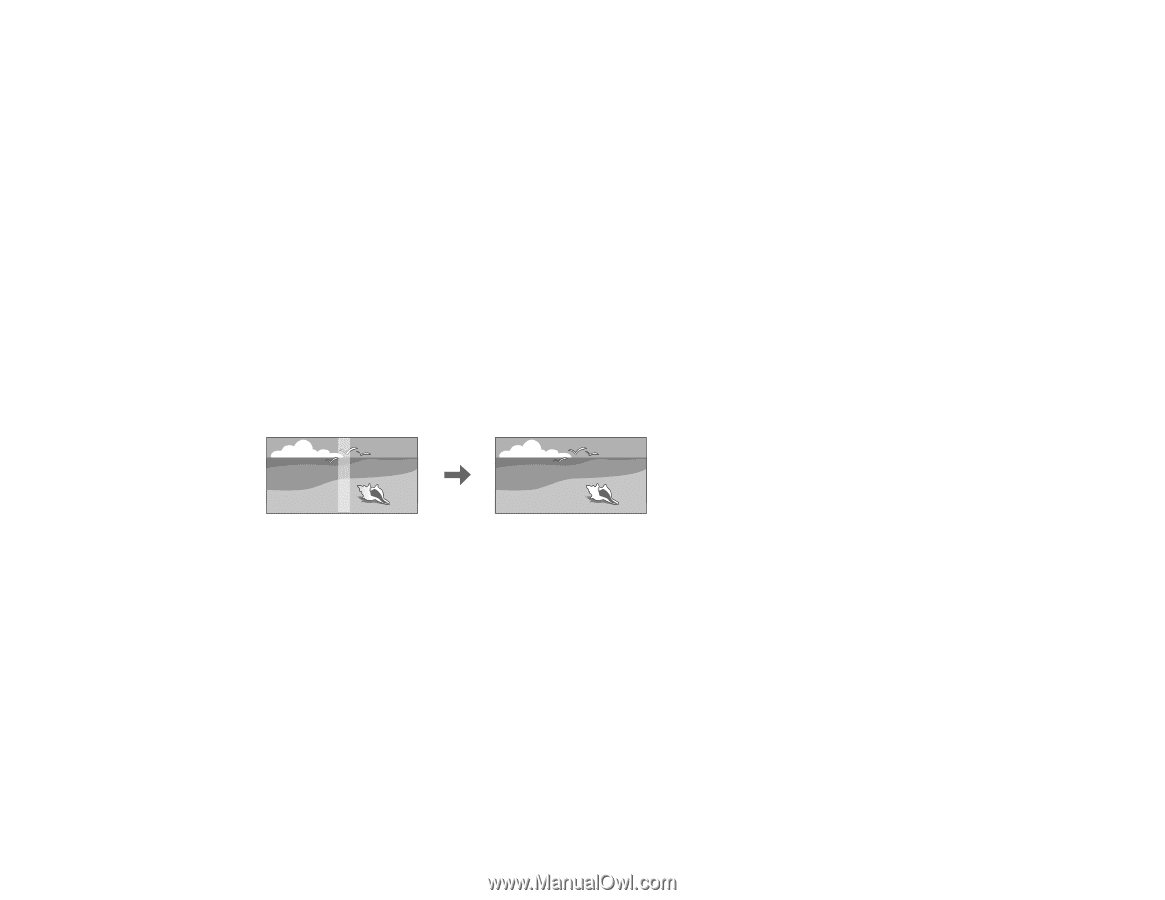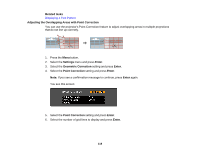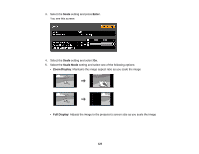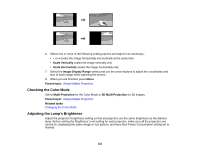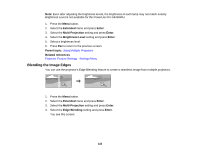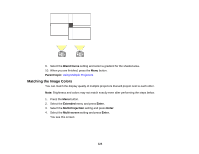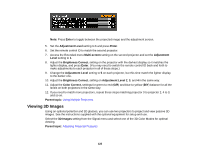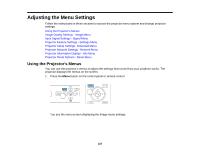Epson PowerLite Pro G6150 User Manual - Page 122
Blending the Image Edges, Extended, Enter, Multi-Projection, Brightness Level, Parent topic
 |
View all Epson PowerLite Pro G6150 manuals
Add to My Manuals
Save this manual to your list of manuals |
Page 122 highlights
Note: Even after adjusting the brightness levels, the brightness of each lamp may not match exactly. Brightness Level is not available for the PowerLite Pro G6450WU. 1. Press the Menu button. 2. Select the Extended menu and press Enter. 3. Select the Multi-Projection setting and press Enter. 4. Select the Brightness Level setting and press Enter. 5. Select a brightness level. 6. Press Esc to return to the previous screen. Parent topic: Using Multiple Projectors Related references Projector Feature Settings - Settings Menu Blending the Image Edges You can use the projector's Edge Blending feature to create a seamless image from multiple projectors. 1. Press the Menu button. 2. Select the Extended menu and press Enter. 3. Select the Multi-Projection setting and press Enter. 4. Select the Edge Blending setting and press Enter. You see this screen: 122