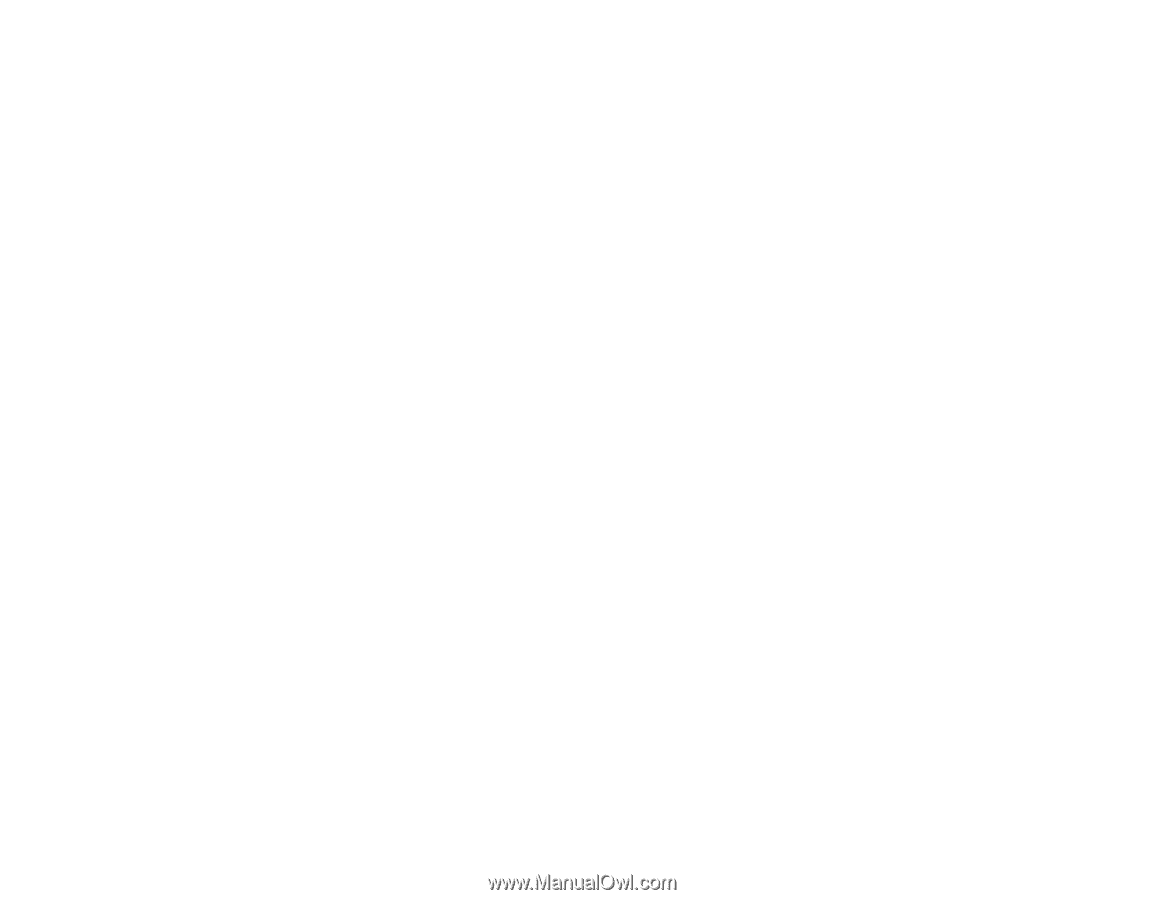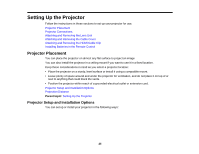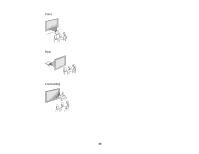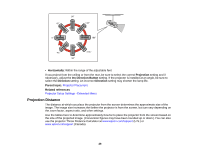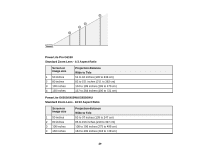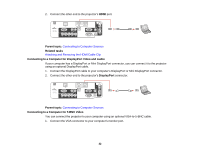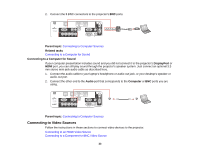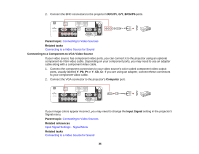Epson PowerLite Pro G6150 User Manual - Page 30
Projector Connections, Connecting to Computer Sources, Connecting to a Computer for VGA Video
 |
View all Epson PowerLite Pro G6150 manuals
Add to My Manuals
Save this manual to your list of manuals |
Page 30 highlights
Parent topic: Projector Placement Projector Connections You can connect the projector to a variety of computer, video, and audio sources to display presentations, movies, or other images, with or without sound. • Connect any type of computer that has a standard video output (monitor) port, DisplayPort, or HDMI port. • For video projection, connect devices such as DVD players, gaming consoles, digital cameras, and smartphones with compatible video output ports. • If your presentation or video includes sound, you can connect audio input cables, if necessary. Caution: If you will use the projector at altitudes above 4921 feet (1500 m), turn on High Altitude Mode to ensure the projector's internal temperature is regulated properly. Connecting to Computer Sources Connecting to Video Sources Connecting to an External Computer Monitor Connecting to External Speakers Parent topic: Setting Up the Projector Related references Projector Setup Settings - Extended Menu Product Box Contents Connecting to Computer Sources Follow the instructions in these sections to connect a computer to the projector. Connecting to a Computer for VGA Video Connecting to a Computer for HDMI Video and Audio Connecting to a Computer for DisplayPort Video and Audio Connecting to a Computer for 5 BNC Video Connecting to a Computer for Sound Parent topic: Projector Connections Connecting to a Computer for VGA Video You can connect the projector to your computer using a VGA computer cable. 30