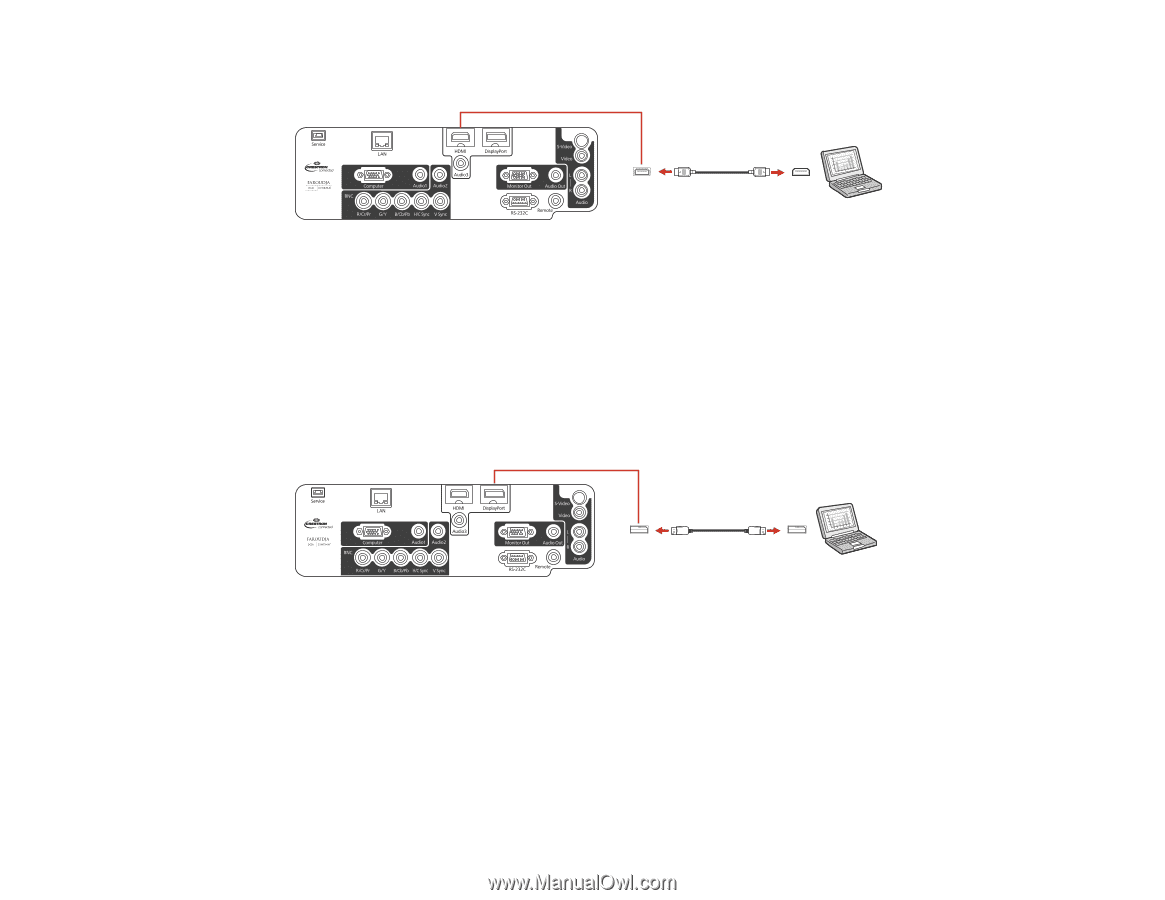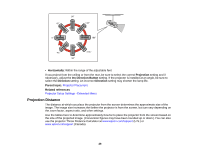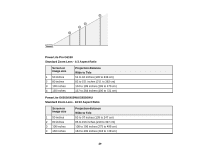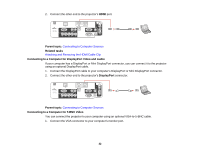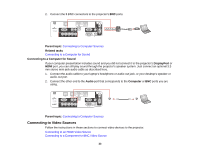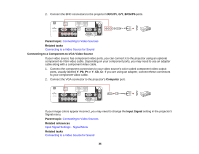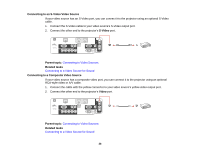Epson PowerLite Pro G6150 User Manual - Page 32
Connecting to a Computer for DisplayPort Video and Audio, Connecting to a Computer for 5 BNC Video
 |
View all Epson PowerLite Pro G6150 manuals
Add to My Manuals
Save this manual to your list of manuals |
Page 32 highlights
2. Connect the other end to the projector's HDMI port. Parent topic: Connecting to Computer Sources Related tasks Attaching and Removing the HDMI Cable Clip Connecting to a Computer for DisplayPort Video and Audio If your computer has a DisplayPort or Mini DisplayPort connector, you can connect it to the projector using an optional DisplayPort cable. 1. Connect the DisplayPort cable to your computer's DisplayPort or Mini DisplayPort connector. 2. Connect the other end to the projector's DisplayPort connector. Parent topic: Connecting to Computer Sources Connecting to a Computer for 5 BNC Video You can connect the projector to your computer using an optional VGA-to-5-BNC cable. 1. Connect the VGA connector to your computer's monitor port. 32