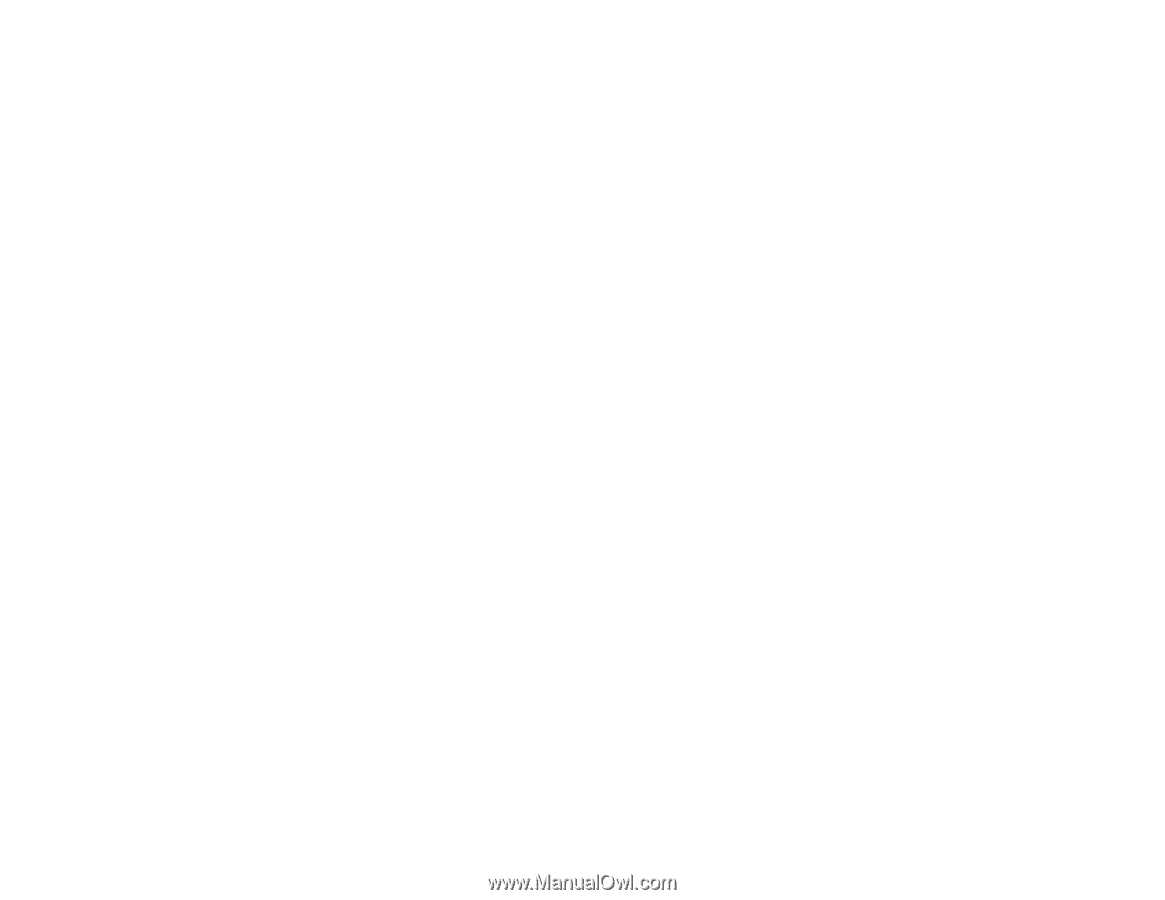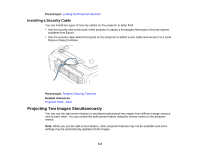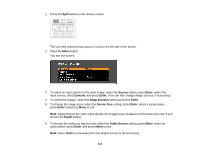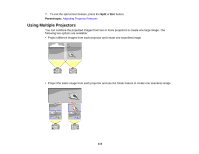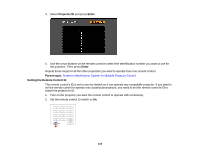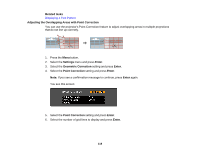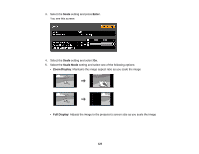Epson PowerLite Pro G6150 User Manual - Page 115
Projector Identification System for Multiple Projector Control, Setting the Projector ID, Parent topic
 |
View all Epson PowerLite Pro G6150 manuals
Add to My Manuals
Save this manual to your list of manuals |
Page 115 highlights
Follow the instructions in these sections to setup and project from multiple projectors. Projector Identification System for Multiple Projector Control Adjusting the Position of the Projected Image From Multiple Projectors Scaling an Image Checking the Color Mode Adjusting the Lamp's Brightness Blending the Image Edges Matching the Image Colors Parent topic: Adjusting Projector Features Projector Identification System for Multiple Projector Control You can operate multiple projectors using one remote control for more elaborate presentations. To do this, you assign an identification number to each projector and to the remote control. Then you can operate all the projectors at once or individually. You can also match the colors displayed by any projectors you plan to use near each other. Caution: Leave at least two feet (60 cm) of space between the projectors to prevent them from overheating. Setting the Projector ID Setting the Remote Control ID Parent topic: Using Multiple Projectors Setting the Projector ID If you want to control multiple projectors from a remote control, give each projector a unique ID. 1. Press the Menu button. 2. Select the Extended menu and press Enter. 3. Select the Multi-Projection menu and press Enter. 115