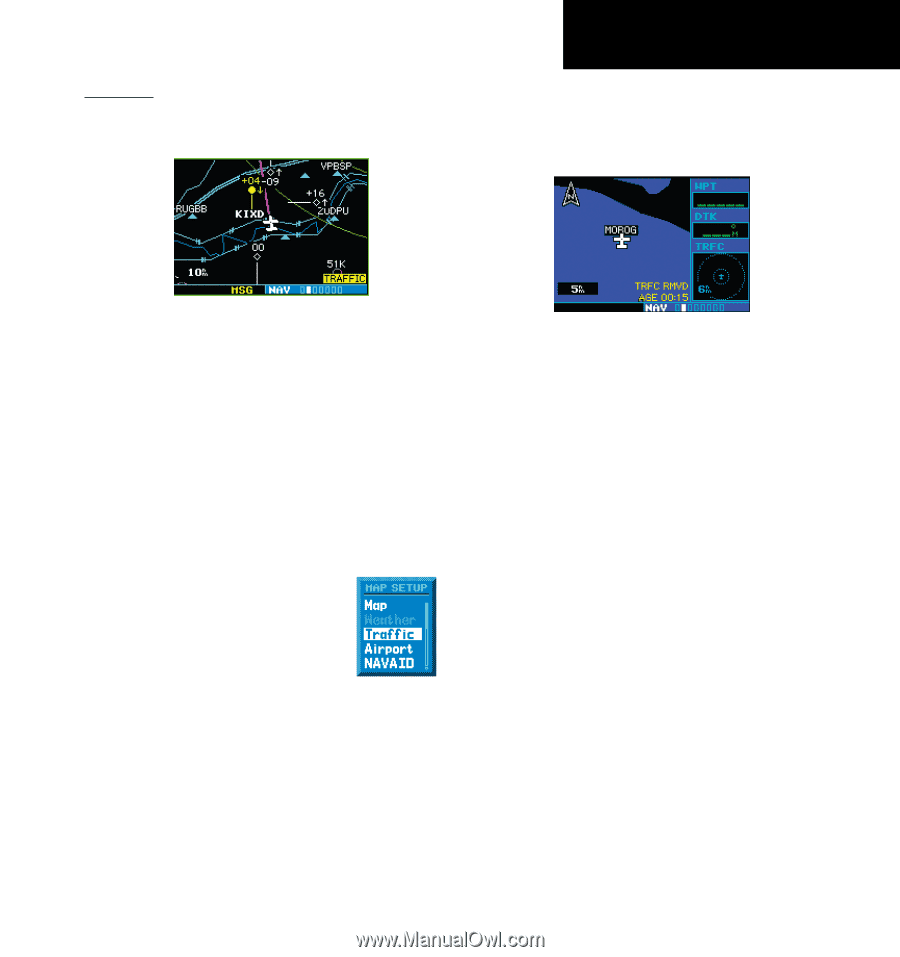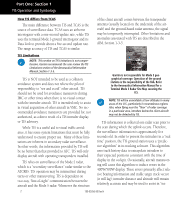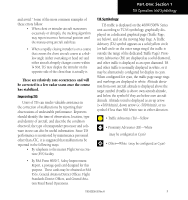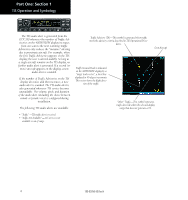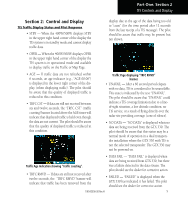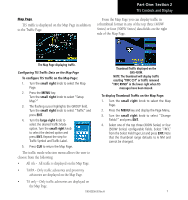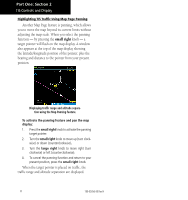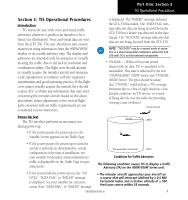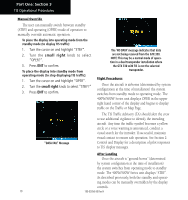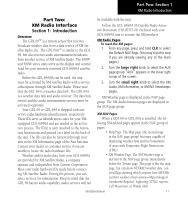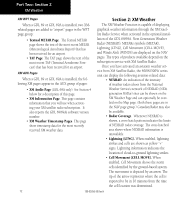Garmin HTAWS User Guide - Page 13
TIS Controls and Display
 |
View all Garmin HTAWS manuals
Add to My Manuals
Save this manual to your list of manuals |
Page 13 highlights
Part One: Section 2 TIS Controls and Display Map Page TIS traffic is displayed on the Map Page in addition to the Traffic Page. From the Map Page you can display traffic in a thumbnail format in any of the top three (400W Series) or four (500W Series) data fields on the right side of the Map Page. The Map Page displaying traffic. Configuring TIS Traffic Data on the Map Page To configure TIS traffic on the Map Page: 1. Turn the small right knob to select the Map Page. 2. Press the MENU key. Turn the small right knob to select "Setup Map?" 3. The flashing cursor highlights the GROUP field. Turn the small right knob to select "Traffic" and press ENT. 4. Turn the large right knob to select the desired Traffic Mode option. Turn the small right knob to select the desired option and press ENT. Repeat the step for Traffic Symbol and Traffic Label. 5. Press CLR to return the Map Page. The traffic mode selection menu allows the user to choose from the following: • All trfc - All traffic is displayed on the Map Page. Thumbnail Traffic displayed on the GNS 430W. NOTE: The thumbnail will display traffic coasting "TRFC CST" or traffic removed "TRFC RMVD" in the lower right when TIS messages have been missed. To display Thumbnail Traffic on the Map Page: 1. Turn the small right knob to select the Map Page. 2. Press the MENU key and display the Page Menu. 3. Turn the small right knob to select "Change Fields?" and press ENT. 4. Select one of the top three (400W Series) or four (500W Series) configurable fields. Select 'TRFC' from the Select Field Type List and press ENT. Note that the thumbnail range defaults to 6 NM and cannot be changed. • TA/PA - Only traffic advisories and proximity advisories are displayed on the Map Page. • TA only - Only traffic advisories are displayed on the Map Page. 190-00356-30 Rev H 7