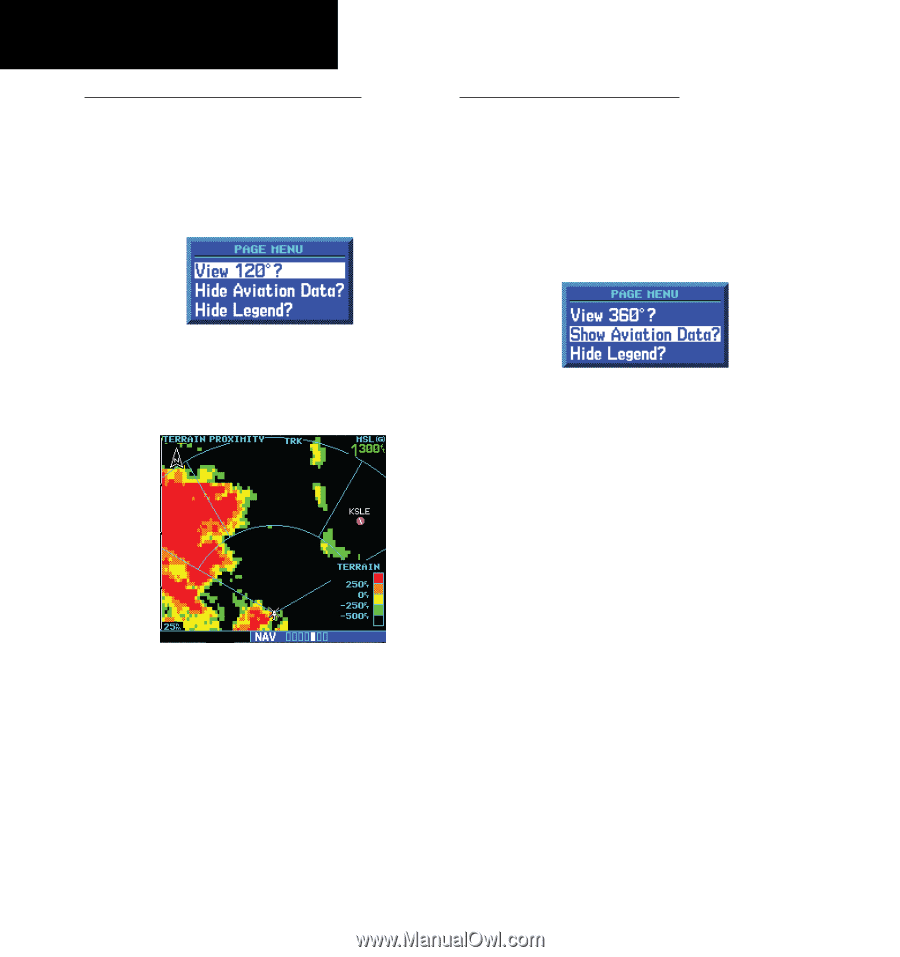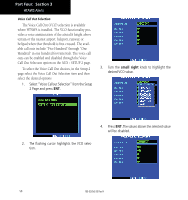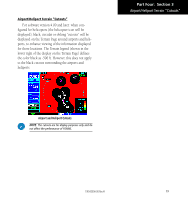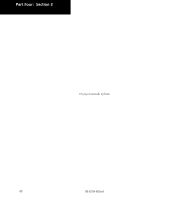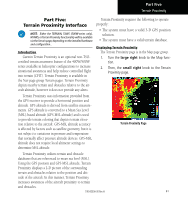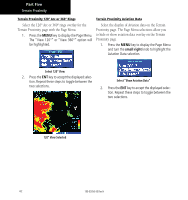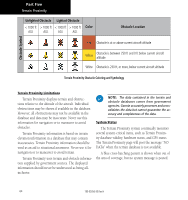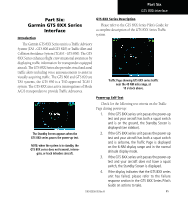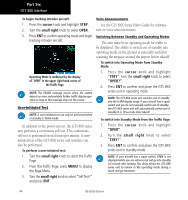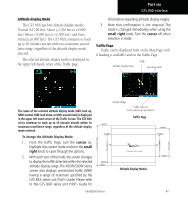Garmin HTAWS User Guide - Page 68
Part Five
 |
View all Garmin HTAWS manuals
Add to My Manuals
Save this manual to your list of manuals |
Page 68 highlights
Part Five Terrain Proximity Terrain Proximity 120° Arc or 360° Rings Terrain Proximity Aviation Data Select the 120º Arc or 360º rings overlay for the Terrain Proximity page with the Page Menu. 1. Press the MENU key to display the Page Menu. The "View 120°" or "View 360°" option will be highlighted. Select the display of Aviation data on the Terrain Proximity page. The Page Menu selections allow you to hide or show aviation data overlay on the Terrain Proximity page. 1. Press the MENU key to display the Page Menu and turn the small right knob to highlight the Aviation Data selection. Select 120° View 2. Press the ENT key to accept the displayed selection. Repeat these steps to toggle between the two selections. Select "Show Aviation Data" 2. Press the ENT key to accept the displayed selection. Repeat these steps to toggle between the two selections. 120° View Selected 62 190-00356-30 Rev H