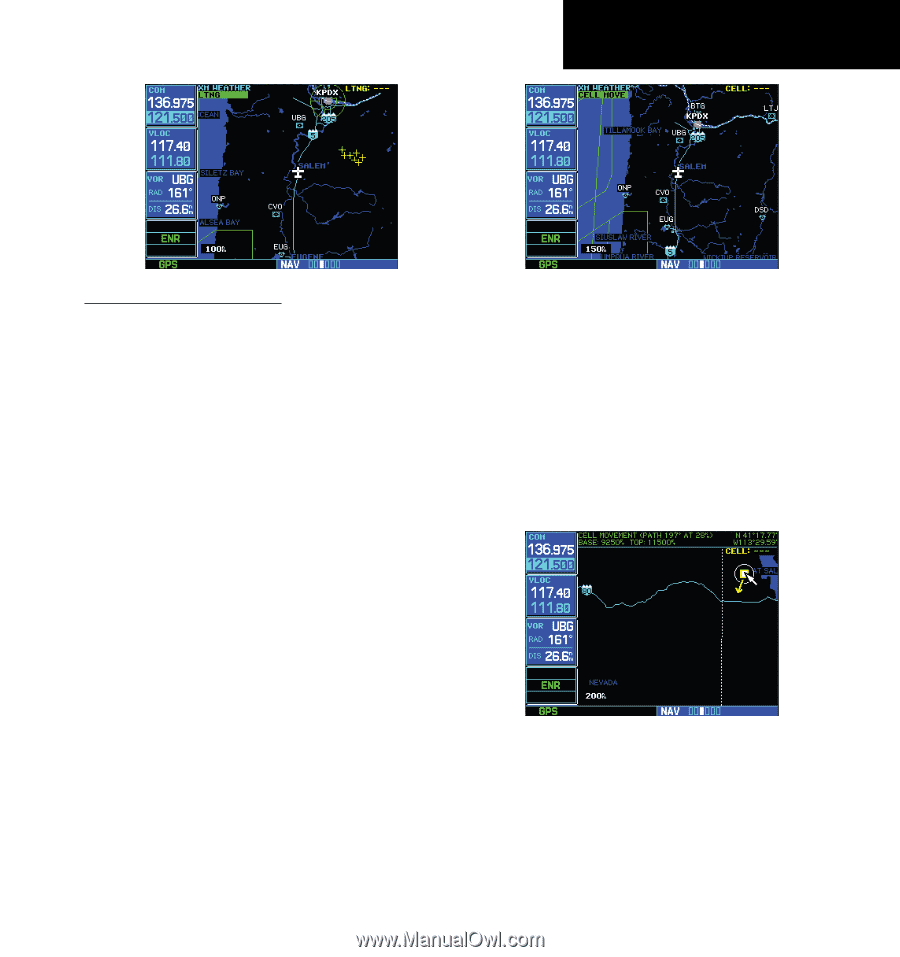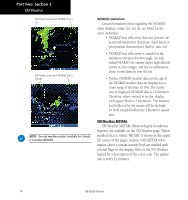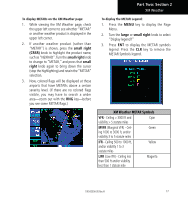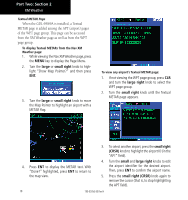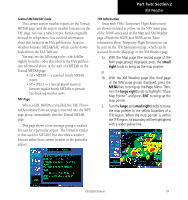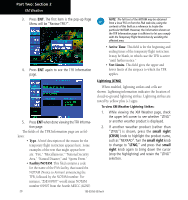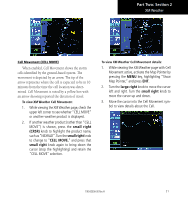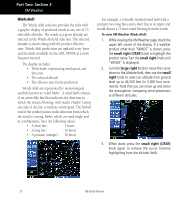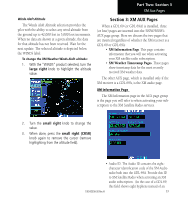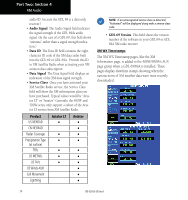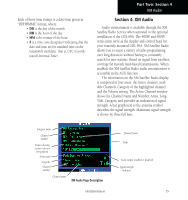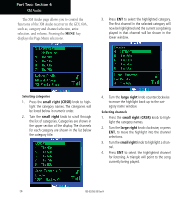Garmin HTAWS User Guide - Page 27
small right, CELL MOVE, large right
 |
View all Garmin HTAWS manuals
Add to My Manuals
Save this manual to your list of manuals |
Page 27 highlights
Part Two: Section 2 XM Weather Cell Movement (CELL MOVE) When enabled, Cell Movement shows the storm cells identified by the ground-based system. The movement is depicted by an arrow. The tip of the arrow represents where the cell is expected to be in 10 minutes from the time the cell location was determined. Cell Movement is noted by a yellow box with an arrow showing reported the direction of travel. To view XM Weather Cell Movement: 1. While viewing the XM Weather page, check the upper left corner to see whether "CELL MOVE" or another weather product is displayed. 2. If another weather product (rather than "CELL MOVE") is shown, press the small right (CRSR) knob to highlight the product name, such as "NEXRAD". Turn the small right knob to change to "CELL MOVE," and press that small right knob again to bring down the cursor (stop the highlighting) and retain the "CELL MOVE" selection. To view XM Weather Cell Movement details: 1. While viewing the XM Weather page with Cell Movement active, activate the Map Pointer by pressing the MENU key, highlighting "Show Map Pointer," and press ENT. 2. Turn the large right knob to move the cursor left and right. Turn the small right knob to move the cursor up and down. 3. Move the cursor into the Cell Movement symbol to view details about the Cell. 190-00356-30 Rev H 21