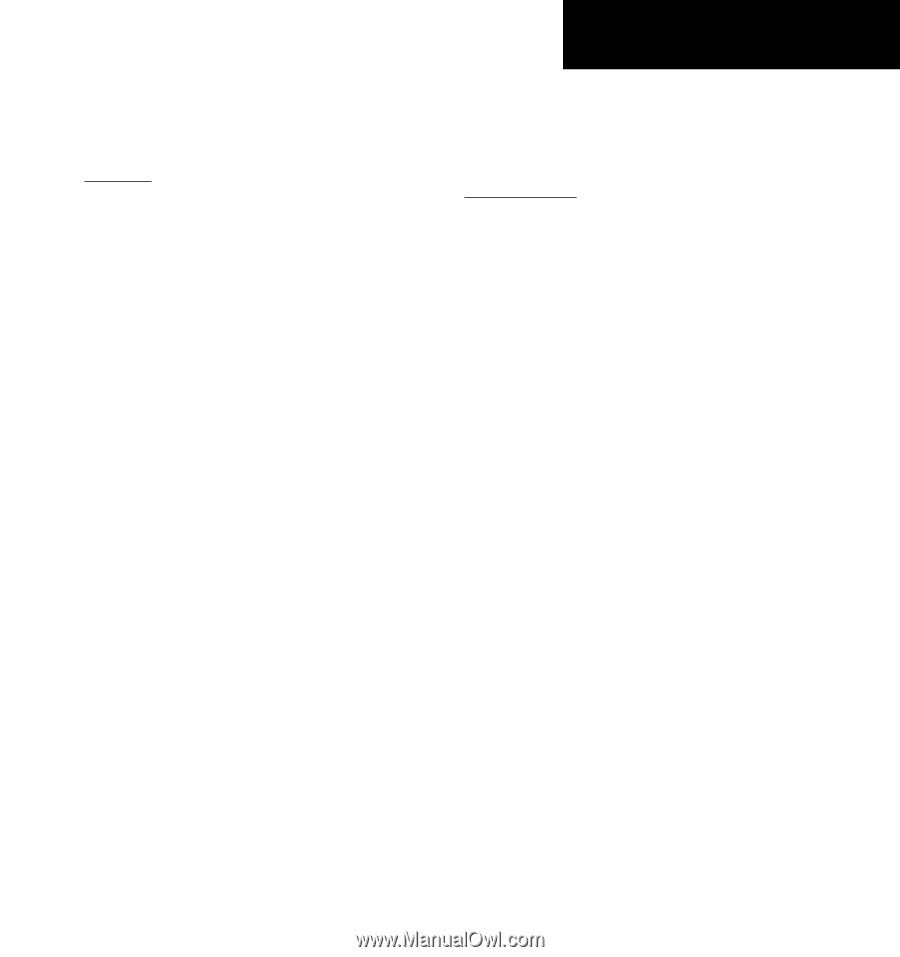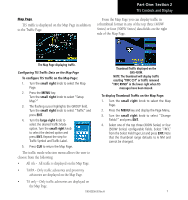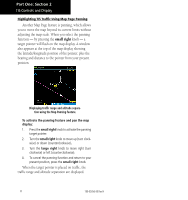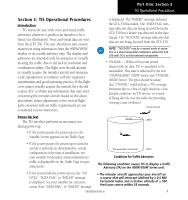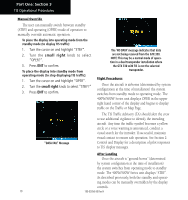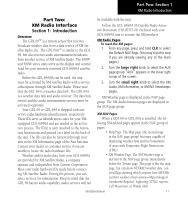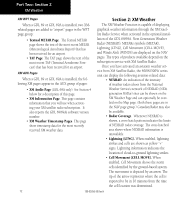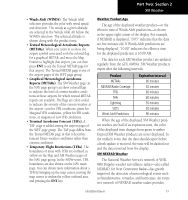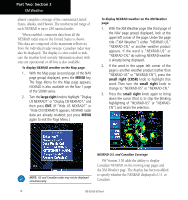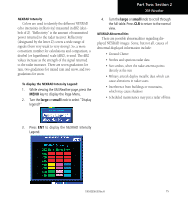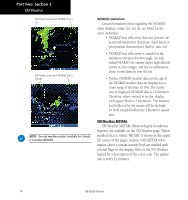Garmin HTAWS User Guide - Page 17
Introduction
 |
View all Garmin HTAWS manuals
Add to My Manuals
Save this manual to your list of manuals |
Page 17 highlights
Part Two: Section 1 XM Radio Introduction Part Two: be available with the unit. XM Radio Interface Follow the GDL 69/69A XM Satellite Radio Activa- Section 1: Introduction Overview The GDL 69 is a remote sensor that receives broadcast weather data from a data service of XM Satellite Radio, Inc. The GDL 69A is similar to the GDL 69, but also receives audio entertainment broadcasts from another service of XM Satellite Radio. The 400W and 500W series units serve as the display and control head for your remotely mounted GDL 69/69A satellite radio. Before the GDL 69/69A can be used, the unit tion Instructions (190-00355-04) enclosed with your GDL 69/69A unit to activate the XM products. XM Radio Pages To reach the XM pages: 1. From any page, press and hold CLR to select the Default NAV Page. (You may skip this step if you are already viewing any of the main pages.) 2. Turn the large right knob to select the AUX page group. "AUX" appears in the lower right corner of the screen. must be activated by XM Satellite Radio with a service 3. Turn the small right knob to select the XM subscription through XM Satellite Radio. Please note that the GDL 69 is a weather data link. The GDL 69A Audio, XM Information, or XM WX Timestamps pages. is a weather data link and audio receiver. The data link service and the audio entertainment services must be activated separately. Your GDL 69 or GDL 69A is shipped with one or two radio hardware identifications, respectively. These IDs serve as identification codes for your XMequipped GDL 69/69A and are needed in the activation process. The ID(s) is (are) attached to the Activation Instructions and printed on a label on the back of the unit. The IDs can also be retrieved through your unit in the XM Information page of the Aux function. Contact your dealer or customer service if you are unable to locate the radio hardware IDs. Weather and/or audio data from your GDL 69/69A are provided by XM Satellite Radio, a company separate and independent from Garmin Corporation. Have your radio hardware IDs ready before contacting XM Satellite Radio. During the process, you can select services for subscription. Keep in mind that the GDL 69 has no audio capability, audio services will not XM Weather page is displayed in the NAV page group. The XM Audio function pages are displayed in the AUX page group. XM NAV Pages When a GDL 69 or GDL 69A is installed, the following XM-related pages appear in the NAV group of pages: • Map Page. The Map page (the second page in the NAV page group) becomes capable of displaying weather data and the boundaries of areas with Temporary Flight Restrictions (TFRs). • XM Weather Page. The XM Weather page is inserted in the NAV page group, immediately before the Terrain page. This page is like the map page, but can show NEXRAD weather data, colored flags showing which airports have METARs (current weather observations-Meteorological Aerodrome Reports), Lightning (LTNG) reports, Cell Movement, or Winds Aloft. 190-00356-30 Rev H 11