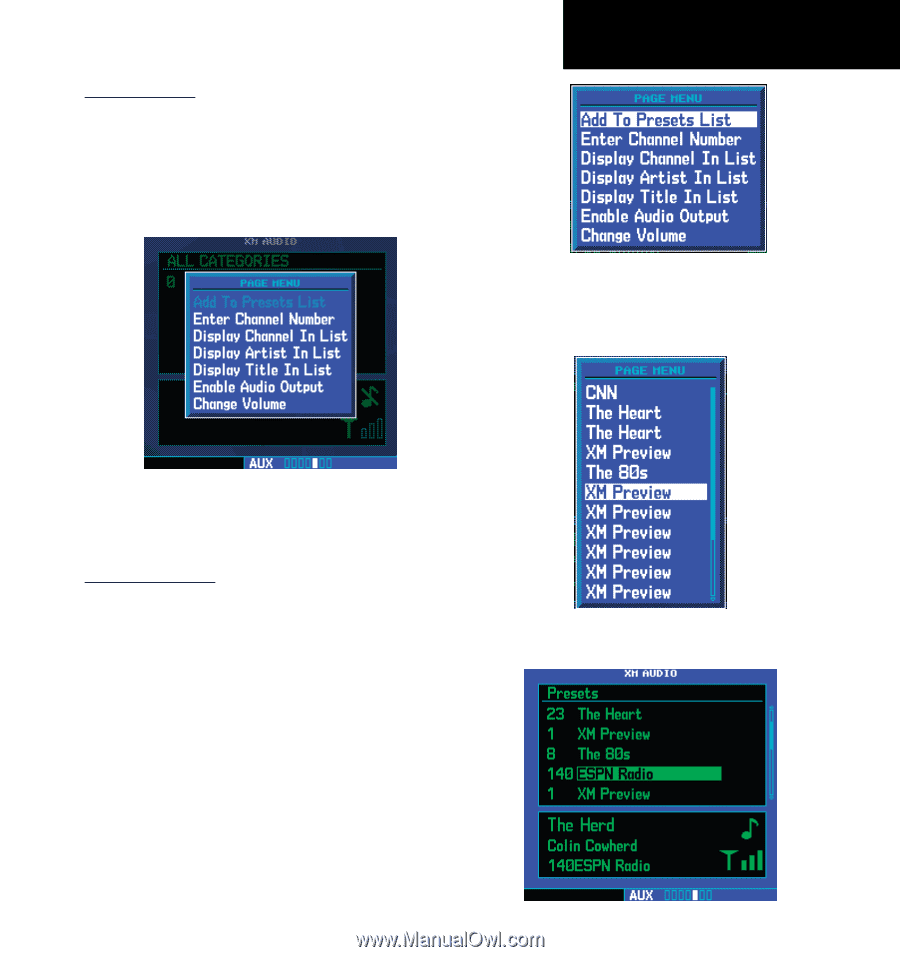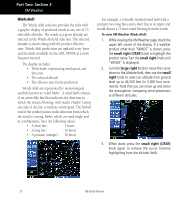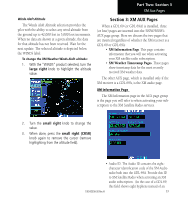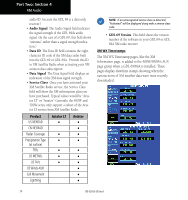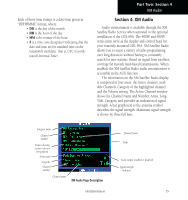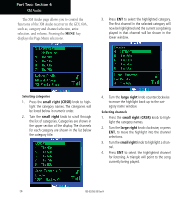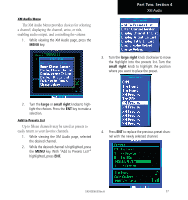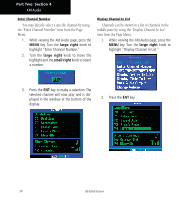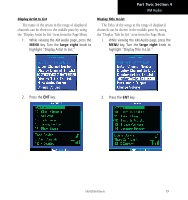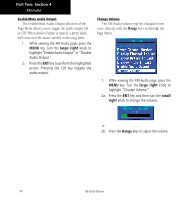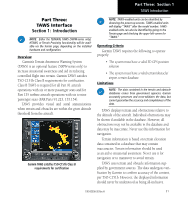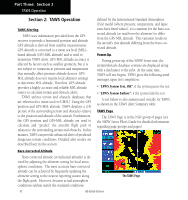Garmin HTAWS User Guide - Page 33
large, small right, large right
 |
View all Garmin HTAWS manuals
Add to My Manuals
Save this manual to your list of manuals |
Page 33 highlights
XM Audio Menu The XM Audio Menu provides choices for selecting a channel, displaying the channel, artist, or title, enabling audio output, and controlling the volume. 1. While viewing the XM Audio page, press the MENU key. Part Two: Section 4 XM Audio 3. Turn the large right knob clockwise to move the highlight into the presets list. Turn the small right knob to highlight the position where you want to place the preset. 2. Turn the large or small right knobs to highlight the choices. Press the ENT key to make a selection. Add to Presets List Up to fifteen channels may be saved as presets to easily return to your favorite channels. 1. While viewing the XM Audio page, selected the desired channel. 2. While the desired channel is highlighted, press the MENU key. With "Add to Presets List?" highlighted, press ENT. 4. Press ENT to replace the previous preset channel with the newly selected channel. 190-00356-30 Rev H 27