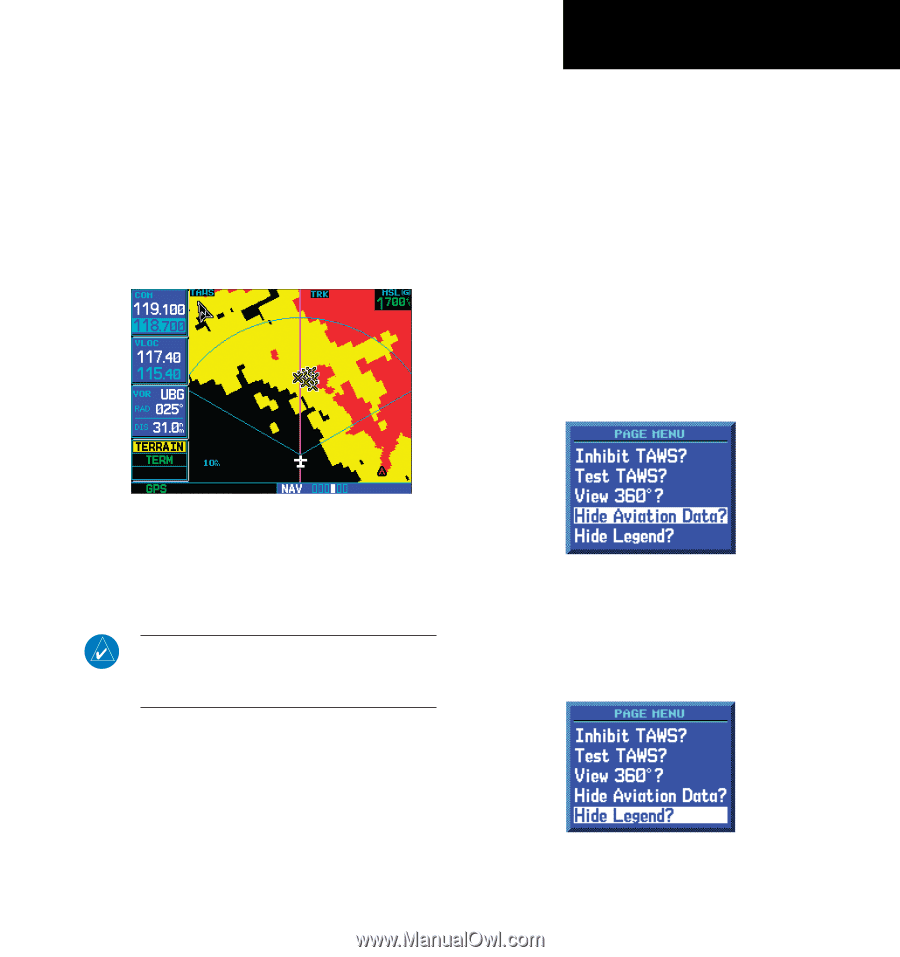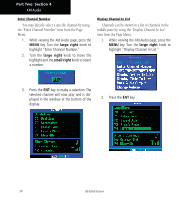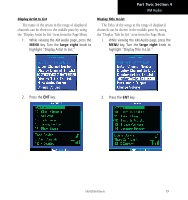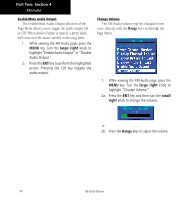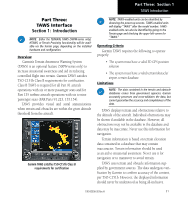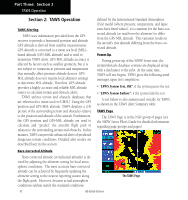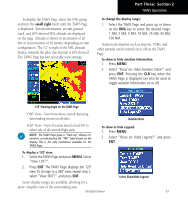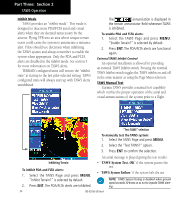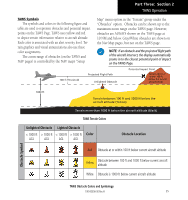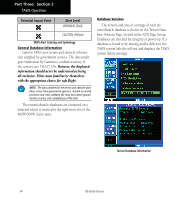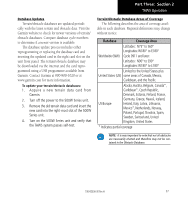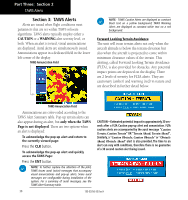Garmin HTAWS User Guide - Page 39
Part Three,
 |
View all Garmin HTAWS manuals
Add to My Manuals
Save this manual to your list of manuals |
Page 39 highlights
To display the TAWS Page, select the NAV group and turn the small right knob until the TAWS Page is displayed. Terrain information, aircraft ground track, and GPS-derived MSL altitude are displayed on the page. Altitude is shown in increments of 20 feet or in increments of 10 meters, depending on unit configuration. The "G" to right of the MSL altitude display reminds the pilot that altitude is GPS-derived. The TAWS Page has two selectable view settings: Part Three: Section 2 TAWS Operation To change the display range: 1. Select the TAWS Page and press up or down on the RNG key to select the desired range: 1 NM, 2 NM, 5 NM, 10 NM, 25 NM, 50 NM, 100 NM. Aviation information such as airports, VORs, and other navaids can be turned on or off on the TAWS Page. To show or hide aviation information: 1. Press MENU. 2. Select "Show (or Hide) Aviation Data?" and press ENT. Pressing the CLR key when the TAWS Page is displayed can also be used to toggle aviation information on or off. 120˚ Viewing Angle on the TAWS Page •360˚ View-View from above aircraft depicting surrounding terrain on all sides •120˚ View-View of terrain ahead of and 60˚ to either side of the aircraft flight path NOTE: The TAWS Page gives a "Track Up" display orientation, as indicated by the "TRK" label shown on the display. This is the only orientation available for the TAWS Page. Aviation Data To show or hide Legend: 1. Press MENU. 2. Select "Show (or Hide) Legend?" and press ENT. To display a 120˚ view: 1. Select the TAWS Page and press MENU. Select "View 120˚?". 2. Press ENT. The TAWS Page displays the 120˚ view. To change to a 360˚ view, repeat step 1, select "View 360˚?", and press ENT. Select Show/Hide Legend Seven display ranges are available, allowing for a more complete view of the surrounding area. 190-00356-30 Rev H 33