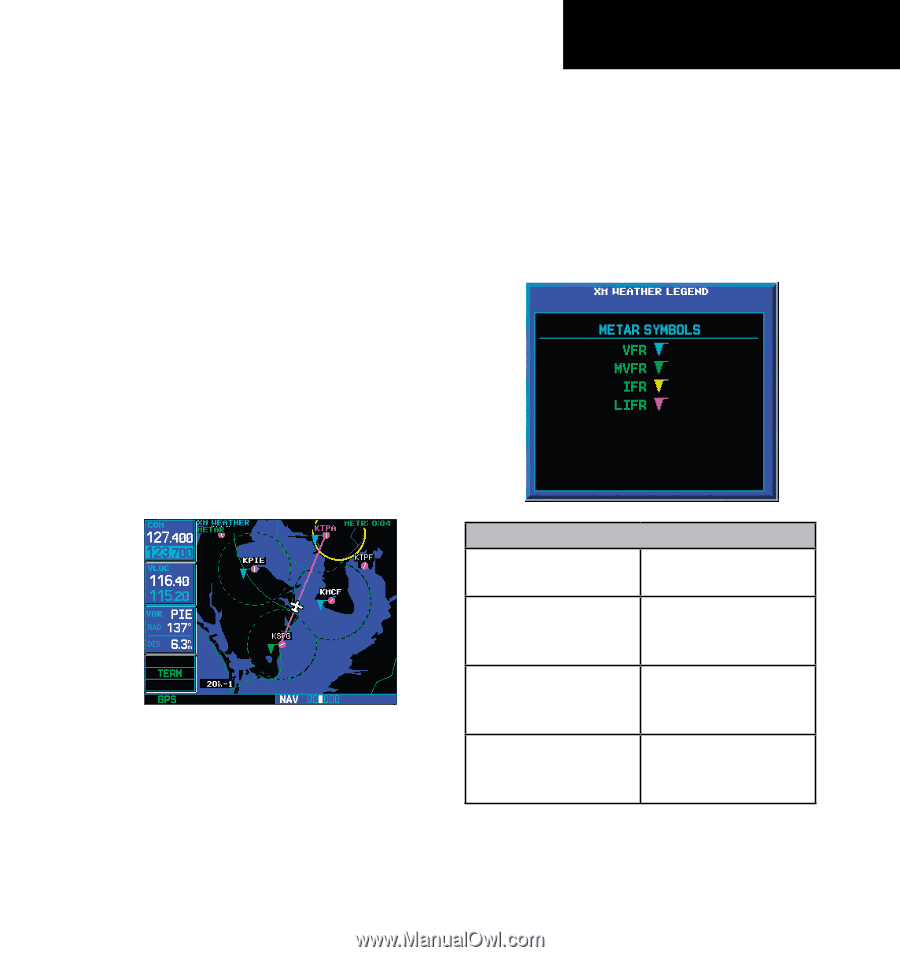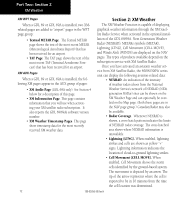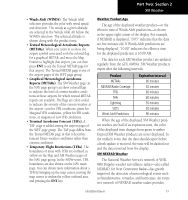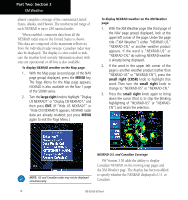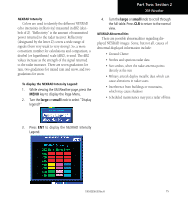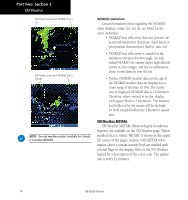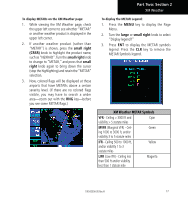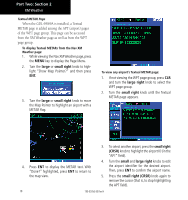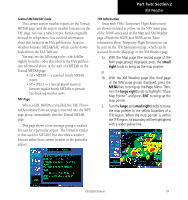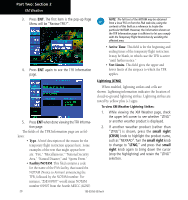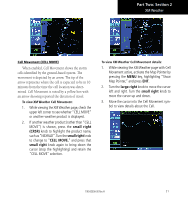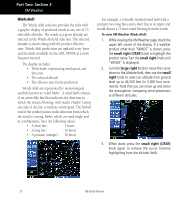Garmin HTAWS User Guide - Page 23
small right, small, right, large
 |
View all Garmin HTAWS manuals
Add to My Manuals
Save this manual to your list of manuals |
Page 23 highlights
To display METARs on the XM Weather page: 1. While viewing the XM Weather page, check the upper left corner to see whether "METAR" or another weather product is displayed in the upper left corner. 2. If another weather product (rather than "METAR") is shown, press the small right (CRSR) knob to highlight the product name, such as "NEXRAD". Turn the small right knob to change to "METAR," and press that small right knob again to bring down the cursor (stop the highlighting) and retain the "METAR" selection. 3. Now, colored flags will be displayed at those airports that have METARs above a certain severity level. (If there are no colored flags visible, you may have to search a wider area-zoom out with the RNG key-before you see some METAR flags.) Part Two: Section 2 XM Weather To display the METAR Legend: 1. Press the MENU key to display the Page Menu. 2. Turn the large or small right knob to select "Display legend?" 3. Press ENT to display the METAR symbols legend. Press the CLR key to remove the METAR Symbols legend. XM Weather METAR Symbols VFR - Ceiling > 3000 ft and Cyan visibility > 5 statute miles MVFR (Marginal VFR) - Ceil- Green ing 1000 to 3000 ft, and/or visibility 3 to 5 statute miles IFR - Ceiling 500 to 1000 ft, and/or visibility 1 to 3 statute miles Yellow LIFR (Low IFR) - Ceiling less than 500 ft and/or visibility less than 1 statute mile Magenta 190-00356-30 Rev H 17