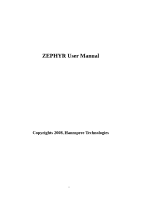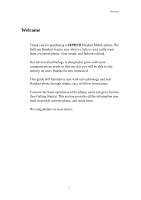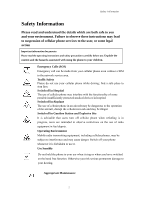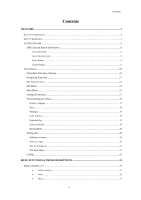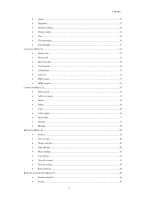Hannspree HANNSzephyr User Manual
Hannspree HANNSzephyr Manual
 |
View all Hannspree HANNSzephyr manuals
Add to My Manuals
Save this manual to your list of manuals |
Hannspree HANNSzephyr manual content summary:
- Hannspree HANNSzephyr | User Manual - Page 1
ZEPHYR User Manual Copyrights 2008, Hannspree Technologies 1 - Hannspree HANNSzephyr | User Manual - Page 2
Welcome Thank you for purchasing a ZEPHYR Handset Mobile phone. We built our Handset to give user entirely on users Handset to stay connected. This guide will familiarize user with our technology and new Handset phone through simple, easy to follow instructions. To know the basic operations of the - Hannspree HANNSzephyr | User Manual - Page 3
your environment. Failure to observe these instructions may lead to suspension of cellular phone services to the user, or some legal action on the use of radio equipment in fuel depots. Operating Environment Mobile radio transmitting equipment, including cellular phones, may be subject to - Hannspree HANNSzephyr | User Manual - Page 4
Max Power SAR Only qualified and authorized personnel should service your cellular phone. Faulty installation or repair may and PCs. GSM 900:2W, GSM 1800/1900:1W. SAR Radiation Limit:1.6W/kg; Tested Value: 0.5W/kg. Safety Warnings Accessories Use only accessories and charging devices approved by - Hannspree HANNSzephyr | User Manual - Page 5
Contents Contents WELCOME ...1 SAFETY INFORMATION...2 SAFETY WARNINGS ...3 GETTING STARTED ...8 SIM Card and Battery Information...8 Insert SIM Card ...8 Insert Memory Card...8 Insert Battery ...9 Charge Battery ...9 YOUR PHONE ...10 Front Back/Side View of Phone...10 Navigating Functions...12 Key - Hannspree HANNSzephyr | User Manual - Page 6
Contents • Outbox...27 • Templates ...27 • Message settings...28 • Memory status...30 • Chat...30 • Voice messages...30 • Info messages...31 CALL LOG (MENU 2)...32 • Missed calls...32 • Dialed calls...32 • Received calls ...32 • Clear log lists ...32 • Call duration...33 • Call cost ...33 • SMS - Hannspree HANNSzephyr | User Manual - Page 7
...60 • Alarm clock...61 • Calendar ...61 • To do list...62 • World clock ...62 • Calculator ...62 • Converter...62 CONNECTIVITY (MENU 9)...64 • SIM Service...64 • Irda settings ...64 • Bluetooth...64 • Data account...66 E-MAIL (MENU 10) ...67 • Send and receive ...67 • Write e-mail ...67 • Inbox - Hannspree HANNSzephyr | User Manual - Page 8
Contents • Bookmarks ...72 • Recent pages ...72 • Go to URL...72 • Service inbox...72 • Settings...72 7 - Hannspree HANNSzephyr | User Manual - Page 9
Getting Started Getting Started SIM Card and Battery Information Insert SIM Card • The SIM card is inserted into the back of the phone underneath the battery. • Press the knob and open the battery cover off. • Remove the battery. • Place the card inside the SIM card holder such that the golden - Hannspree HANNSzephyr | User Manual - Page 10
Getting Started Insert Battery [Warning: 1. If the battery is totally empty, charging icon or LED is not on. There fore, you should charge the battery maximum up to 10-20 minutes. 2. If you turn off handset abnormally, please take out battery about 10 seconds then insert battery. Otherwise the - Hannspree HANNSzephyr | User Manual - Page 11
Your Phone Front Back/Side View of Phone 1 6 7 2 8 3 9 4 10 5 Your Phone 11 12 13 14 15 17 16 10 - Hannspree HANNSzephyr | User Manual - Page 12
Your Phone 1 Ear speaker 2 Left selection key 3 FM radio key 4 Answer key 5 Number Keypad 6 Display screen 7 Navigation key 8 Right selection key 9 Music player key 10 End key 11 Camera 12 Volume key 13 Camera key 14 IrDA Hand-free kit connection/ USB connector/ Charger 15 connector 16 Release knob - Hannspree HANNSzephyr | User Manual - Page 13
Your Phone Navigating Functions The main menus are shown as icons on the screen. Scroll to the highlight icon by pressing the Navigation key up, down, right or left and select a function. Navigating the menu by scrolling • To access the menu press Menu or center key. • Scroll with through the menu - Hannspree HANNSzephyr | User Manual - Page 14
Your Phone ♦ Up: Access to the Remote controller menu. ♦ Down: Access to the Shortcuts menu. ♦ Left: Access to the Inbox menu. ♦ Right: Access to the Calculator menu. ♦ Center: Access to the Main menu. • Scroll through names and numbers stored in the contacts or through the phone's menus, submenus, - Hannspree HANNSzephyr | User Manual - Page 15
Your Phone Idle Mode When the phone is on, and you have not keyed in any characters, the phone is in idle mode. 1 2 3 4 5 1. Top of the screen shows Essential Indicators. 2. Next line displays the operator name. 3. This line shows date and time information. 4. To enter Menu press left selection - Hannspree HANNSzephyr | User Manual - Page 16
Main Menu Essential Indicators Menu Functions Your Phone Menu Title Selection Key 1. Messages 2. Call log 3. Contacts 4. Settings 5. Remote controller 6. Multimedia 7.File manager 8. Organizer 9. Connectivity 10. E-mail 11. FM radio 12. WAP Essential Indicators Indicates signal strength. Shows - Hannspree HANNSzephyr | User Manual - Page 17
Stopwatch function is on. Indicates "roaming". Indicates missed call. Indicates new SMS. Indicates new MMS. Indicates the Chat function. Indicates Broadcast set on. Indicates new service message. Indicates call diverted is set on. Indicates GPRS is connected. Your Phone 16 - Hannspree HANNSzephyr | User Manual - Page 18
1. Java 2. Games 3. Health 4. Stopwatch 5. Alarm clock 6. Calendar 7. To do list 8. World clock 9. Calculator 10. Converter Connectivity (Menu 9) 1. SIM service 2. Irda settings 3. Bluetooth 4. Data account E-mail (Menu 10) 1. Send and receive 2. Write e-mail 3. Inbox 4. Unsent 5. Sent 6. Drafts 17 - Hannspree HANNSzephyr | User Manual - Page 19
7. Delete all 8. E-mail profile FM radio (Menu 11) 1. FM radio WAP (Menu 12) 1. Homepage Your Phone 2. Bookmarks 3. Recent pages 4. Go to URL 5. Service inbox 6. Settings 18 - Hannspree HANNSzephyr | User Manual - Page 20
Your Phone Personalizing your Phone Display Language • From Idle mode, press Menu and select Settings/Phone settings /Language, press OK to enter language list. • Select a language and press OK. Tone • From Idle mode, press Menu and select Settings/Tone settings /Incoming call then select Default/ - Hannspree HANNSzephyr | User Manual - Page 21
using the keys to . Press each key only once for one letter. The word changes after each keystroke. ♦ Example: To write Happy when the predictive test mode is selected, press once for H, once for A, once for P, once for another P, and once for Y. ♦ When you have finished writing the word and it - Hannspree HANNSzephyr | User Manual - Page 22
Tips for writing text Your Phone • To insert a space, press . • To move the cursor to the left, right, down or up, press the Navigation key. • To delete a character to the left of the cursor, press Clear. Press and hold Clear to delete all characters more quickly. Text Input Mode Multitap Abc - Hannspree HANNSzephyr | User Manual - Page 23
voice recorder, using the loudspeaker with MP3 player and Voice recorder, see detail on MP3 player and Voice recorder. To call emergency • Your phone supports the international emergency number, for example, 112 or 911. This number can normally be used to make emergency calls in any country, with or - Hannspree HANNSzephyr | User Manual - Page 24
Your Phone • You can place emergency calls (dial 112 or 911 and press ) even if your phone is locked or your account is restricted. Tips of call options • A call can be connected to any single caller by pressing key. When user press key during an active call, user can choose one of those functions - Hannspree HANNSzephyr | User Manual - Page 25
Your Phone Contacts. ¾ Press Options and select Swap, new number will go on hold, old number will be active and vice versa. • Multiparty call ♦ You can connect to several people together or individually at a time. ♦ Make a call to the first participant. ♦ Call the second participant as explained in - Hannspree HANNSzephyr | User Manual - Page 26
Menu-Messages Menu Functions & Their Descriptions Messages (Menu 1) **This function only used if it is supported by your network operator or service provider. Only devices that offer compatible picture message, or multimedia message features can receive and display these messages. Devices that do - Hannspree HANNSzephyr | User Manual - Page 27
file is indicated with the file name in the message. The handset supports the sending and receiving of multimedia message that contain several pages (slides). a text message and format the text using EMS. (Enhanced Messaging Service). In the message press Options key, select Insert object, the - Hannspree HANNSzephyr | User Manual - Page 28
Menu-Messages ♦ or icons indicate whether a SMS is illegal message format or broken message which can not be displayed in the Message body screen. ♦ or icons indicate whether a MMS is read or unread in front of the message in the list. ♦ or icons indicate whether a message is illegal message format - Hannspree HANNSzephyr | User Manual - Page 29
set. ƒ Delivery report • User can turn On or Off this function if user wants to receive delivery report from service provider or not. ƒ Reply path • Also, user can choose to use the same service center as the received message to reply or not. ¾ Prefer storage ƒ You can choose where you want to - Hannspree HANNSzephyr | User Manual - Page 30
provider or not. ƒ Read report • User can turn On or Off this function if user wants to receive report from service provider or not. ƒ Priority • User can choose message priority; the options have Normal, High, and Low. ƒ Slide timing • User can set slide timing by own - Hannspree HANNSzephyr | User Manual - Page 31
and you may need to subscribe to it first. For more information and for the voice mail number, contact your service provider. Press Menu, and select Messages, and Voice messages. ♦Each phone line may have its own voice mailbox number. ♦Within Voice messages submenu, choose phone - Hannspree HANNSzephyr | User Manual - Page 32
. Menu-Messages • Info messages Info Messages are spread by the network service to all handsets in a cell. User can enable/disable the service to choose if user wants to receive broadcast messages from particular channels or not. ♦Info service ¾ When you turn on/off the mode, you can choose to - Hannspree HANNSzephyr | User Manual - Page 33
numbers of the last 50 calls that you have made are saved in the call log list. If your subscription includes the Calling Line Identification service and the caller's number is identified, the call log list also shows the numbers of received and missed calls. Missed, Received and Dialed calls are - Hannspree HANNSzephyr | User Manual - Page 34
♦Received calls' duration: Display the time for all incoming calls in hours, minutes, and seconds. ♦Clear timers: Clear the time records. • Call cost This network service allows you to check the cost of your last call or all calls. The call costs are shown separately for each SIM card. ♦Last call - Hannspree HANNSzephyr | User Manual - Page 35
Menu-Call log counter's unit is a byte. To reset counter, answer "Yes" when confirm window show up. 34 - Hannspree HANNSzephyr | User Manual - Page 36
. (The number of store entries in SIM card, it may be different, depends on your SIM card service provider.) ¾ Then select Add to SIM card, press OK. ¾ Enter the name, mobile number and image, press OK. [Note: Image support JPEG, Gif format. The JPEG /GIF images size should be less than 200k.] 35 - Hannspree HANNSzephyr | User Manual - Page 37
Menu-Contacts • Search You can search contacts by name or number. ♦Name and Number, allow you key in the first characters of the name or number for which you are searching in the editor screen, press Search the match recorder will be shown. ♦To input or edit a searched item, press Options key to - Hannspree HANNSzephyr | User Manual - Page 38
also "Show my number" on page 45. ♦Service dial numbers ¾ Your service provider may program some special phone numbers into your SIM. It is not possible to modify the Service Dial Numbers. ¾ The phone number pointed to can only be recalled - Hannspree HANNSzephyr | User Manual - Page 39
Menu-Contacts Setting submenu, select Fields, and choose the item you want to display or not. ♦My vCard ¾ You can edit personal vCard in the handset. Also, you can send vCards to your friends that numbers saved in the contacts' list. ¾ Edit my vCard In the My vCard submenu, select Edit my vCard - Hannspree HANNSzephyr | User Manual - Page 40
Settings (Menu 4) Menu-Settings • Profiles Within the Profiles menu, you can adjust and customize the phone tone for different events, environments and caller groups. ♦ Activate ¾ In the Idle mode, press Menu and select Settings/Profiles and press OK to access the list of profiles. ¾ Use - Hannspree HANNSzephyr | User Manual - Page 41
phone is in Idle mode. You can also download wallpaper from WAP and MMS and then save them in Folder under File manager. Your phone supports JPEG, GIF formats. [NOTE: The wallpaper and screen saver should be less than 1280x1024(for JPG) and 320x240(for GIF). In addition, the file size - Hannspree HANNSzephyr | User Manual - Page 42
Menu-Settings and please wait for more time to show up.] ¾ To select a wallpaper picture ƒ Press Menu, and select Settings, Display Settings and Wallpaper. ƒ Select Default and image list will be shown. ƒ Use Navigation key up ▲and down ▼ direction to select the image and then press OK. ¾ To set own - Hannspree HANNSzephyr | User Manual - Page 43
you select format of the date display, use Navigation key to change it, press OK. ♦Auto Update ¾ Within Settings menu, select Auto Update (network service) to set the phone to automatically update the time and date according to the current time zone, select On. ¾ Automatic update of date and time - Hannspree HANNSzephyr | User Manual - Page 44
The TV-out wire consumes much electricity whether you connect it to the television or not, so we suggest you connect this wire only if you want your phone must be registered with a network. ♦Call waiting ¾ This network service allows you to answer an incoming call while you have a call in progress - Hannspree HANNSzephyr | User Manual - Page 45
played at an incoming call. ¾ Divert if out of reach Voice calls are diverted when your phone is switched off or outside of the network service area. ¾ Divert if not answered Voice calls are diverted when you don't answer a call within the present timeout. ¾ Divert if busy Voice calls are diverted - Hannspree HANNSzephyr | User Manual - Page 46
Menu-Settings ƒ This service may sometimes not be supported by your network. Also, a network code is required to access this service. ¾ Change bar code To available in your area, when auto mode is selected. ƒ In manual mode the phone will show a list of available networks which you can choose from - Hannspree HANNSzephyr | User Manual - Page 47
. Press Options key to edit prefer networks: Add from list, Create new, Change priority and delete. ¾ Band selection ƒ The wireless phone described in this guide is approved for use on 900MHz, 1800MHz, 1900MHz, 900/1800MHz and Auto networks. You can choose the band from the list. ¾ GPRS connection - Hannspree HANNSzephyr | User Manual - Page 48
Menu-Settings need the PIN2 code. ♦Barred dialing ¾ You can switch mode on or off. **This function only used if it is supported by your network operator or service provider. ♦Access codes ¾ Change PIN code This allows you to change the PIN number. ¾ Change PIN2 code This allows you to change the - Hannspree HANNSzephyr | User Manual - Page 49
Menu 5) Menu-Remote controller [Note: Please use this function on Hannspree'S television.] Our phone can be used as a remote controller to control . 9. Press side key to adjust the volume. • Setting This mobile phone provides 4 RC modes for our customer according to their specific need. 48 - Hannspree HANNSzephyr | User Manual - Page 50
Mode 1 2 3 Remarks Style TV series product ● ○ ○ Hannspree style TV series Xv-S model GTxx series ● ○ ○ Full series -000G * For Xv-S model Ytxx series products, TV controller of mobile phone is not applicable. • Help This menu is a help instruction of remote controller use method. 49 - Hannspree HANNSzephyr | User Manual - Page 51
digital video recorder. You can take pictures, record video clips, view them and send them in MMS. To do this, you must subscribe to these services. Please check with your network operator. The camera lens is on the back of the handset and the display of the handset works as viewfinder - Hannspree HANNSzephyr | User Manual - Page 52
the light levels in the center and other areas of the image separately. ƒ Banding: adjust screen backlight flicker, the detail option see below table. ƒ White balance: adjust the color balance of the photo, the detail option see below table. ƒ Storage: select storage place in phone or memory card - Hannspree HANNSzephyr | User Manual - Page 53
mode setting have options are: 3 shots / 6 shots / 9 shots Scene mode Self timer Image size Image quality Effect settings Shutter sound EV AE meter Banding White balance Storage Restore default Auto / Night Off / 5 sec / 10 sec / 15 sec 320*240 / 640*480 / 800*600 / 1600*1200 Low / Normal / High - Hannspree HANNSzephyr | User Manual - Page 54
Menu-Multimedia or to contacts, or send the photo via MMS, e-mail, Irda and Bluetooth. ¾ Rename: change the name of photo. ¾ Delete: delete selected photo. ¾ Delete all: delete all photos in the photo gallery. ¾ Sort: to sort the file by name, type, time, size or none. ¾ Storage: select storage - Hannspree HANNSzephyr | User Manual - Page 55
option see below table. ¾ Storage: select storage place in phone or memory card. ¾ Restore default: to restore video settings to default. White Balance Auto / Daylight / Tungsten / Fluorescent / Cloudy / Incandescence EV EV +4 ~ -4 Night mode On / Off Banding 50 Hz / 60 Hz Video size CIF - Hannspree HANNSzephyr | User Manual - Page 56
of bass sounds. Therefore, we recommend you to use the stereo headset in order to appreciate the high quality of your music.] The Music Player supports:MP3, AMR, WAV, MIDI, iMelody formats. ♦Playing the audio ¾ User can listen to music on the loudspeaker or with headphone. ¾ Press the key to enter - Hannspree HANNSzephyr | User Manual - Page 57
Menu-Multimedia Switch Equalizer settings Switch 3D effect settings ♦In the Music player menu, pressing List allows access to the following settings: ¾ Play list: you can view all the tracks available on the track list and play the desired track. If you press Options in the Play list, you can: ƒ - Hannspree HANNSzephyr | User Manual - Page 58
Menu-Multimedia [Note: All music tracks must be storage in My Music (Default setting, user may not be change path.)] ¾ Add / Delete Music to play list ƒ Please turn off the handset before Add/Delete music. [Note: All music tracks must be storage in My Music (Default setting, user may not be change - Hannspree HANNSzephyr | User Manual - Page 59
Menu-File manager File manager (Menu 7) In the File manager menu, you can manage images, photos, recordings, tones that you have.. Press Menu, select File manager, press OK to enter submenu of File manager. ♦In the File manager screen, a list of folders is shown. ♦Scroll to the desired device, Phone - Hannspree HANNSzephyr | User Manual - Page 60
On/Off. ¾ Free Space: to show free Java space information. ¾ Heap size: to show Java size information. [Note: Java service may not be available, depending on your service provider.] • Games ♦Your phone software includes some games specially designed for this handset. ♦You can launch a game by press - Hannspree HANNSzephyr | User Manual - Page 61
Menu-Organizer ƒ Enter your weight in kg using the numeric keys and press OK. ƒ The phone calculates your BMI ratio value and display the result. ♦Pink schedule Using this feature, user can enter information on menstrual cycle and determine the: ¾ Probability of becoming pregnant on the current date - Hannspree HANNSzephyr | User Manual - Page 62
Menu-Organizer ¾ View record: to view the saved time. The record options have: View, Delete and Delete all. NOTE: The stopwatch is also running when you back to the idle mode and there will be a counting icon displayed on the top of the idle mode. • Alarm clock ♦The alarm clock uses the time format - Hannspree HANNSzephyr | User Manual - Page 63
Menu-Organizer "Writing Text" on page 20-21.Then press Done/Save to save the task. If there are any tasks set for the day, the day is changed display icon. To view the appointments, press OK to Edit and Delete. • To do list ♦In this function, you can Add task, Edit task, Reminder tone, Delete task, - Hannspree HANNSzephyr | User Manual - Page 64
Menu-Organizer another (Kg). Press the Menu, and select Organizer then Converter. ♦In the Converter submenu, press Options to select converter options, options in Weight converter are Set weight converter, Reverse converter and Set converter. [Note: the Converter option display is depending on user - Hannspree HANNSzephyr | User Manual - Page 65
involve sending a SMS or making a phone call. *Some SIM cards may not support SIM service. In such case, you won't be able to see the SIM service submenu. ** SIM service varies from operator to operator. The name and contents of the menu depend entirely on the SIM card provided by your operator - Hannspree HANNSzephyr | User Manual - Page 66
code, such as 0000, if the other device has one, you must enter the code. Please refer devices user guide.] ♦Active device ¾ Scroll to the device you want to pair with and press OK. ♦ Settings ¾ Visibility have Shared folder and Access right. ♦About: to display available Bluetooth services. 65 - Hannspree HANNSzephyr | User Manual - Page 67
Menu-Connectivity • Data account ♦To display the data account information. Default data accounts based on major operators at the time this phone is manufactured are provided. ♦There are two kinds data accounts: ¾ GSM ƒ Press Edit to change the data account settings, including: Account name / Number - Hannspree HANNSzephyr | User Manual - Page 68
Menu-E-mail E-mail (Menu 10) This function only used if it is supported by your network operator or service provider. In E-mail you can create, send, receive, view, and delete all the e-mails in different boxes. • Send and receive ♦Select Send and receive press - Hannspree HANNSzephyr | User Manual - Page 69
Menu-E-mail and inbox option list appears, you can select Send, Save and Send, Edit, Move to drafts and Delete. • Sent ♦From E-mail menu selects Sent press OK. ♦Move to desired e-mail and press OK to enter list. Press Options and inbox option list appears, you can select Forward and Delete. • Drafts - Hannspree HANNSzephyr | User Manual - Page 70
FM radio (Menu 11) Menu-FM radio • FM radio To listen to the FM radio on your phone connects the compatible headset connector on the down side of the phone. Note that the quality of the radio broadcast depends on the radio station's coverage in that particular area. To quick access FM radio in - Hannspree HANNSzephyr | User Manual - Page 71
. ¾ Record: Beginning record FM radio. ¾ Append: to append new radio with the already existing file. [Note: FM recorder file append function only support for AMR file format.] ¾ File list: show amount of record files. ¾ Settings: FM radio setting options: ƒ Turn On/Off Background function. • On - Hannspree HANNSzephyr | User Manual - Page 72
Menu-FM radio while listening to the radio. The volume of the radio is muted. When you end the call, the radio volume will automatically be turned up again. Also, when an application using GPRS or HSCSD connection is sending or receiving data, it may interfere with the radio.] 71 - Hannspree HANNSzephyr | User Manual - Page 73
provider sends WAP content to your phone without having you to do anything. You can get updated news or new WAP settings from your service provider. ♦In the push message list, press Options key to Download or Delete push message. • Settings ♦Edit profile The WAP settings are stored in a WAP - Hannspree HANNSzephyr | User Manual - Page 74
timeout time. ¾ Show image: set option On/Off to view pictures while browsing. ♦Service message settings: turn On or Off to decide whether you want to receive the service message or not. The message is saved in the Service inbox. ♦Clear cache ¾ The information or data you have accessed are stored in - Hannspree HANNSzephyr | User Manual - Page 75
your phone is misplaced, lost or stolen. ¾ Press OK to delete all the recent pages. ♦ Trusted certificates ¾ For using some services, such as banking services, you need security certificates. After you have downloaded the required security certificate from the Internet, you can view the certificate
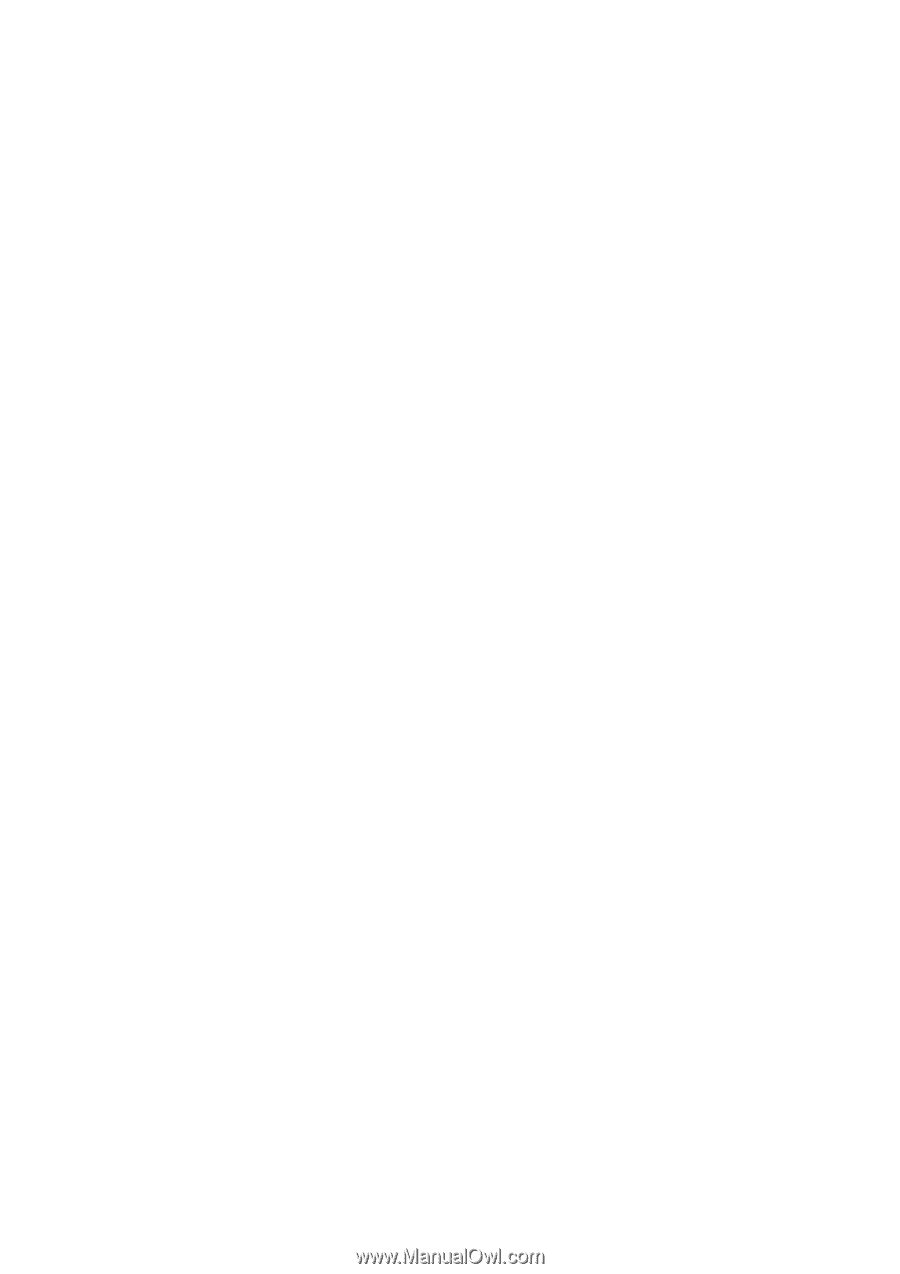
1
ZEPHYR User Manual
Copyrights 2008,
Hannspree Technologies