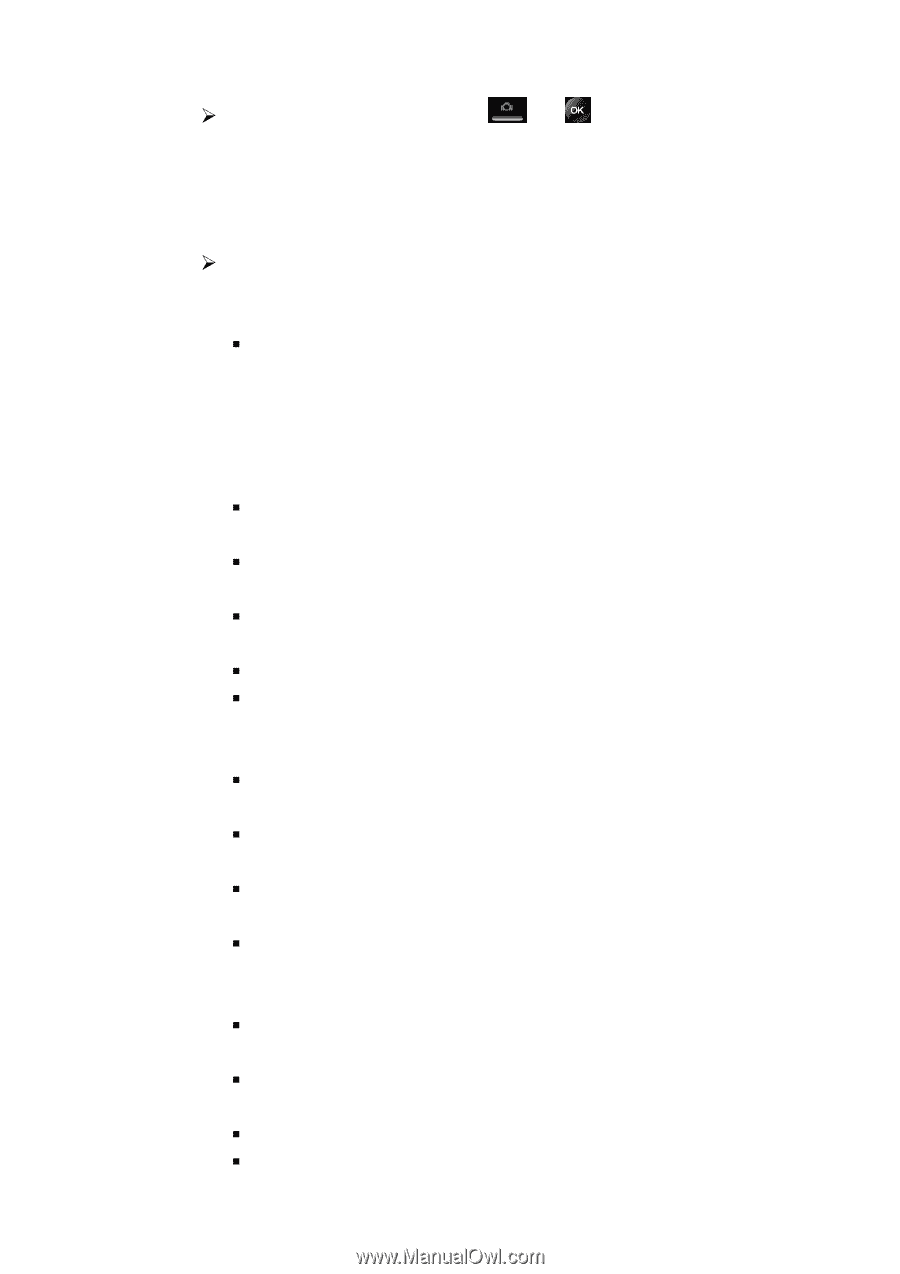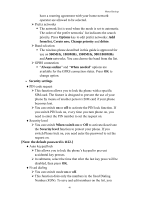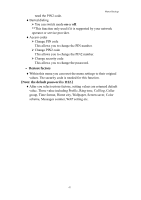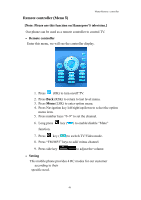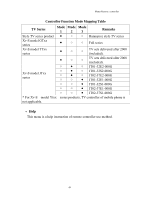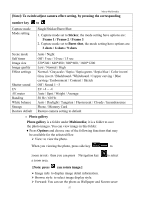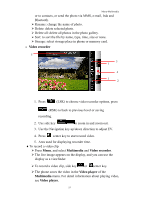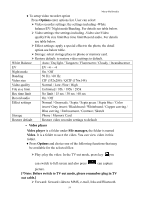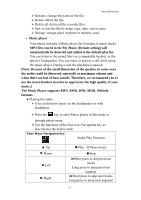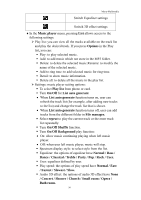Hannspree HANNSzephyr User Manual - Page 52
Photo gallery, Multimedia, Options, When user set camera capture mode to Single all camera - white
 |
View all Hannspree HANNSzephyr manuals
Add to My Manuals
Save this manual to your list of manuals |
Page 52 highlights
Menu-Multimedia ¾ To take a photo press side key or center key to capture. When a photo is taking a shutter sound is heard if the shutter sound function is enabled. The phone saves the photo in the Photo gallery of the Multimedia menu. ♦To setup camera option ¾ Press Options enter options bar. User can select: [Note: When user set camera capture mode to "Single" all camera options available except "Mode setting".] ƒ Capture mode: take a photo in the following mode: • Single: take a photo in the normal mode. • Sticker: apply a decorative frame. • Burst Shot: take a series of action stills. You can select the number of photos in the mode setting the camera will take. ƒ Mode setting: the option might change depends on Capture mode, for detail see table below. ƒ Scene mode: this mode provides the best scene position setting for the scene being shot, for detail see table below. ƒ Self timer: set a time delay before the camera takes a photo, the detail option see below table. ƒ Image size: select an image size, for detail see table below. ƒ Image quality: to define how much the photo file will be compressed when saving the image, the detail option see below table. ƒ Effect settings: apply a special effect to the photo, the detail option see below table. ƒ Shutter sound: select the sound that you hear when you take photo. ƒ EV: select the value of EV to the photo, for detail see table below. ƒ AE meter: this determines the exposure by metering and calculating the light levels in the center and other areas of the image separately. ƒ Banding: adjust screen backlight flicker, the detail option see below table. ƒ White balance: adjust the color balance of the photo, the detail option see below table. ƒ Storage: select storage place in phone or memory card. ƒ Restore default: restore camera setting to default. 51