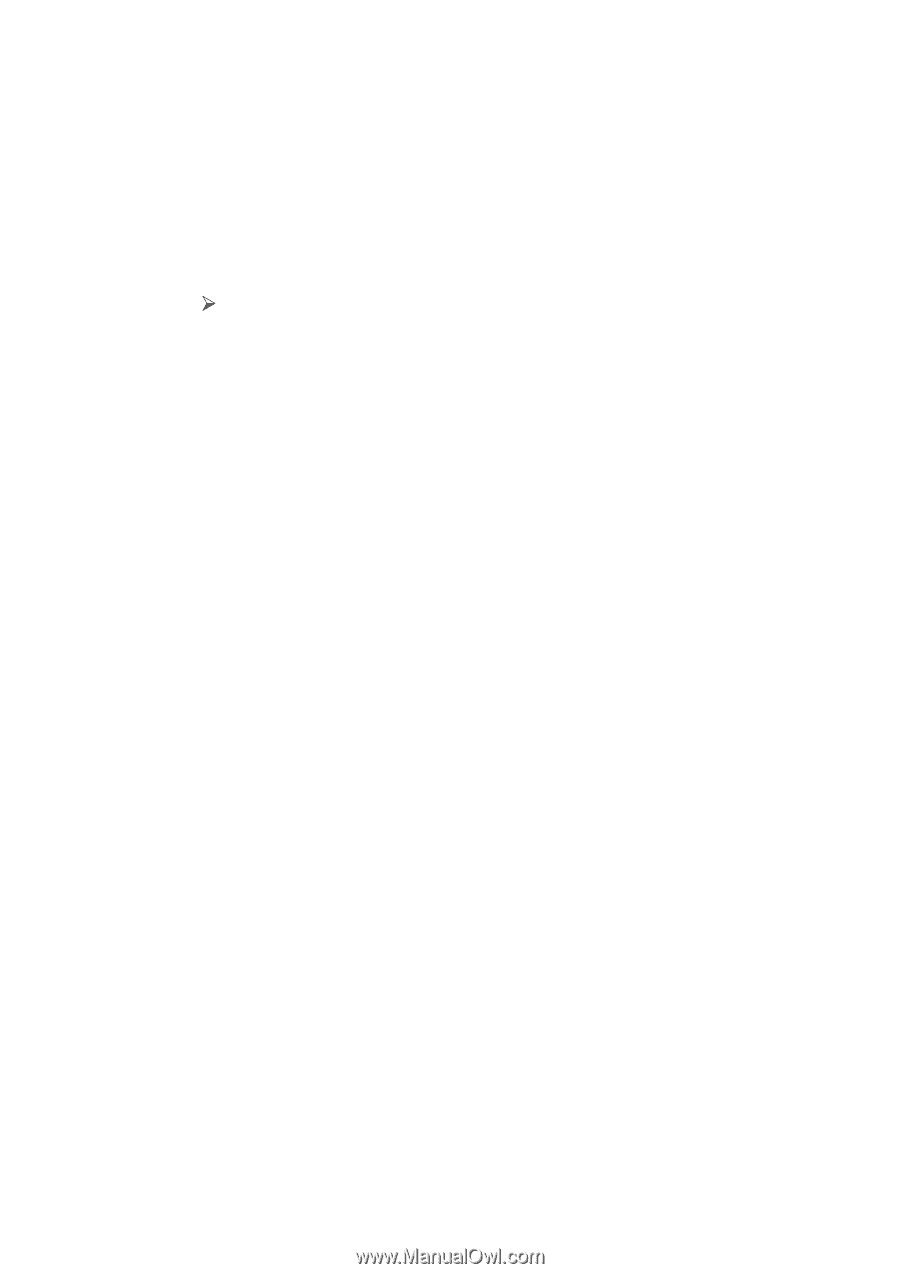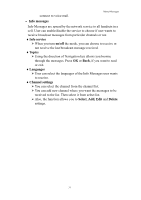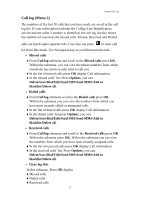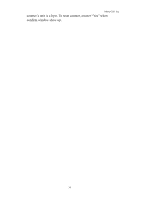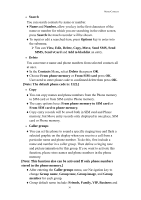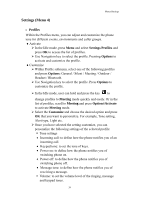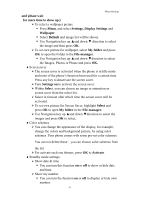Hannspree HANNSzephyr User Manual - Page 37
View, Edit, Delete, Copy, Move, Send SMS, Send
 |
View all Hannspree HANNSzephyr manuals
Add to My Manuals
Save this manual to your list of manuals |
Page 37 highlights
Menu-Contacts • Search You can search contacts by name or number. ♦Name and Number, allow you key in the first characters of the name or number for which you are searching in the editor screen, press Search the match recorder will be shown. ♦To input or edit a searched item, press Options key to enter into the submenu. ¾ You can View, Edit, Delete, Copy, Move, Send SMS, Send MMS, Send vCard and Add to blacklist an entry. • Delete You can remove name and phone numbers from selected contacts all at once. ♦In the Contacts Menu, select Delete then press OK. ♦Choose From phone memory or From SIM card press OK. User need to enter phone code to confirmed delete then press OK. [Note: The default phone code is: 1122.] • Copy ♦You can copy names and phone numbers from the Phone memory to SIM card or from SIM card to Phone memory. ♦The copy options have: From phone memory to SIM card or From SIM card to phone memory. ♦Copy entry records will be saved both in SIM card and Phone memory; but Move entry records only displayed in one place, SIM card or Phone memory. • Caller groups ♦You can set the phone to sound a specific ringing tone and flash a selected graphic on the display when you receive a call from a particular name and phone number. To do this, first include a name and number in a caller group. Then define a ringing tone and picture/animation for this group. If you want to activate this function, please store names and phone numbers in the phone memory. [Note: This function also can be activated If only phone numbers stored in the phone memory.] ♦After entering the Caller groups menu, use Navigation key to change Group name, Group tone, Group image, and Group member for each group. ♦Group default name include: Friends, Family, VIP, Business and 36