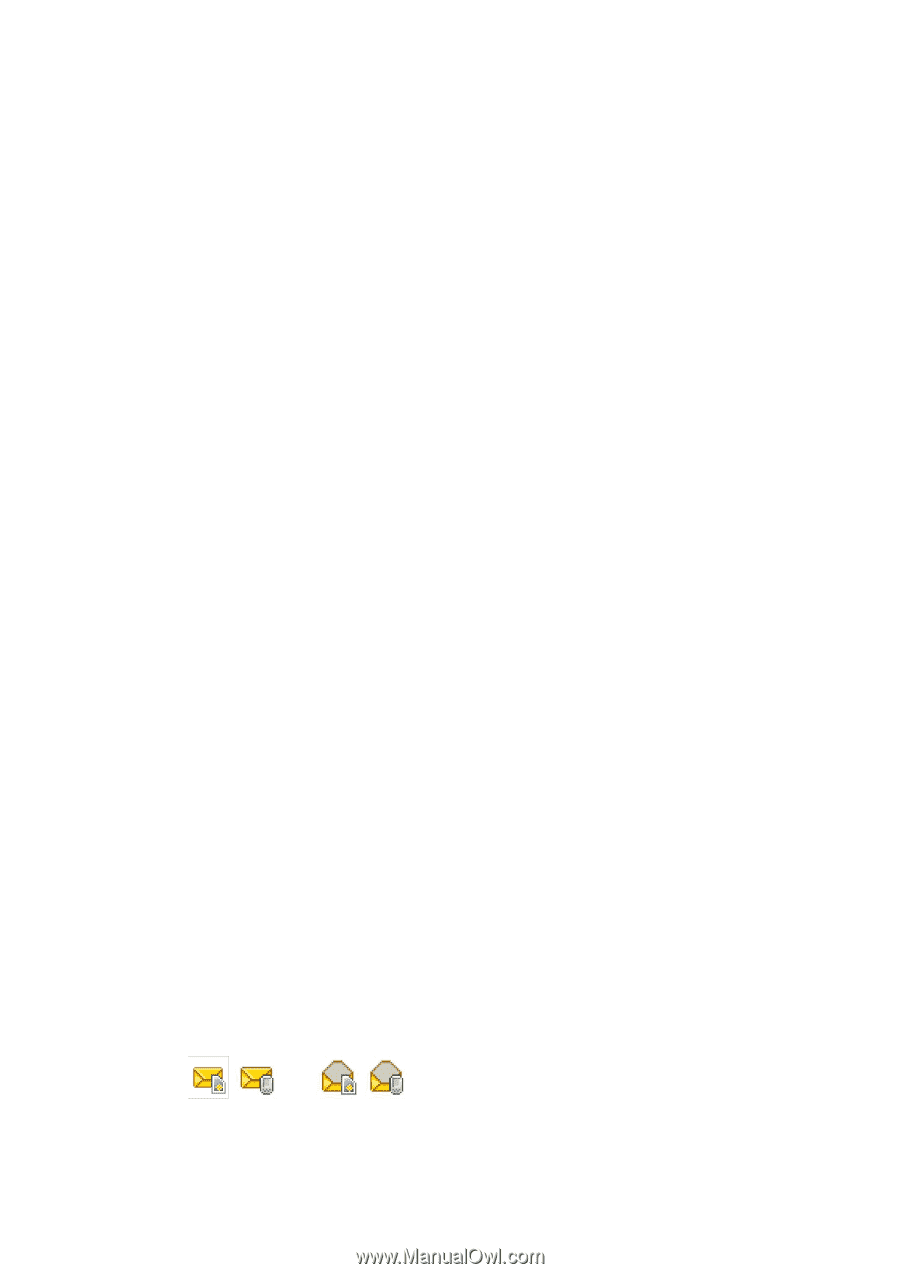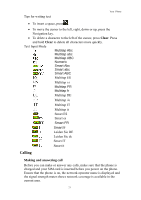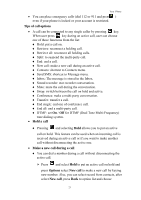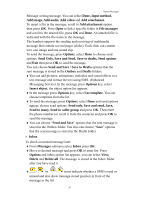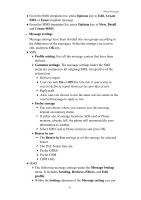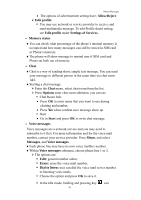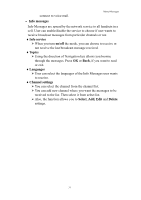Hannspree HANNSzephyr User Manual - Page 27
Send Only, Save and Send, Save to drafts, Send options
 |
View all Hannspree HANNSzephyr manuals
Add to My Manuals
Save this manual to your list of manuals |
Page 27 highlights
Menu-Messages Message writing message. You can select Done, Input method, Add image, Add audio, Add video and Add attachment. To insert a file in the message, scroll to Add attachment option then press OK. Press Open to link a specific folder in File manager and scroll to the desired file, press OK and Done. An attached file is indicated with the file name in the message. The handset supports the sending and receiving of multimedia message that contain several pages (slides). Each slide can contain text, one image and one sound clip. To send the message, press Options, select Done to choose send options: Send Only, Save and Send, Save to drafts, Send options and Exit then press OK to send the message. You can choose Send and Save / Save to Drafts options that the sent message is stored in the Outbox and Drafts folders. ♦You can add pictures, animations, melodies and sound effects to a text message and format the text using EMS. (Enhanced Messaging Service). In the message press Options key, select Insert object, the object option list appears. ♦In the message press Options key, select Use template. You can choose templates from the list. ♦To send the message, press Options, select Done and send options appear, choose send options: Send only, Save and send, Save, Send to many, Send to caller group and press OK. Then enter the phone number (or recall it from the contacts) and press OK to send the message. ♦You can choose "Send and Save" options that the sent message is stored in the Outbox folder. You also can choose "Save" options that the sent message is stored in the Drafts folder. • Inbox To check an unread message later: ♦From Messages submenu select Inbox press OK. ♦Move to desired message and press OK to enter list. Press Options and inbox option list appears, you can select View, Delete and Delete all. The message is stored in the Inbox folder after you have read it. ♦ / or / icons indicate whether a SMS is read or unread and also show message stored position in front of the message in the list. 26