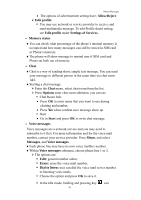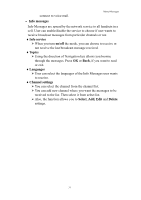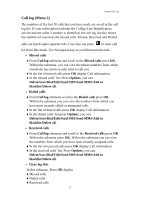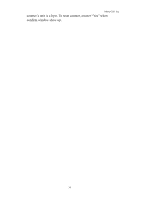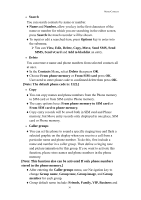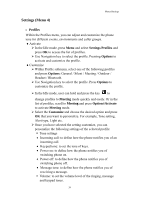Hannspree HANNSzephyr User Manual - Page 36
Contacts Menu 3
 |
View all Hannspree HANNSzephyr manuals
Add to My Manuals
Save this manual to your list of manuals |
Page 36 highlights
Contacts (Menu 3) Menu-Contacts • Quick search ♦Quick search, allows you to key in the first characters of the name or number for which you are searching in the editor line, the matched record will be shown. ♦You can search a name by simply keying in the first characters of the name. The first matched record will be shown. ♦To edit an item, press Options key to enter into the submenu. You can View, Edit, Delete, Copy, Move Send SMS, Send MMS, Send vCard and Add to blacklist an entry. • Add new contact It is possible to store phone numbers in two places: ♦In the Phone memory. ♦In the SIM card. ♦To store a number in the Phone memory: ¾ In main menu, enter to Contacts menu and select Add contact. You can store 1000 entries in your phone for name and telephone number. ¾ Then select Add to phone memory, press OK. ¾ Enter the name and number, press Done. ¾ For each number or text item you can choose :Name / Mobile number / Home number / Company name / E-mail / Office number / Fax number / Birthday / Ring tone / *Image / Caller group [Note: Image support JPEG, Gif format. The JPEG /GIF images size should be less than 200k.] ♦To store a number in the SIM card: ¾ In main menu, select Contacts, and select Add contact. You can store 250 entries (Maximum) in your SIM card for name, mobile number and image. See also "Writing Text" on page 20-21. (The number of store entries in SIM card, it may be different, depends on your SIM card service provider.) ¾ Then select Add to SIM card, press OK. ¾ Enter the name, mobile number and image, press OK. [Note: Image support JPEG, Gif format. The JPEG /GIF images size should be less than 200k.] 35