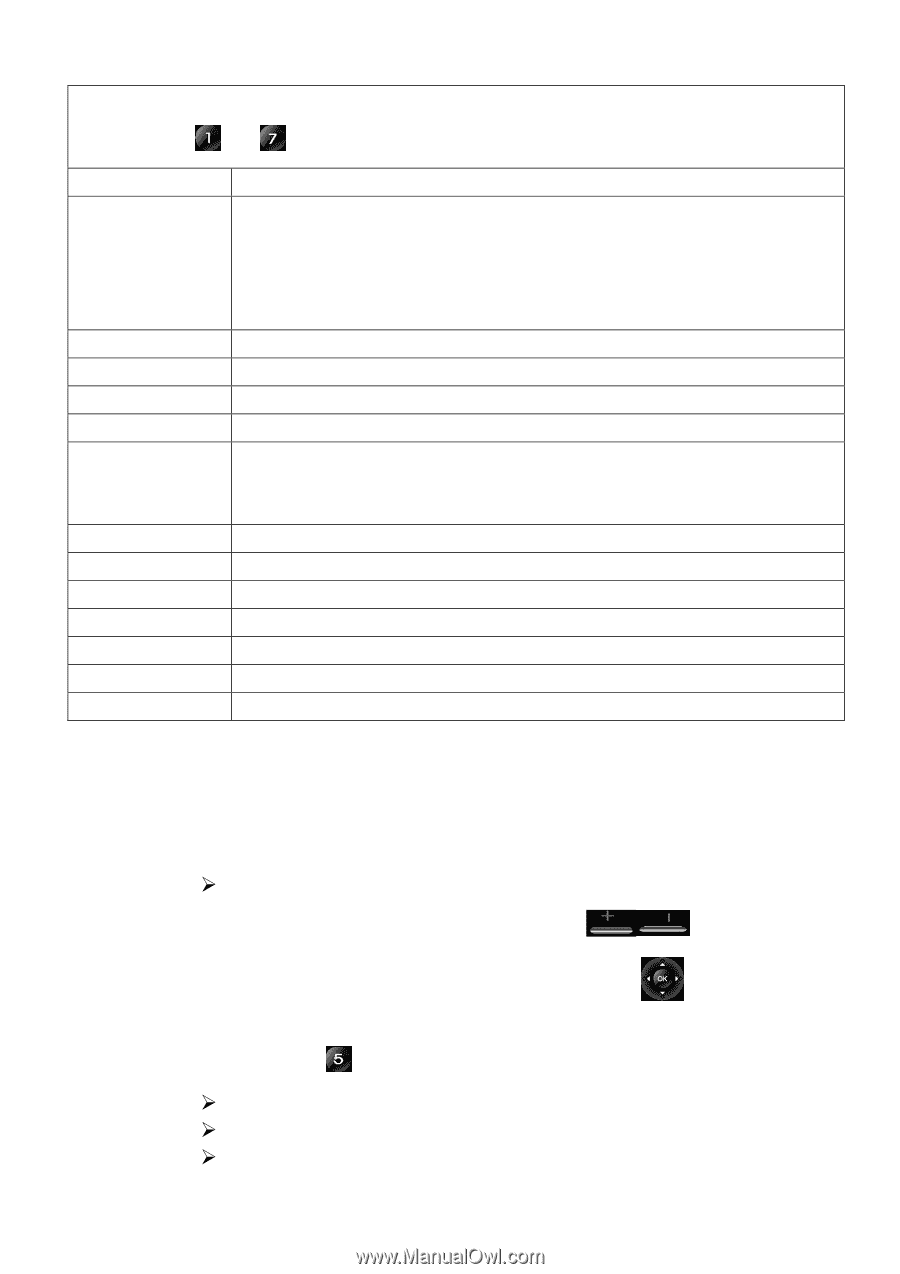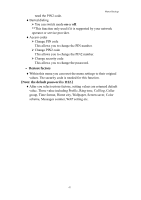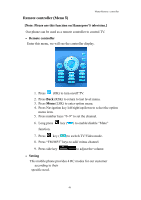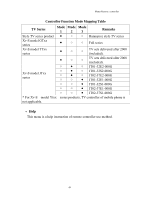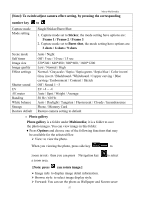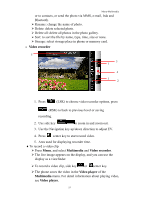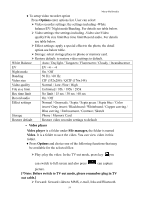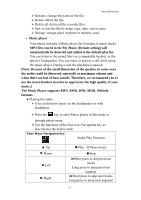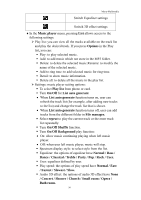Hannspree HANNSzephyr User Manual - Page 53
Frame 1 / Frame 2 / Frame 3
 |
View all Hannspree HANNSzephyr manuals
Add to My Manuals
Save this manual to your list of manuals |
Page 53 highlights
Menu-Multimedia [Note]: To switch/adjust camera effect setting, by pressing the corresponding number key to Capture mode Mode setting Single/Sticker/Burst Shot 1. Capture mode set to Sticker, the mode setting have options are: Frame 1 / Frame 2 / Frame 3 2. Capture mode set to Burst shot, the mode setting have options are: 3 shots / 6 shots / 9 shots Scene mode Self timer Image size Image quality Effect settings Shutter sound EV AE meter Banding White balance Storage Restore default Auto / Night Off / 5 sec / 10 sec / 15 sec 320*240 / 640*480 / 800*600 / 1600*1200 Low / Normal / High Normal / Grayscale / Sepia / Sepia green / Sepia blue / Color invert/ Gray invert / Blackboard / Whiteboard / Copper carving / Blue carving / Embossment / Contrast / Sketch Off / Sound 1 ~3 EV +4 ~ -4 Auto / Spot / Weight / Average 50 Hz / 60 Hz Auto / Daylight / Tungsten / Fluorescent / Cloudy / Incandescence Phone / Memory Card Restore camera setting to default • Photo gallery Photo gallery is a folder under Multimedia; it is a folder to save the photo images. You can view image in this folder. ♦Press Options and choose one of the following functions that may be available for the selected files: ¾ View: to view the photo. When you viewing the photo, press side key to zoom in/out,then you can press Navigation key a zoom area. to select [Note: press can rotate image.] ¾ Image info: to display image detail information. ¾ Browse style: to select image display style. ¾ Forward: You can set the photo as Wallpaper and Screen saver 52