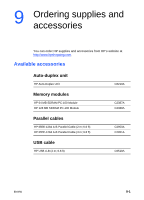HP 2600 HP Business Inkjet 2600/2600dn - (English) User's Guide - Page 107
Reposition the printer on top of the tray 2 base., Slide tray 2 into the printer.
 |
View all HP 2600 manuals
Add to My Manuals
Save this manual to your list of manuals |
Page 107 highlights
4 Free any wrinkled media and pull the sheet towards you through the top of the printer. 5 If the jammed media is not in the interior of the printer, check for a jam in tray 1. If you cannot locate the jam in tray 1, proceed to step 6. a Pull out tray 1. b Remove any jammed media from tray 1. c Slide tray 1 back into the printer. 6 Pull out tray 2. a Remove any jammed media from tray 2. b If you cannot locate the jammed media by removing tray 2 from the printer, turn off the printer and remove the power cord. c Lift the printer off the tray 2 base. d Remove the jammed media from the bottom of the printer. e Reposition the printer on top of the tray 2 base. f Slide tray 2 into the printer. 7 If you cannot locate the jammed media in tray 1 or tray 2, and you have the rear manual feed installed, remove the rear manual feed and check for jammed media. If you do not have the rear manual feed installed, proceed to step 8. a To remove the rear manual feed, slide it out of the printer while pushing the rear manual feed release buttons. b Grasp any jammed media with both hands and pull it towards you. c Reinsert the rear manual feed in the printer. ENWW 8-25