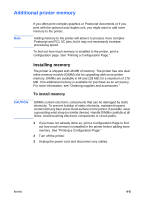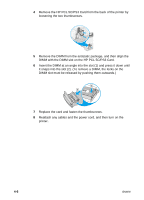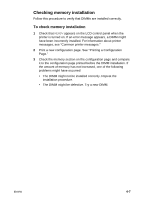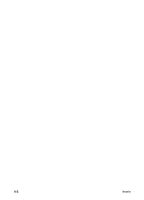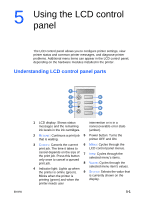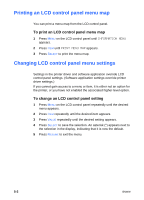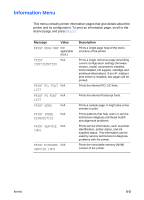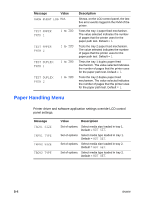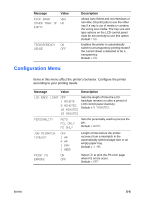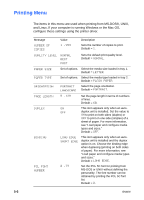HP 2600 HP Business Inkjet 2600/2600dn - (English) User's Guide - Page 41
Using the LCD control panel, Understanding LCD control panel parts - printer cartridges
 |
View all HP 2600 manuals
Add to My Manuals
Save this manual to your list of manuals |
Page 41 highlights
5 Using the LCD control panel The LCD control panel allows you to configure printer settings, view printer status and common printer messages, and diagnose printer problems. Additional menu items can appear in the LCD control panel, depending on the hardware modules installed in the printer. Understanding LCD control panel parts ENWW 1 2 6 3 7 4 8 5 9 1 LCD display: Shows status messages and the remaining ink levels in the ink cartridges. intervention or is in a nonrecoverable error state (amber). 2 RESUME: Continues a print job 5 Power button: Turns the that is waiting. printer OFF and ON. 3 CANCEL: Cancels the current 6 MENU: Cycles through the print job. The time it takes to LCD control panel menus. cancel depends on the size of the print job. Press this button 7 ITEM: Cycles through the selected menu's items. only once to cancel a queued print job. 8 VALUE: Cycles through the 4 Indicator light: Lights up when selected menu item's values. the printer is online (green). 9 SELECT: Selects the value that Blinks when the printer is is currently shown on the printing (green) and when the display. printer needs user 5-1