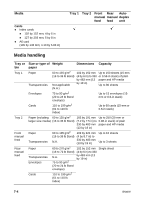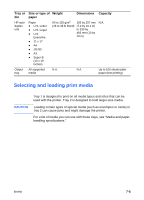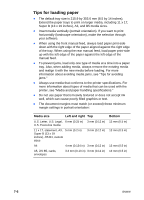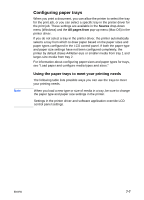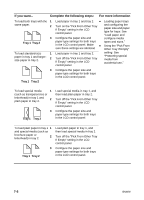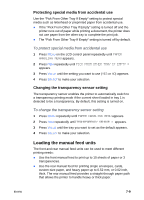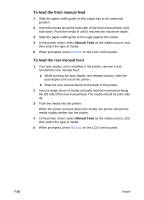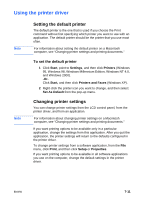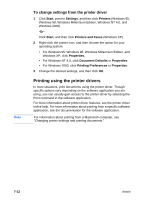HP 2600 HP Business Inkjet 2600/2600dn - (English) User's Guide - Page 69
Loading the manual feed units, Protecting special media from accidental use
 |
View all HP 2600 manuals
Add to My Manuals
Save this manual to your list of manuals |
Page 69 highlights
Protecting special media from accidental use Use the "Pick From Other Tray If Empty" setting to protect special media such as letterhead or preprinted paper from accidental use. ! If the "Pick From Other Tray If Empty" setting is turned off and the printer runs out of paper while printing a document, the printer does not use paper from the other tray to complete the print job. ! The "Pick From Other Tray If Empty" setting is turned off by default. To protect special media from accidental use 1 Press MENU on the LCD control panel repeatedly until PAPER HANDLING MENU appears. 2 Press ITEM repeatedly until PICK FROM OTHER TRAY IF EMPTY = appears. 3 Press VALUE until the setting you want to use (YES or NO) appears. 4 Press SELECT to make your selection. Changing the transparency sensor setting The transparency sensor enables the printer to automatically switch to a transparency printing mode if the current sheet loaded in tray 1 is detected to be a transparency. By default, this setting is turned on. To change the transparency sensor setting 1 Press MENU repeatedly until PAPER HANDLING MENU appears. 2 Press ITEM repeatedly until TRANSPARENCY SENSOR = appears. 3 Press VALUE until the tray you want to set as the default appears. 4 Press SELECT to make your selection. Loading the manual feed units The front and rear manual feed units can be used to meet different printing needs: ! Use the front manual feed to print up to 10 sheets of paper or 3 transparencies. ! Use the rear manual feed for printing single envelopes, cards, custom-size paper, and heavy paper up to 0.52 mm, or 0.02 inch, thick. The rear manual feed provides a straight-through paper path that allows the printer to handle heavy or thick paper. ENWW 7-9