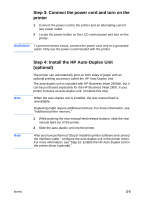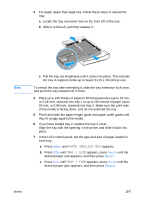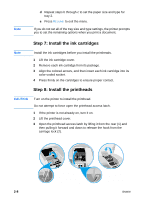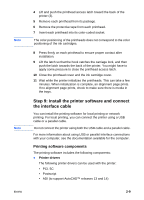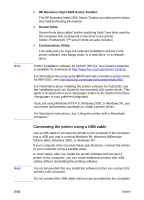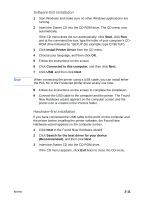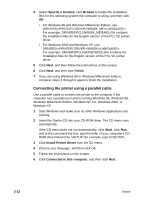HP 2600 HP Business Inkjet 2600/2600dn - (English) User's Guide - Page 17
PAPER HANDLING MENU, TRAY 1 SIZE, they fit snugly against the media.
 |
View all HP 2600 manuals
Add to My Manuals
Save this manual to your list of manuals |
Page 17 highlights
3 For paper larger than legal size, follow these steps to extend the tray: a Locate the tray extension lock on the front left of the tray. b Slide it to the left, and then release it. Note c Pull the tray out lengthwise until it clicks into place. This extends the tray to support media up to Super B (13 x 19 inches) size. To retract the tray after extending it, slide the tray extension lock once, and push the tray inward until it clicks. 4 Place up to 150 sheets of paper or 80 transparencies (up to 15 mm, or 0.58 inch, stacked) into tray 1 or up to 250 sheets of paper (up to 25 mm, or 0.98 inch, stacked) into tray 2. Make sure the print-side of the media is facing down, and do not overload the tray. 5 Pinch and slide the paper length guide and paper width guide until they fit snugly against the media. 6 If you have loaded tray 2, replace the tray 2 cover. Align the tray with the opening in the printer and slide it back into place. 7 In the LCD control panel, set the type and size of paper loaded in each tray. a Press MENU until PAPER HANDLING MENU appears. b Press ITEM until TRAY 1 SIZE appears, press VALUE until the desired paper size appears, and then press SELECT. c Press ITEM until TRAY 1 TYPE appears, press VALUE until the desired paper type appears, and then press SELECT. ENWW 2-7