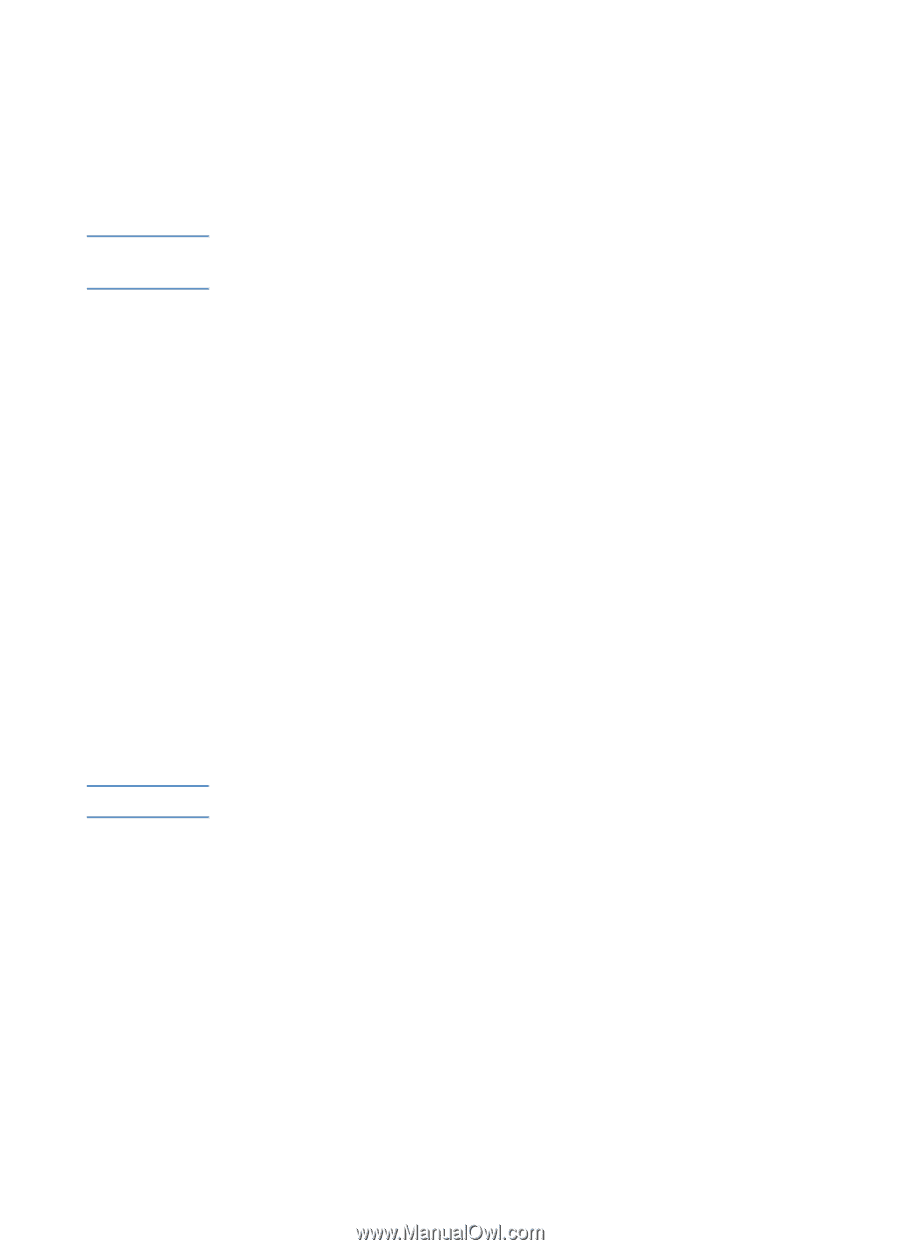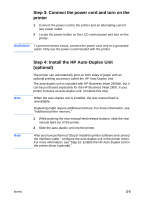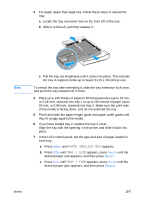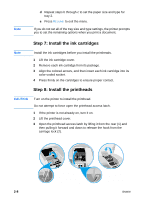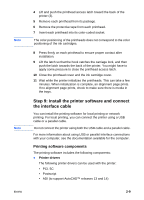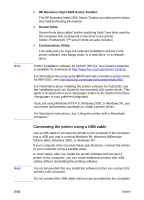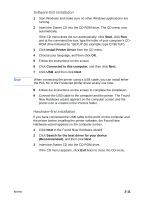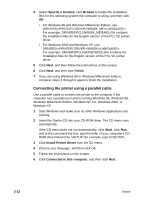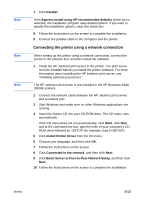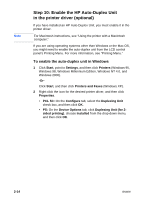HP 2600 HP Business Inkjet 2600/2600dn - (English) User's Guide - Page 19
Step 9: Install the printer software and connect the interface cable, Printing software components
 |
View all HP 2600 manuals
Add to My Manuals
Save this manual to your list of manuals |
Page 19 highlights
Note Note ENWW 4 Lift and push the printhead access latch toward the back of the printer (3). 5 Remove each printhead from its package. 6 Remove the protective tape from each printhead. 7 Insert each printhead into its color-coded socket. The color positioning of the printheads does not correspond to the color positioning of the ink cartridges. 8 Press firmly on each printhead to ensure proper contact after installation. 9 Lift the latch so that the hook catches the carriage lock, and then push the latch towards the back of the printer. You might have to apply some pressure to close the printhead access latch. 10 Close the printhead cover and the ink cartridge cover. 11 Wait while the printer initializes the printheads. This can take a few minutes. When initialization is complete, an alignment page prints. If no alignment page prints, check to make sure there is media in the trays. Step 9: Install the printer software and connect the interface cable You can install the printing software for local printing or network printing. For local printing, you can connect the printer using a USB cable or a parallel cable. Do not connect the printer using both the USB cable and a parallel cable. For more information about using USB or parallel interface connections with your computer, see the documentation available for the computer. Printing software components The printing software includes the following components: ! Printer drivers The following printer drivers can be used with the printer: • PCL 5C • Postscript • ADI (to support AutoCAD™ releases 13 and 14) 2-9