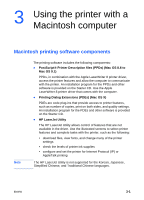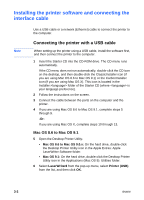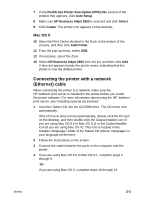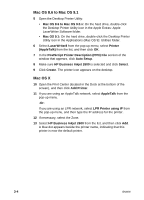HP 2600 HP Business Inkjet 2600/2600dn - (English) User's Guide - Page 30
To set the default printer, To change setup settings, Printing, Printers, Make Default
 |
View all HP 2600 manuals
Add to My Manuals
Save this manual to your list of manuals |
Page 30 highlights
To set the default printer Mac OS 8.6 to Mac OS 9.1 1 Click the desktop printer icon for the printer you want to be the default printer. 2 From the Printing menu, click Set Default Printer. A dark outline appears around the printer's desktop printer icon. Mac OS X 1 Open the Print Center, select the printer you want to be the default printer from the Printers List. For information about opening the Print Center, see the Mac Help on your computer. 2 From the Printers menu, click Make Default. A blue dot appears next to the printer's name in the Printers List. To change page setup settings 1 Open the document you want to print. 2 On the File menu, click Page Setup. 3 Select the printer for which you want to format the document from the Format for pop-up menu, and then change the desired settings (such as selecting the type of media and setting custom page sizes). 4 Select the media size on which you want to print from the Paper pop-up menu (Mac OS 8.6 to Mac OS 9.1) or the Paper Size popup menu (Mac OS X). 5 Click OK. 3-6 ENWW