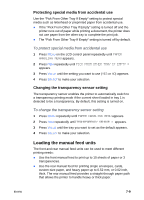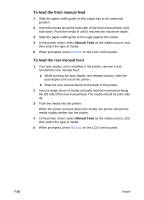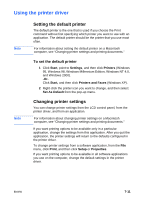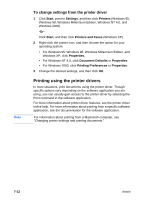HP 2600 HP Business Inkjet 2600/2600dn - (English) User's Guide - Page 74
Windows 95, and Windows Millennium Edition, Windows 2000 and Windows XP
 |
View all HP 2600 manuals
Add to My Manuals
Save this manual to your list of manuals |
Page 74 highlights
7-14 4 Select the type of media on which you want to print: • Windows 95, Windows 98, and Windows Millennium Edition: Click More Options, and then select the media type from the Paper type drop-down menu. • Windows NT 4.0: On the Advanced tab, select the media type from the Media drop-down menu in the Paper/Output options. • Windows 2000 and Windows XP: On the Paper/Quality tab, select the media type from the Media drop-down menu. 5 Select the location of the media on which you want to print in the Paper Source drop-down menu. This menu is located on the Paper tab (Windows 95, Windows 98, and Windows Millennium Edition), the Page Setup tab (Windows NT 4.0), or the Paper/Quality tab (Windows 2000 and Windows XP). • If the paper type and paper size on which you want to print has been configured in the LCD control panel, select AutoSelect Tray (Windows 95, Windows 98, and Windows Millennium Edition) or Automatically Select (Windows NT 4.0, Windows 2000, and Windows XP). The printer automatically selects the appropriate tray for the media. For information about configuring the paper type and paper size settings in the LCD control panel, see "Load paper and configure media types and sizes." • If you want to print an envelope, card, or other special media using the manual feeds, select Manual Feed, and then follow the instructions on the LCD control panel. For information about loading the manual feeds, see "Loading the manual feed units." • If you want to print to a specific tray, select Tray 1 or Tray 2. 6 Select a print mode for the print job: • Windows 95, Windows 98, and Windows Millennium Edition: On the Device Options tab, select Print Quality in the Printer features list, and then select the print mode in the Change setting for drop-down menu. • Windows NT 4.0: On the Advanced tab, expand Document Options, and then expand Printer Features. Select the print mode in the Print Quality drop-down menu. • Windows 2000 and Windows XP: On the Paper/Quality tab, click Advanced. Expand Document Options, expand Printer Features, and then select the print mode in the Print Quality drop-down menu. 7 Change other print settings, if necessary, and then click OK. 8 Click Print. ENWW