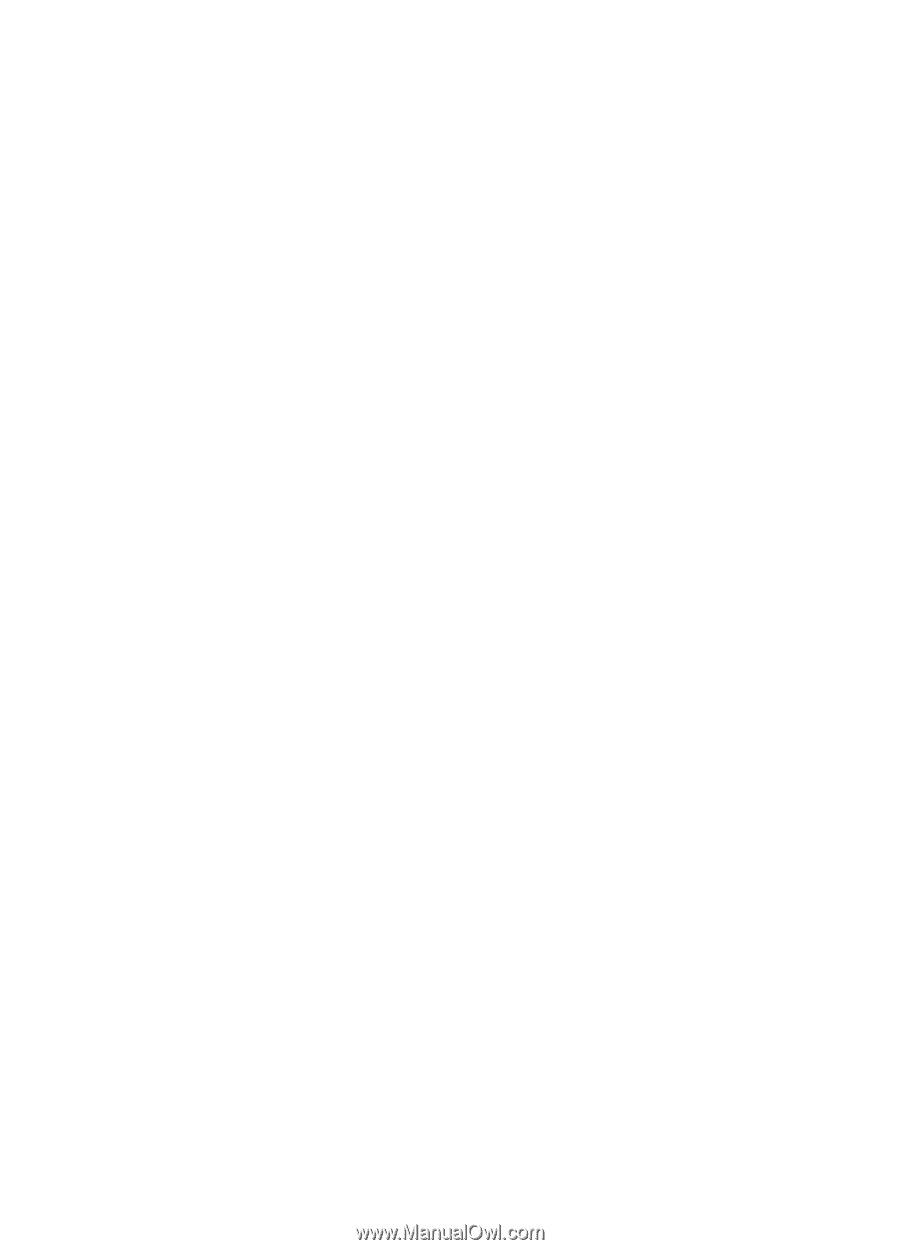HP 2600 HP Business Inkjet 2600/2600dn - (English) User's Guide - Page 96
Text is jagged at the edges, The software application is conflicting with the printer
 |
View all HP 2600 manuals
Add to My Manuals
Save this manual to your list of manuals |
Page 96 highlights
Text is jagged at the edges ! Make sure the correct type of font has been chosen Some software applications offer custom fonts that have jagged edges when enlarged or printed. By using TrueType fonts, you can ensure that the printer is able to print smooth fonts. When selecting a font, look for the TrueType icon. ! A bitmap image of text is being printed A bitmap image of text might have jagged edges when skewed, enlarged, or printed. By using TrueType fonts, you can ensure that the printer is able to print smooth-looking fonts. When selecting a font, look for the TrueType icon. ! An incorrect paper type is being used Your printer is designed to work well with most office paper types or quality 25 percent cotton bond paper. Because it uses ink to produce an image, paper that accepts ink well produces the best results. Paper that is heavily textured or does not accept ink well can cause graphics and text to print poorly. It is best to test a variety of paper types before buying large quantities. Find a paper type that works well and is easy to purchase. HP Inkjet media are designed for the best quality results. To determine if the paper type is the cause of the problem, try printing the same document on a type of paper that has previously worked well with your printer. ! The software application is conflicting with the printer The problem is likely a conflict related to the software package you are using. Contact the manufacturer of your software for help. See the release notes for a list of known conflicts with popular software applications. 8-14 ENWW