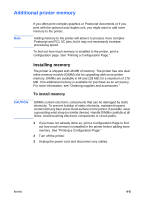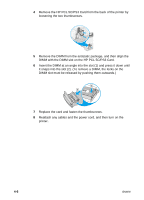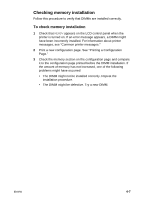HP 2600 HP Business Inkjet 2600/2600dn - (English) User's Guide - Page 34
Step 1: Install the HP Jetdirect EIO print server - business inkjet 2600dn printer
 |
View all HP 2600 manuals
Add to My Manuals
Save this manual to your list of manuals |
Page 34 highlights
Note HP Business Inkjet 2600dn comes with an HP Jetdirect 615n (EIO) internal print server installed. It is recommended that the printer be shared on a network through the print server. If you own the HP Business Inkjet 2600dn, skip step 1. If you own an HP Business Inkjet 2600, you can purchase an HP Jetdirect internal print server for it. For the list of HP Jetdirect print servers, see "Networking accessories." Step 1: Install the HP Jetdirect EIO print server CAUTION The HP Jetdirect print server contains electronic components that can be damaged by static electricity. To prevent buildup of static electricity, maintain frequent contact with any bare sheet metal surface on the printer. If possible, wear a grounding wrist strap (or similar device). Handle the print server carefully at all times. Avoid touching electronic components or circuit paths. 1 Turn off the printer and unplug the power cord. 2 Unscrew and remove the metal plate on the back of the printer. 3 Insert the print server. Align the print server with the guide rails in the printer. 4 Press the print server into the slot until it is firmly seated. 5 Tighten each thumbscrew a little at a time, alternating between each side until both screws are secure. 6 Connect the network cable to the print server. 4-2 ENWW