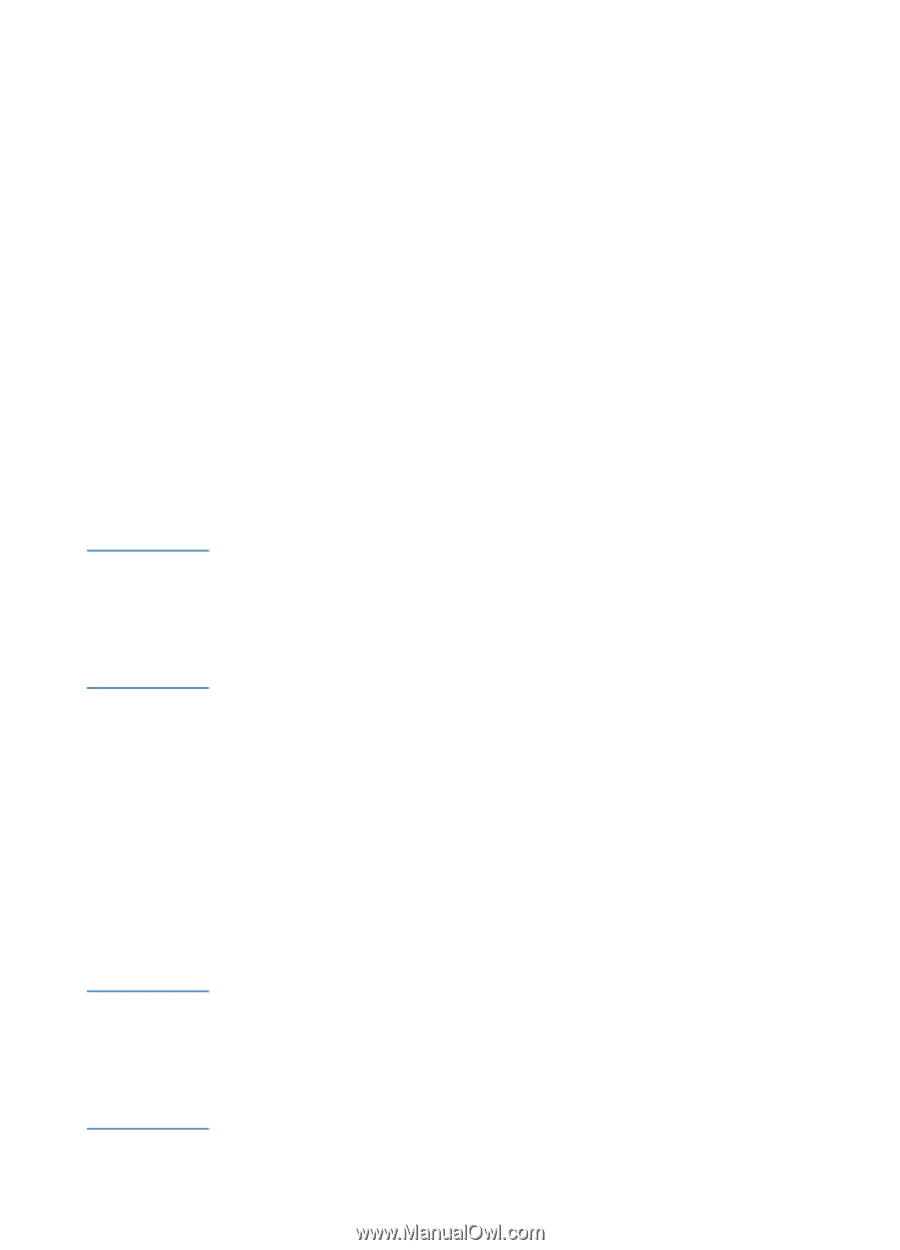HP 2600 HP Business Inkjet 2600/2600dn - (English) User's Guide - Page 79
Printing on custom-sized paper, To print on custom-sized paper using the front or rear, manual feed
 |
View all HP 2600 manuals
Add to My Manuals
Save this manual to your list of manuals |
Page 79 highlights
Note Note Printing on custom-sized paper ! Use the front manual feed when printing a single sheet of customsized or heavy paper that is 102 by 221 mm (4 by 8.7 inches) to 330 by 483 mm (13 by 19 inches). Use the rear manual feed or tray 1 when printing on paper that is 102 by 152 mm (4 by 6 inches) to 330 by 483 mm (13 by 19 inches). Use tray 2 when printing on paper that is 183 by 191 mm (7.2 by 7.5 inches) to 330 by 483 mm (13 by 19 inches). Use tray 1 or tray 2 when printing multiple sheets of paper. ! If your application supports custom-sized paper, set the paper size in the application before creating and printing the document. If your application does not support custom-sized paper, set the size in the printer driver, create the document, and then print it. (You might need to reformat existing documents to print them correctly on custom paper sizes.) To print on custom-sized paper using the front or rear manual feed If you want to print using the rear manual feed and an optional autoduplex unit is installed in the printer, remove the duplex unit and reinstall the rear manual feed. For more information about configuring settings in the printer driver, see "Using the printer driver." 1 In the printer driver, select Manual Feed as the media source, either select or create a custom size, and then print the document. 2 When the indicator light on the LCD control panel blinks, insert one sheet of paper into the front or rear manual feed. For more information, see "Loading the manual feed units." 3 If you are using the front manual feed, move the paper guide until it is flush against the paper. 4 Press RESUME on the LCD control panel. If you are printing more than one page, insert another sheet of paper when prompted by the printer, and then press RESUME on the LCD control panel. If you press RESUME when the front manual feed is out of paper and paper is still loaded in tray 1, the printer will draw paper from tray 1. If you begin printing from the rear manual feed and you are prompted to load media, you can switch to the front manual feed by inserting a sheet of paper into the front manual feed and pressing RESUME. ENWW 7-19