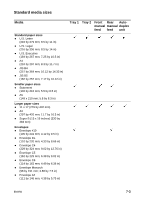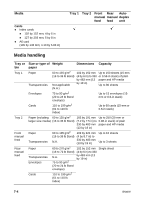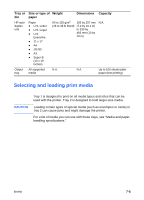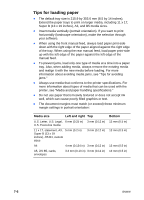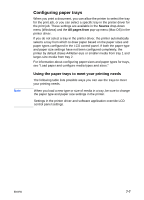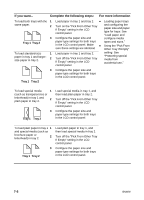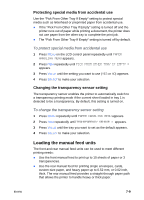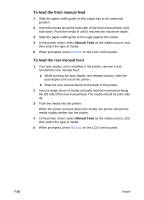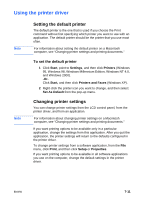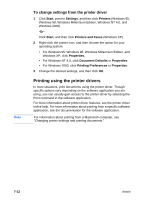HP 2600 HP Business Inkjet 2600/2600dn - (English) User's Guide - Page 68
Complete the following steps, For more information, Tray 1 Tray 2, Tray 1
 |
View all HP 2600 manuals
Add to My Manuals
Save this manual to your list of manuals |
Page 68 highlights
If you want... Complete the following steps: For more information To load both trays with the 1 same paper. 2 3 Tray 1 Tray 2 To load standard-size 1 paper in tray 1 and largersize paper in tray 2. 2 Load paper in tray 1 and tray 2. ! Turn on the "Pick From Other Tray If Empty" setting in the LCD control panel. Configure the paper size and paper type settings for both trays in the LCD control panel. Make ! sure these settings are identical. Load paper in tray 1 and tray 2. Turn off the "Pick From Other Tray If Empty" setting in the LCD control panel. Loading paper trays and configuring the paper size and paper type for trays: See "Load paper and configure media types and sizes." Using the "Pick From Other Tray If Empty" setting: See "Protecting special media from accidental use." Tray 1 Tray 2 3 Configure the paper size and paper type settings for both trays in the LCD control panel. To load special media 1 (such as transparencies or letterhead) in tray 1 and 2 plain paper in tray 2. 3 Tray 1 Tray 2 Load special media in tray 1, and then load plain paper in tray 2. Turn off the "Pick From Other Tray If Empty" setting in the LCD control panel. Configure the paper size and paper type settings for both trays in the LCD control panel. To load plain paper in tray 1 1 and special media (such as brochure paper or letterhead) in tray 2. 2 3 Tray 1 Tray 2 Load plain paper in tray 1, and then load special media in tray 2. Turn off the "Pick From Other Tray If Empty" setting in the LCD control panel. Configure the paper size and paper type settings for both trays in the LCD control panel. 7-8 ENWW