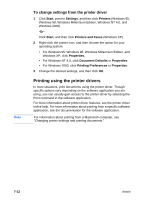HP 2600 HP Business Inkjet 2600/2600dn - (English) User's Guide - Page 77
Printing on heavy paper, To print on transparencies
 |
View all HP 2600 manuals
Add to My Manuals
Save this manual to your list of manuals |
Page 77 highlights
Note ! Handle transparencies using the edges. Oils from your fingers that are deposited on the transparency can cause print quality problems. ! Use HP Premium Plus Inkjet Transparency Film, which is specifically designed to work with your printer, or other transparencies designed to work with HP Inkjet printers. For information about ordering transparencies, see "Ordering supplies and accessories." To print on transparencies For best results, use HP Premium Plus Inkjet Transparency Film. However, if you are using HP Premium Inkjet Transparency Film instead and are not attending to the print job, use the Best mode to print. This mode requires a longer drying time, ensuring that the ink dries completely before stacking the next page. For more information about configuring settings in the printer driver, see "Using the printer driver." 1 Load the transparencies into tray 1 with the rough side down and the adhesive strip pointing forward into the tray. For more information about loading media, see "Load paper and configure media types and sizes." 2 In the printer driver, select Tray 1 as the media source, and then select HP Premium Transparency as the media type. 3 Print the document. CAUTION Printing on heavy paper When printing on heavy paper, such as coated paper and photo paper, use the following guidelines: ! Use the manual feed units when printing a single sheet of heavy paper. Use tray 1 or tray 2 when printing multiple sheets of paper. ! When printing on heavy paper (up to a 0.52 mm, or 0.02 inch, thickness), use the rear manual feed. It provides a straight-through paper path that allows the printer to handle heavy or thick paper. Do not use paper that is heavier than the media specification recommended for this printer. Doing so can cause misfeeds, jams, reduced print quality, and excessive mechanical wear. See "Selecting and loading print media." ENWW 7-17