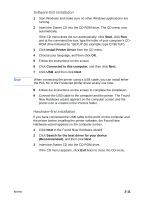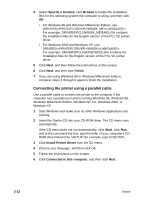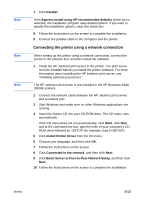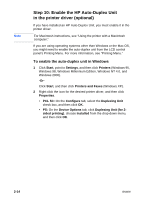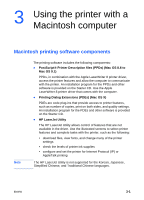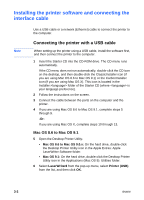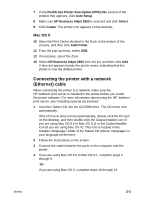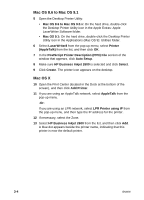HP 2600 HP Business Inkjet 2600/2600dn - (English) User's Guide - Page 26
Installing the printer software and connecting the interface cable - all in one software
 |
View all HP 2600 manuals
Add to My Manuals
Save this manual to your list of manuals |
Page 26 highlights
Installing the printer software and connecting the interface cable Note Use a USB cable or a network (Ethernet) cable to connect the printer to the computer. Connecting the printer with a USB cable When setting up the printer using a USB cable, install the software first, and then connect the printer to the computer. 1 Insert the Starter CD into the CD-ROM drive. The CD menu runs automatically. If the CD menu does not run automatically, double-click the CD icon on the desktop, and then double-click the ClassicInstaller icon (if you are using Mac OS 8.6 to Mac OS 9.1) or the CarbonInstaller icon (if you are using Mac OS X). This icon is located in the Installer: folder of the Starter CD (where is your language preference). 2 Follow the instructions on the screen. 3 Connect the cable between the ports on the computer and the printer. 4 If you are using Mac OS 8.6 to Mac OS 9.1, complete steps 5 through 9. -Or- If you are using Mac OS X, complete steps 10 through 13. Mac OS 8.6 to Mac OS 9.1 5 Open the Desktop Printer Utility: • Mac OS 8.6 to Mac OS 9.0.x: On the hard drive, double-click the Desktop Printer Utility icon in the Apple Extras: Apple LaserWriter Software folder. • Mac OS 9.1: On the hard drive, double-click the Desktop Printer Utility icon in the Applications (Mac OS 9): Utilities folder. 6 Select LaserWriter8 from the pop-up menu, select Printer (USB) from the list, and then click OK. 3-2 ENWW