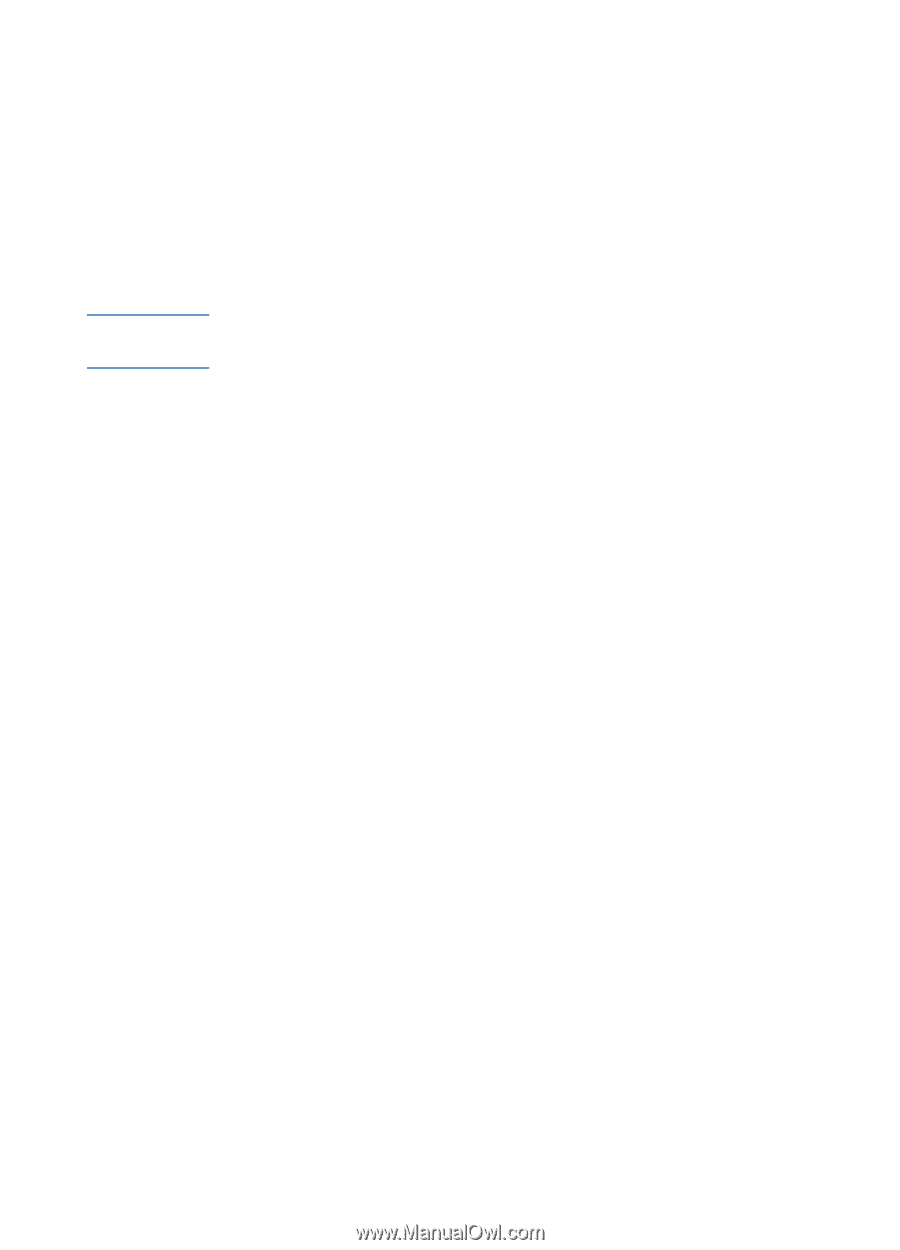HP 2600 HP Business Inkjet 2600/2600dn - (English) User's Guide - Page 88
Solving advanced printer problems, Problems with the printer
 |
View all HP 2600 manuals
Add to My Manuals
Save this manual to your list of manuals |
Page 88 highlights
Solving advanced printer problems Note The following information provides solutions to advanced problems you might encounter with the printer. To use this information, locate the problem you are encountering, and then follow the instructions for solving the problem. Problems with the printer If the printer is used on a network, see the electronic HP Jetdirect Print Server Administrator's Guide on the Starter CD. The printer is not responding ! Check the printer LCD control panel for error messages For a list of messages showing common printer errors, see "Common printer messages." ! Check the printer setup Check to make sure the ink cartridges, printheads, and print media are loaded correctly. Also make sure that the printer cable is firmly connected from the printer to your computer and that the power cable is connected from your printer to the wall outlet. Ensure that the correct port (LPTx) is selected and that the printer is connected directly to your computer. If your printer is connected to a switch box, complete one of the following, and then try printing again: • Make sure that you have selected the correct switch. • Connect the printer directly to the computer without the switch box. ! Check that only one cable is connected Do not connect more than one interface cable (network cable, parallel cable, or USB cable) to the printer at the same time. If two or more cables are connected, turn off the printer and disconnect the cable you are not using. 8-6 ENWW