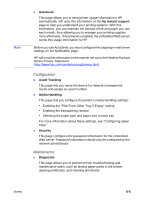HP 2600 HP Business Inkjet 2600/2600dn - (English) User's Guide - Page 54
TRAY 1: SIZE NOT SET, TRAY 1: SIZE/TYPE NOT, Message, Explanation, Recommended action
 |
View all HP 2600 manuals
Add to My Manuals
Save this manual to your list of manuals |
Page 54 highlights
Message Explanation TRAY 1: SIZE NOT SET The size of media loaded in tray 1 has not been set. TRAY 1: SIZE/TYPE NOT Both the size and type of SET media loaded in tray 1 have not been set. TRAY 1: TYPE NOT SET The type of media loaded in tray 1 has not been set. TRAY 2: SIZE NOT SET The size of media loaded in tray 2 has not been set. TRAY 2: SIZE/TYPE NOT Both the size and type of SET media loaded in tray 2 have not been set. TRAY 2: TYPE NOT SET The type of media loaded in tray 2 has not been set. Recommended action Use the buttons on the LCD control panel to select the media size or the media type from the list of available options. For information about configuring these settings, see "Load paper and configure media types and sizes." 5-14 ENWW