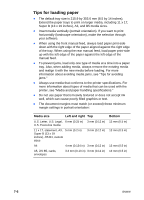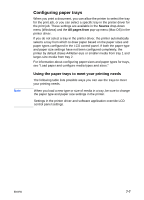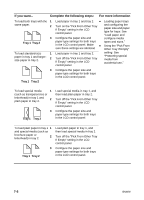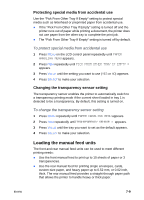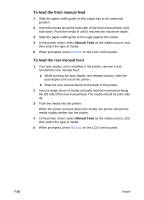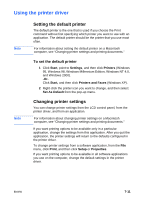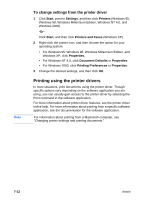HP 2600 HP Business Inkjet 2600/2600dn - (English) User's Guide - Page 71
Using the printer driver, Setting the default printer, Changing printer settings
 |
View all HP 2600 manuals
Add to My Manuals
Save this manual to your list of manuals |
Page 71 highlights
Using the printer driver Note Note Setting the default printer The default printer is the one that is used if you choose the Print command without first specifying which printer you want to use with an application. The default printer should be the printer that you use most often. For information about setting the default printer on a Macintosh computer, see "Changing printer settings and printing documents." To set the default printer 1 Click Start, point to Settings, and then click Printers (Windows 95, Windows 98, Windows Millennium Edition, Windows NT 4.0, and Windows 2000). -OrClick Start, and then click Printers and Faxes (Windows XP). 2 Right-click the printer icon you want to change, and then select Set As Default from the pop-up menu. Changing printer settings You can change printer settings from the LCD control panel, from the printer driver, and from an application. For information about changing printer settings on a Macintosh computer, see "Changing printer settings and printing documents." If you want printing options to be available only in a particular application, change the settings from this application. After you quit the application, the printer settings will return to the defaults configured in the printer driver. To change printer settings from a software application, from the File menu, click Print, and then click Setup or Properties. If you want printing options to be available in all software applications you use on the computer, change the default settings in the printer driver. ENWW 7-11