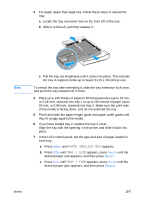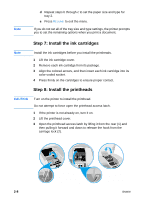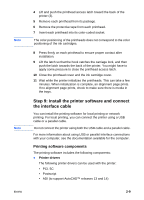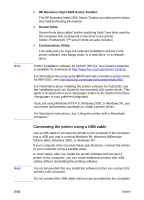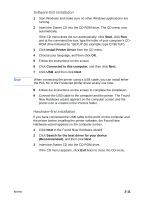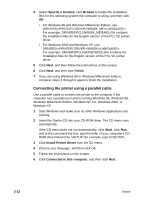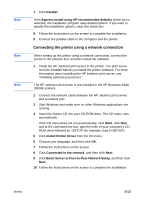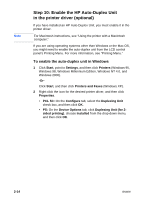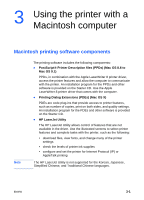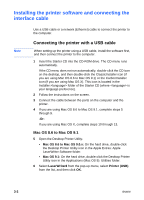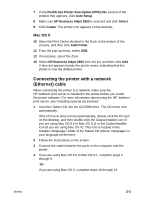HP 2600 HP Business Inkjet 2600/2600dn - (English) User's Guide - Page 22
Connecting the printer using a parallel cable, Specify a location, Browse, Finish, Start - xp driver
 |
View all HP 2600 manuals
Add to My Manuals
Save this manual to your list of manuals |
Page 22 highlights
4 Select Specify a location, click Browse to locate the installation files for the operating system the computer is using, and then click OK. • For Windows 98 and Windows Millennium Edition, use DRIVERS\\WIN9X_ME\. For example, DRIVERS\PCL5\WIN9X_ME\ENGLISH contains the installation files for the English version of the PCL 5C printer driver. • For Windows 2000 and Windows XP, use DRIVERS\\WIN2K\. For example, DRIVERS\PCL5\WIN2K\ENGLISH contains the installation files for the English version of the PCL 5C printer driver. 5 Click Next, and then follow the instructions on the screen. 6 Click Next, and then click Finish. 7 If you are using Windows 98 or Windows Millennium Edition, complete steps 3 through 6 again to finish the installation. Connecting the printer using a parallel cable Use a parallel cable to connect the printer to the computer if the computer has a parallel port and is running Windows 95, Windows 98, Windows Millennium Edition, Windows NT 4.0, Windows 2000, or Windows XP. 1 Start Windows and make sure no other Windows applications are running. 2 Insert the Starter CD into your CD-ROM drive. The CD menu runs automatically. If the CD menu does not run automatically, click Start, click Run, and at the command line box, type the letter of your computer's CDROM drive followed by :\SETUP (for example, type D:\SETUP). 3 Click Install Printer Driver from the CD menu. 4 Choose your language, and then click OK. 5 Follow the instructions on the screen. 6 Click Connected to this computer, and then click Next. 2-12 ENWW