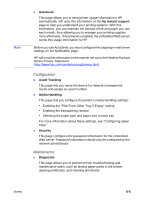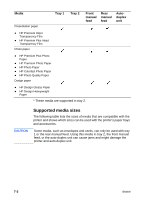HP 2600 HP Business Inkjet 2600/2600dn - (English) User's Guide - Page 57
Gaining access to the embedded Web server, Embedded Web server s, From the Toolbox Windows only
 |
View all HP 2600 manuals
Add to My Manuals
Save this manual to your list of manuals |
Page 57 highlights
Note Gaining access to the embedded Web server To use the embedded Web server, you must have a Web browser, and the printer must be connected to an IP-based network and Web browser. (IPX/SPX networks are not supported.) You cannot use the embedded Web server when the printer is connected directly to a computer. You can gain access to the embedded Web server: ! From the Toolbox (Windows only) Launch the embedded Web server from the Information tab in the Toolbox. The default Web browser for the computer opens and displays the embedded Web server information. ! From a Web browser Type the IP address assigned to the printer into the Web browser to gain access to the embedded Web server. For example, if the printer's IP address were 123.123.123.123, you would type http://123.123.123.123 into your Web browser. If you do not know the IP address for the printer, it is listed on the printer configuration page. For more information about the configuration page, see "Printing a Configuration Page." Embedded Web server pages The embedded Web server has three tabs that contain detailed information about the printer. It also provides links to other e-services. ! Information ! Settings ! Networking The current printer status appears in the top-right corner of the Web browser screen. ENWW 6-3