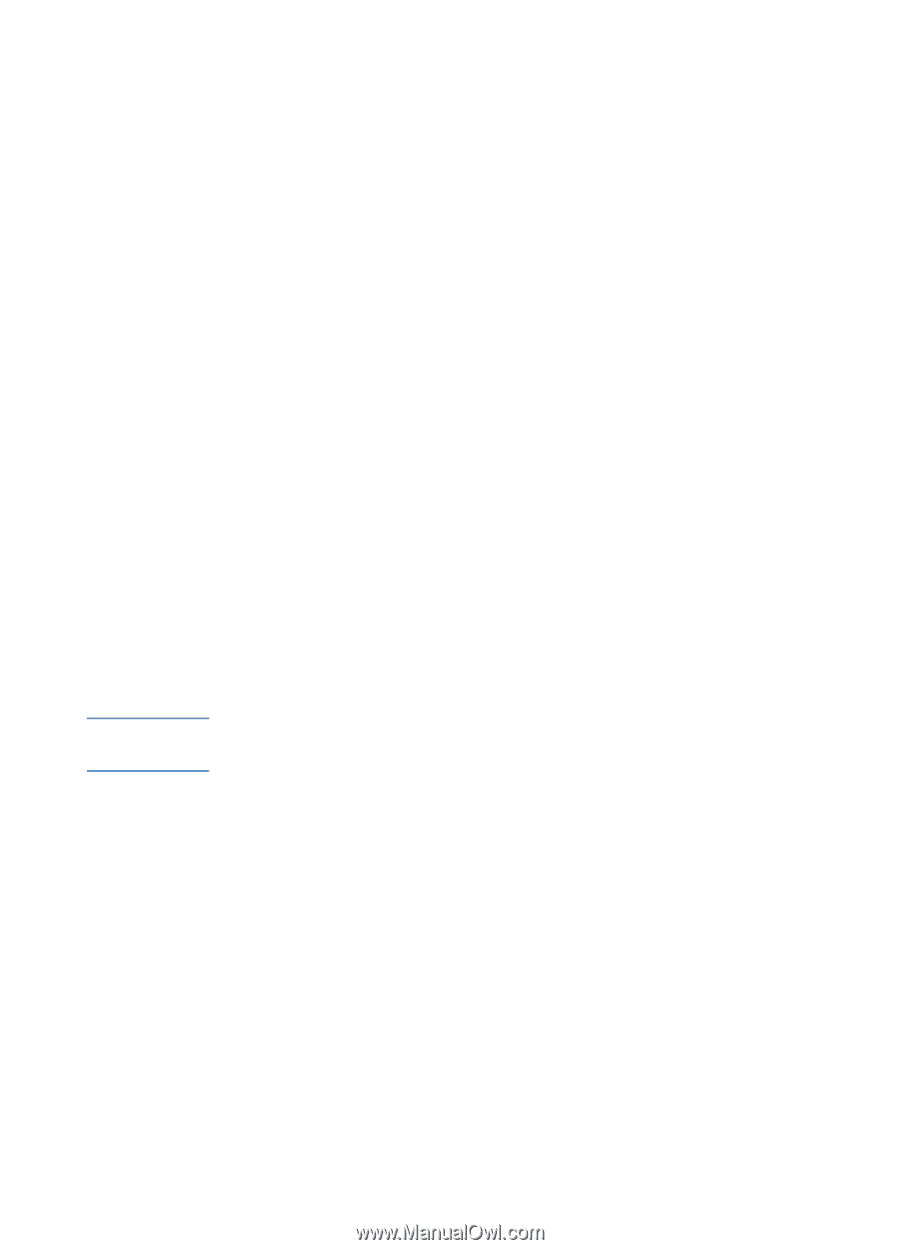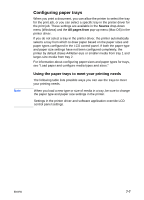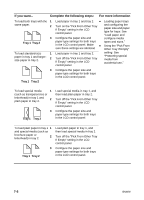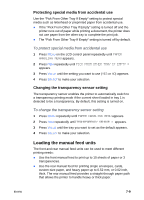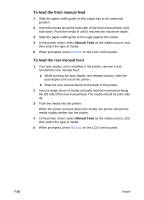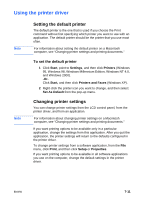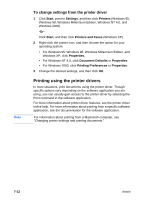HP 2600 HP Business Inkjet 2600/2600dn - (English) User's Guide - Page 72
Printing using the printer drivers, To change settings from the printer driver
 |
View all HP 2600 manuals
Add to My Manuals
Save this manual to your list of manuals |
Page 72 highlights
Note To change settings from the printer driver 1 Click Start, point to Settings, and then click Printers (Windows 95, Windows 98, Windows Millennium Edition, Windows NT 4.0, and Windows 2000). -Or- Click Start, and then click Printers and Faxes (Windows XP). 2 Right-click the printer icon, and then choose the option for your operating system: • For Windows 95, Windows 98, Windows Millennium Edition, and Windows XP, click Properties. • For Windows NT 4.0, click Document Defaults or Properties. • For Windows 2000, click Printing Preferences or Properties. 3 Change the desired settings, and then click OK. Printing using the printer drivers In most situations, print documents using the printer driver. Though specific options vary depending on the software application you are using, you can usually gain access to the printer driver by selecting the Print command in the software application. For more information about printer driver features, see the printer driver online help. For more information about printing from a specific software application, see the documentation for the software application. For information about printing from a Macintosh computer, see "Changing printer settings and printing documents." 7-12 ENWW