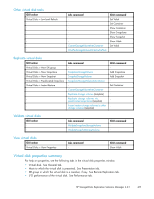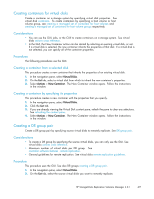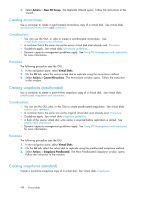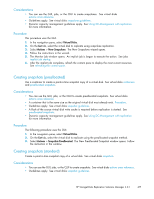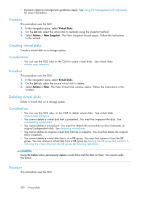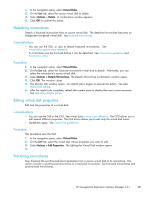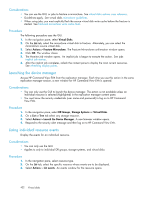HP 418800-B21 HP StorageWorks Replication Solutions Manager 4.0.1 user guide ( - Page 417
Creating containers for virtual disks, Creating a DR group pair
 |
UPC - 882780564640
View all HP 418800-B21 manuals
Add to My Manuals
Save this manual to your list of manuals |
Page 417 highlights
Creating containers for virtual disks Create a container on a storage system by specifying virtual disk properties. See virtual disk containers. To create containers by specifying a host volume or host volume group, see creating a managed set of containers for host volumes and creating a managed set of containers for host volume groups respectively. Considerations • You can use the GUI, jobs, or the CLUI to create containers on a storage system. See virtual disks actions cross reference. • In the GUI, the New Container action can be started by selecting an existing virtual disk, or not. If a virtual disk is selected, the new container inherits the properties of that disk. If a virtual disk is not selected, you can specify all of the container properties. Procedures The following procedures use the GUI. Creating a container from a selected disk This procedure creates a new container that inherits the properties of an existing virtual disk. 1. In the navigation pane, select Virtual Disks. 2. On the List tab, select a virtual disk from which to inherit the new container's properties. 3. Select Actions > New Container. The New Container window opens. Follow the instructions in the window. Creating a container by specifying its properties This procedure creates a new container with the properties that you specify. 1. In the navigation pane, select Virtual Disks. 2. Click the List tab. 3. If you are already viewing the Virtual Disk content pane, refresh the pane to clear any selections. See refreshing the content pane. 4. Select Actions > New Container. The New Container window opens. Follow the instructions in the window. Creating a DR group pair Create a DR group pair by specifying source virtual disks to remotely replicate. See DR group pair. Considerations • To create a DR group by specifying the source virtual disks, you can only use the GUI. See virtual disks actions cross reference. • Maximum number of virtual disks per DR group. See controller software features - remote replication. • General guidelines for remote replication. See virtual disks remote replication guidelines. Procedure This procedure uses the GUI. See also DR groups creating a DR group pair. 1. In the navigation pane, select Virtual Disks. 2. On the List tab, select the source virtual disks you want to remotely replicate. HP StorageWorks Replication Solutions Manager 4.0.1 417