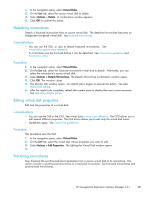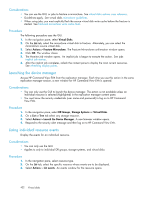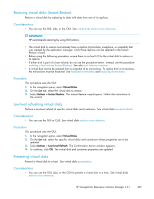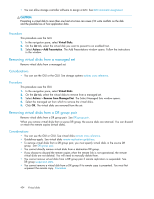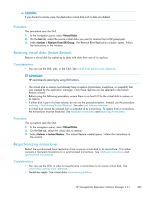HP 418800-B21 HP StorageWorks Replication Solutions Manager 4.0.1 user guide ( - Page 426
Unpresenting virtual disks, Viewing virtual disks
 |
UPC - 882780564640
View all HP 418800-B21 manuals
Add to My Manuals
Save this manual to your list of manuals |
Page 426 highlights
Procedure The following procedure uses the GUI. 1. In the navigation pane, select Virtual Disks. 2. On the List tab, select the fractured mirrorclone to resynchronize with its source. Alternately, you can select the mirrorclone's source virtual disk. 3. Select Actions > Resync Mirrorclone. The Resync Mirrorclone confirmation window opens. 4. Click OK. The window closes. 5. The Monitor Job window opens. An implicit job is begun to execute the action. See jobs implicit job startup. 6. After the implicit job completes, refresh the content pane to display the most current resources. See refreshing display panes. Unpresenting virtual disks Unpresent a virtual disk from a host. See virtual disk presentation. Considerations • You can use the GUI, jobs, or the CLUI to present a virtual disk to a host. See virtual disks actions cross reference. • You can select multiple virtual disks to unpresent at one time. CAUTION: When presentation is removed, the host can no longer perform I/O with the virtual disk. This can cause loss of host application data. Procedure This procedure uses the GUI. 1. In the navigation pane, select Virtual Disks. 2. On the List tab, select one or more virtual disks to unpresent from enabled hosts. 3. Select Actions > Remove Presentation. The Remove Presentations window opens. Follow the instructions in the window. Viewing virtual disks Display virtual disk list and tree views. See virtual disk views. Considerations • You can use the GUI or CLUI to display lists. See virtual disks actions cross reference. • Tree views are available only in the GUI. Procedures This procedure uses the GUI. 1. In the navigation pane, select Virtual Disks. The content pane displays virtual disks. 2. Click the List tab. A tabular list of storage systems is displayed. 3. Click the Tree tab. A graphical tree of storage systems and their virtual disks is displayed. 426 Virtual disks