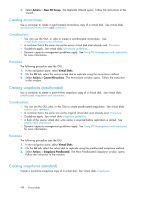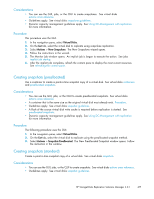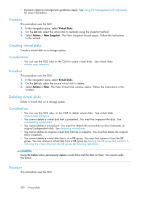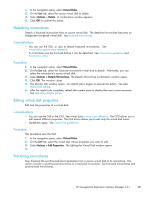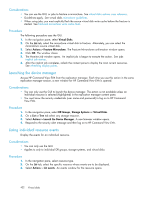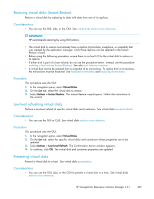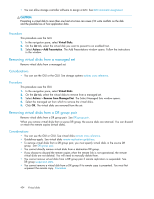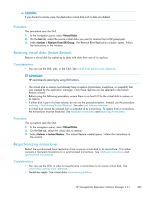HP 418800-B21 HP StorageWorks Replication Solutions Manager 4.0.1 user guide ( - Page 423
Restoring virtual disks Instant Restore, Low-level refreshing virtual disks, Presenting virtual
 |
UPC - 882780564640
View all HP 418800-B21 manuals
Add to My Manuals
Save this manual to your list of manuals |
Page 423 highlights
Restoring virtual disks (Instant Restore) Restore a virtual disk by replacing its data with data from one of its replicas. Considerations • You can use the GUI, jobs, or the CLUI. See virtual disks actions cross reference. IMPORTANT: HP recommends restoring by using GUI actions. • The virtual disk to restore must already have a replica (mirrorclone, snapclone, or snapshot) that was created by the replication manager. Only those replicas can be selected in the Instant Restore wizard. • Before using the following procedure, ensure there is no host I/O to the virtual disk to restore or its replica. • If either disk is part of a host volume, do not use the procedure below. Instead, use the procedure restoring a host volume (Instant Restore). See also host volumes overview. • A virtual disk cannot be restored from a snapshot of its mirrorclone. To restore from a mirrorclone, the mirrorclone must be fractured. See fractured mirrorclones and fracturing mirrorclones. Procedure This procedure uses the GUI. 1. In the navigation pane, select Virtual Disks. 2. On the List tab, select the virtual disk to restore. 3. Select Actions > Instant Restore. The Instant Restore wizard opens. Follow the instructions in the wizard. Low-level refreshing virtual disks Perform a low-level refresh of specific virtual disks and containers. See virtual disks low-level refresh. Considerations • You can use the GUI or CLUI. See virtual disks actions cross reference. Procedure This procedure uses the GUI. 1. In the navigation pane, select Virtual Disks. 2. On the List tab, select the specific virtual disks and containers whose properties are to be updated. 3. Select Actions > Low-Level Refresh. The Confirmation Action window appears. 4. To continue, click OK. The virtual disk and container properties are updated. Presenting virtual disks Present a virtual disk to a host. See virtual disks presentation. Considerations • You can use the GUI, jobs, or the CLUI to present a virtual disk to a host. See virtual disks actions cross reference. HP StorageWorks Replication Solutions Manager 4.0.1 423