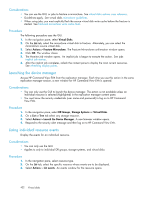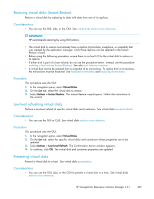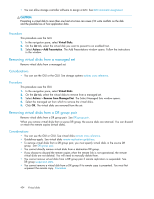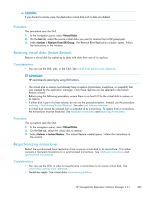HP 418800-B21 HP StorageWorks Replication Solutions Manager 4.0.1 user guide ( - Page 427
Virtual disk concepts
 |
UPC - 882780564640
View all HP 418800-B21 manuals
Add to My Manuals
Save this manual to your list of manuals |
Page 427 highlights
Viewing virtual disk properties View the properties of a specific virtual disk. See virtual disks properties summary. Considerations • You can use the GUI or the CLUI. See virtual disks actions cross reference. Procedure This procedure uses the GUI. 1. In the navigation pane, select Virtual Disks. 2. On the List tab, select the virtual disk to view. 3. Select Actions > View Properties. The Virtual Disks Properties window opens. 4. Click the properties tabs. 5. To perform a low-level refresh of the properties in the General tab, click the Refresh button. See also low-level refresh of virtual disks. Virtual disk concepts Virtual disks overview The replication manager uses the terms virtual disk and virtual disk container to indicate a storage systems identification or name for a storage device. An important distinction between virtual disks and virtual disk containers is that virtual disks can be presented to hosts for I/O, while containers cannot be presented. See virtual disks presentation and containers. Virtual disk properties are automatically discovered by the replication manager and are maintained in the replication manager's database. See resources automatic discovery (refresh). Virtual disks and containers are displayed in the Virtual Disks content pane. See virtual disks views. You can use a GUI action, a job, or CLUI command to work with virtual disks and containers. Virtual disks are also called storage volumes, especially in replication manager job commands. Controller software features The properties of storage systems, their virtual disks, and replication features depend upon the controller software version. Controller software supported by the replication manager includes the following. For support of newer versions, visit the HP Storage web site. See "Helpful web sites" on page 19. EVA controller software supported by RSM 4.0.1 Version Replication features VCS 3.028 VCS 4.0x XCS 5.1x XCS 6.0x See local replication features and remote replication features XCS 6.1x XCS 6.2x XCS 9.0x HP StorageWorks Replication Solutions Manager 4.0.1 427