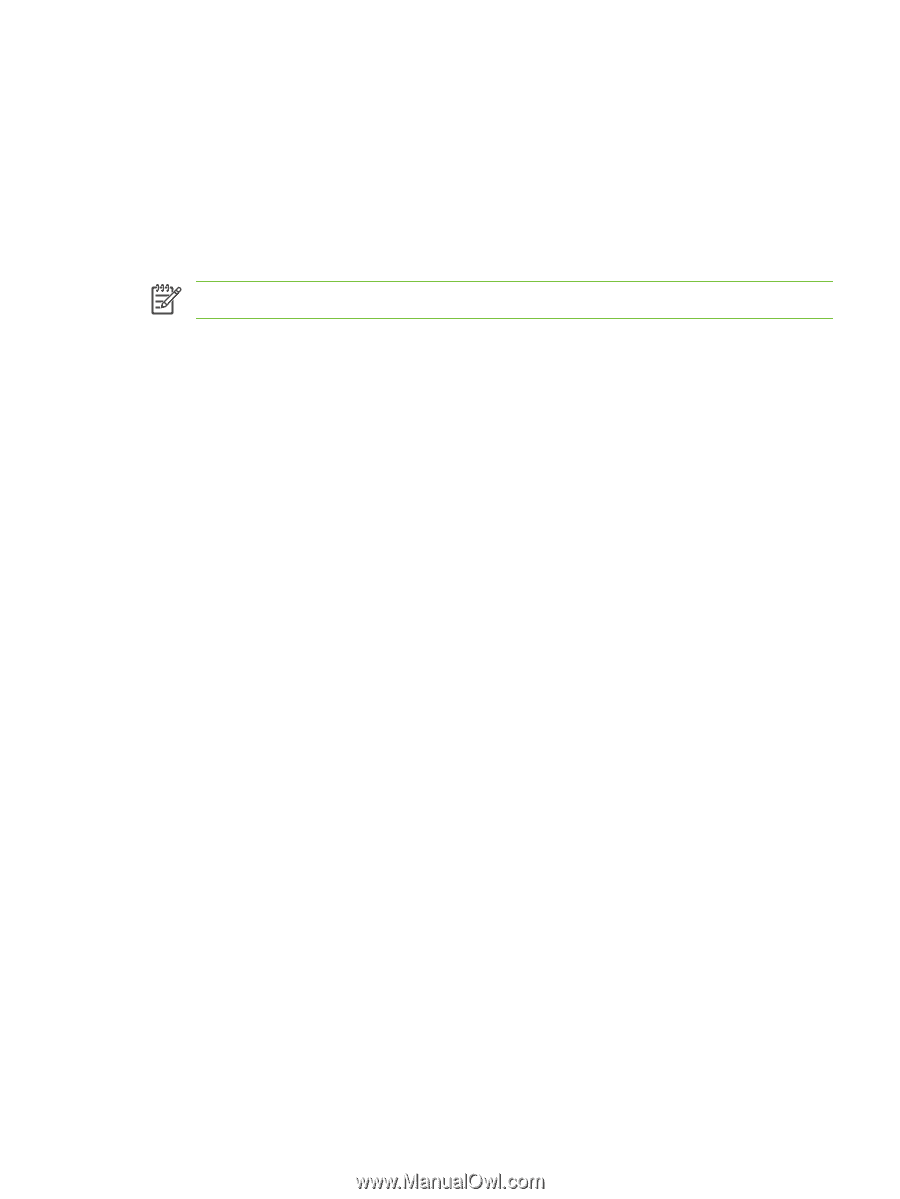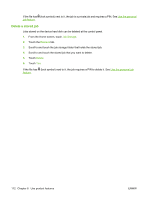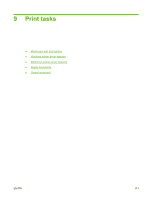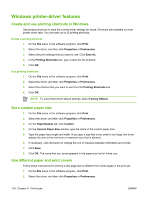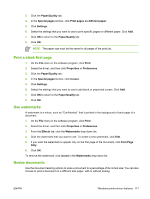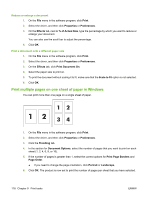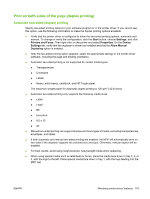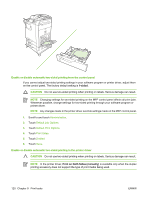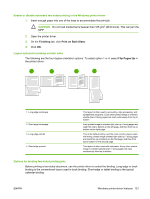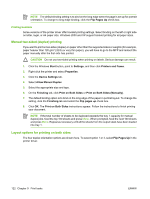HP Color LaserJet CM4730 HP Color LaserJet CM4730 MFP - User Guide - Page 133
Print a blank first Use watermarks, Resize documents, Paper/Quality, Special s
 |
View all HP Color LaserJet CM4730 manuals
Add to My Manuals
Save this manual to your list of manuals |
Page 133 highlights
3. Click the Paper/Quality tab. 4. In the Special pages list box, click Print pages on different paper. 5. Click Settings. 6. Select the settings that you want to use to print specific pages on different paper. Click Add. 7. Click OK to return to the Paper/Quality tab. 8. Click OK. NOTE The paper size must be the same for all pages of the print job. Print a blank first page 1. On the File menu in the software program, click Print. 2. Select the driver, and then click Properties or Preferences. 3. Click the Paper/Quality tab. 4. In the Special pages list box, click Covers. 5. Click Settings. 6. Select the settings that you want to use to add blank or preprinted covers. Click Add. 7. Click OK to return to the Paper/Quality tab. 8. Click OK. Use watermarks A watermark is a notice, such as "Confidential," that is printed in the background of each page of a document. 1. On the File menu in the software program, click Print. 2. Select the driver, and then click Properties or Preferences. 3. From the Effects tab, click the Watermarks drop-down list. 4. Click the watermark that you want to use. To create a new watermark, click Edit. 5. If you want the watermark to appear only on the first page of the document, click First Page Only. 6. Click OK. To remove the watermark, click (none) in the Watermarks drop-down list. Resize documents Use the document resizing options to scale a document to a percentage of its normal size. You can also choose to print a document on a different size paper, with or without scaling. ENWW Windows printer-driver features 117