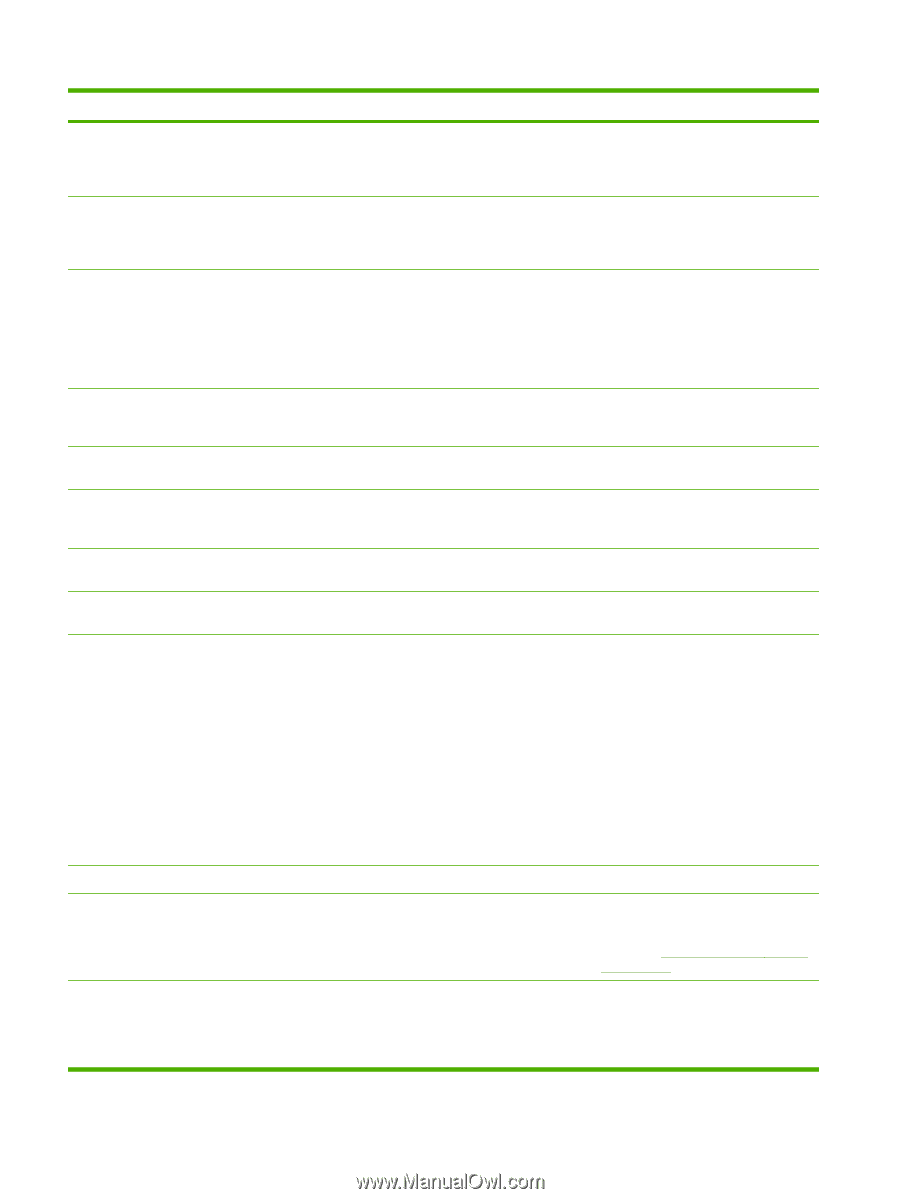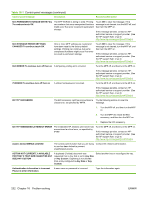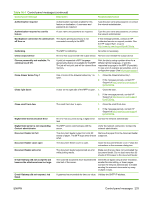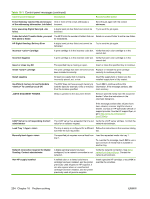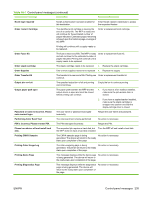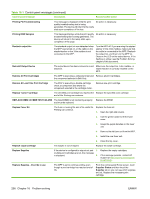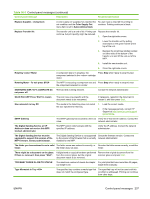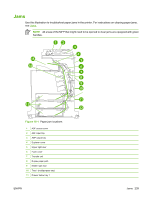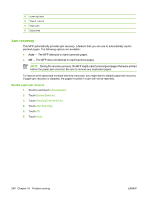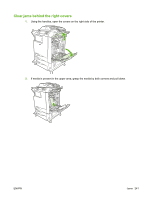HP Color LaserJet CM4730 HP Color LaserJet CM4730 MFP - User Guide - Page 252
REPLACE DIMM <X> MEM TEST FAILURE, Remove At Least One Print Cartridge - mfp fuser kit
 |
View all HP Color LaserJet CM4730 manuals
Add to My Manuals
Save this manual to your list of manuals |
Page 252 highlights
Table 16-1 Control-panel messages (continued) Control panel message Description Recommended action Printing PQ Troubleshooting This message is displayed while the print quality troubleshooting test is being generated. The device will return to the ready state upon completion of the test. No action is necessary. Printing RGB Samples This message displays while the print-quality troubleshooting test is being generated. The device will return to the ready state upon completion of the page No action is necessary. Reattach output bin The standard output bin was detached when the MFP was turned on, or the cable on the stapler/stacker or the 3-bin mailbox is not connected to the MFP. Turn the MFP off. If you are using the stapler/ stacker or the 3-bin mailbox, make sure that the cable is connected to the MFP. Reattach the output bin, and then turn the MFP on. Observe the LED on the output device. If it is flashing or amber, see the Problem Solving chapter of this document. Reinstall Output Device The output device has been removed or is not Make sure the output bin, 3-bin mailbox, or attached. stapler/stacker is correctly installed on the MFP. Remove All Print Cartridges The MFP is executing a component test and Remove all print cartridges. the component selected is Belt Only. Remove At Least One Print Cartridge The MFP is executing a disable-cartridge check or component test where the component selected is the cartridge motor. Remove one print cartridge. Replace Cartridge The identified print cartridge has reached the Replace the specified color cartridge. end of life. Printing can continue. REPLACE DIMM MEM TEST FAILURE The listed DIMM is not functioning properly Replace the DIMM. and must be replaced. Replace Fuser Kit The fuser is nearing the end of its useful life. Replace the fuser kit. Printing can continue. 1. Open the right-side covers. 2. Use the green handle to lift the fuser cover. 3. Grasp the purple handles on the fuser unit. 4. Remove the old fuser unit from the MFP. 5. Install the new fuser unit. 6. Close the top cover. Replace staple cartridge The stapler is out of staples. Replace the staple cartridge. Replace Supplies If the device is configured to stop at out and 1. multiple print cartridges are out, this message is displayed. 2. Replace the empty cartridges. If the message persists, contact HP Support at http://www.hp.com/support/ ljcm4730mfp. Replace Supplies - Override in use The MFP is set to continue printing even though a print cartridge has reached end of life. From the control-panel Home screen, touch Supplies Status and then touch the Supplies tab so you can see which supplies are out. Replace the necessary print cartridge. 236 Chapter 16 Problem solving ENWW