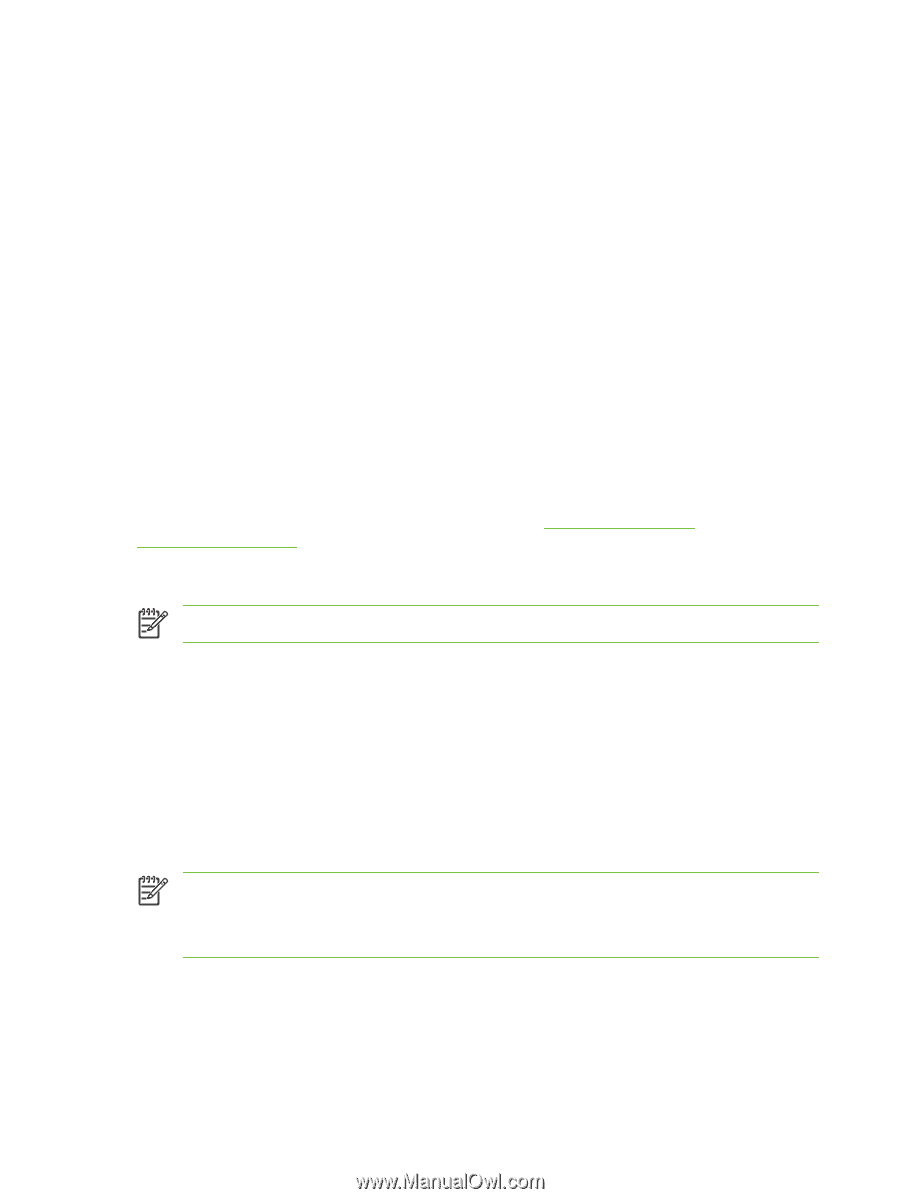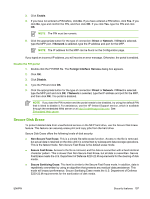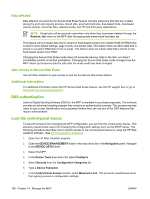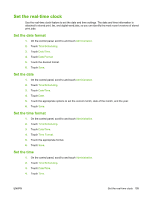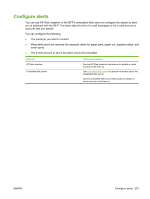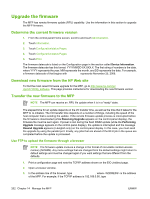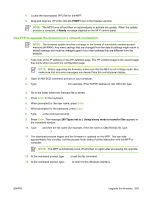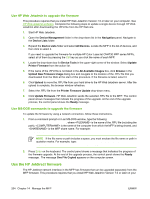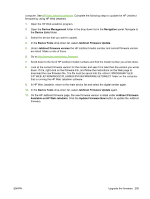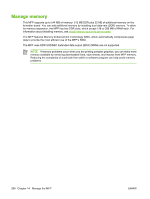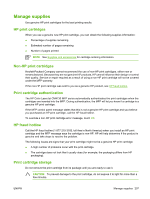HP Color LaserJet CM4730 HP Color LaserJet CM4730 MFP - User Guide - Page 218
Upgrade the firmware, Determine the current firmware version - mfp firmware
 |
View all HP Color LaserJet CM4730 manuals
Add to My Manuals
Save this manual to your list of manuals |
Page 218 highlights
Upgrade the firmware The MFP has remote firmware update (RFU) capability. Use the information in this section to upgrade the MFP firmware. Determine the current firmware version 1. From the control panel Home screen, scroll to and touch Administration. 2. Touch Information. 3. Touch Configuration/status Pages. 4. Touch Configuration/status Pages. 5. Touch Print. The firmware datecode is listed on the Configuration page in the section called Device Information. The firmware datecode has this format: YYYYMMDD XX.XXX.X. The first string of numbers is the date, where YYYY represents the year, MM represents the month, and DD represents the date. For example, a firmware datecode of that begins with 20061125 represents November 25, 2006. Download new firmware from the HP Web site To find the most recent firmware upgrade for the MFP, go to http://www.hp.com/go/ cljcm4730mfp_software. This page provides instructions for downloading the new firmware version. Transfer the new firmware to the MFP NOTE The MFP can receive an .RFU file update when it is in a "ready" state. The elapsed time for an update depends on the I/O transfer time, as well as the time that it takes for the MFP to re-initialize. The I/O transfer time depends on a number of things, including the speed of the host computer that is sending the update. If the remote firmware update process is interrupted before the firmware is downloaded (while Receiving Upgrade appears on the control-panel display), the firmware file must be sent again. If power is lost during the flash DIMM update (while the Performing Upgrade message appears on the control-panel display), the update is interrupted and the message Resend Upgrade appears (in English only) on the control-panel display. In this case, you must send the upgrade by using the parallel port. Finally, any jobs that are ahead of the RFU job in the queue are completed before the update is processed. Use FTP to upload the firmware through a browser NOTE The firmware update involves a change in the format of nonvolatile random-access memory (NVRAM). Any menu settings that are changed from the default settings might return to default settings and must be changed again if you want settings that are different from the defaults. 1. Print a configuration page and note the TCP/IP address shown on the EIO Jetdirect page. 2. Open a browser window. 3. In the address line of the browser, type ftp://, where is the address of the MFP. For example, if the TCP/IP address is 192.168.0.90, type ftp://192.168.0.90. 202 Chapter 14 Manage the MFP ENWW