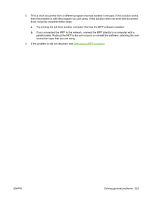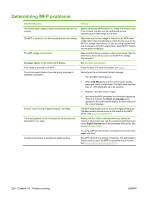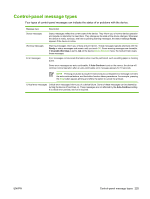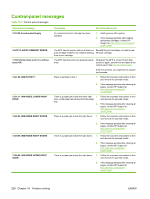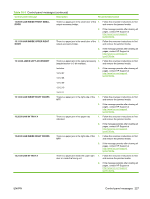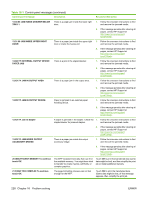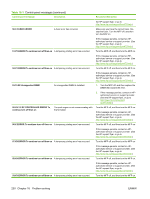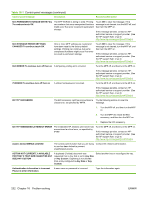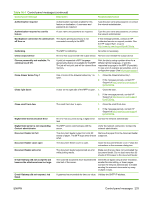HP Color LaserJet CM4730 HP Color LaserJet CM4730 MFP - User Guide - Page 244
Control-panel messages continued, Problem solving, XX.YY JAM IN OUTPUT AREA
 |
View all HP Color LaserJet CM4730 manuals
Add to My Manuals
Save this manual to your list of manuals |
Page 244 highlights
Table 16-1 Control-panel messages (continued) Control panel message Description Recommended action 13.30.00 JAM INSIDE DRAWER BELOW TRAY 1 There is a paper jam inside the lower right door. 1. Follow the onscreen instructions to find and remove the jammed media. 2. If the message persists after clearing all pages, contact HP Support at http://www.hp.com/support/ ljcm4730mfp. 13.31.00 JAM INSIDE UPPER RIGHT DOOR There is a paper jam inside the upper right 1. Follow the onscreen instructions to find door or inside the fusing unit. and remove the jammed media. 2. If the message persists after clearing all pages, contact HP Support at http://www.hp.com/support/ ljcm4730mfp. 13.XX.YY EXTERNAL OUTPUT DEVICE PAPER JAM There is a jam in the stapler/stacker. 1. Follow the onscreen instructions to find and remove the jammed media. 2. If the message persists after clearing all pages, contact HP Support at http://www.hp.com/support/ ljcm4730mfp. 13.XX.YY JAM IN OUTPUT AREA There is a paper jam in the output area. 1. Follow the onscreen instructions to find and remove the jammed media. 2. If the message persists after clearing all pages, contact HP Support at http://www.hp.com/support/ ljcm4730mfp. 13.XX.YY JAM IN OUTPUT DEVICE Paper is jammed in an external paper handling device. 1. Follow the onscreen instructions to find and remove the jammed media. 2. If the message persists after clearing all pages, contact HP Support at http://www.hp.com/support/ ljcm4730mfp. 13.XX.YY Jam In Stapler A staple is jammed in the stapler. Check the 1. Follow the onscreen instructions to find stapler/stacker for jammed staples. and remove the jammed media. 2. If the message persists after clearing all pages, contact HP Support at http://www.hp.com/support/ ljcm4730mfp. 13.XX.YY JAM INSIDE OUTPUT ACCESSORY BRIDGE There is a paper jam inside the output accessory bridge. 1. Follow the onscreen instructions to find and remove the jammed media. 2. If the message persists after clearing all pages, contact HP Support at http://www.hp.com/support/ ljcm4730mfp. 20 INSUFFICIENT MEMORY To continue touch OK The MFP received more data than can fit in the available memory. You might have tried to transfer too many macros, soft fonts, or complex graphics. Touch OK to print the transferred data (some data might be lost), and then simplify the print job or install additional memory. 21 PAGE TOO COMPLEX To continue touch OK The page formatting process was not fast enough for the MFP. Touch OK to print the transferred data. (Some data might be lost.) If this message appears often, simplify the print job. 228 Chapter 16 Problem solving ENWW