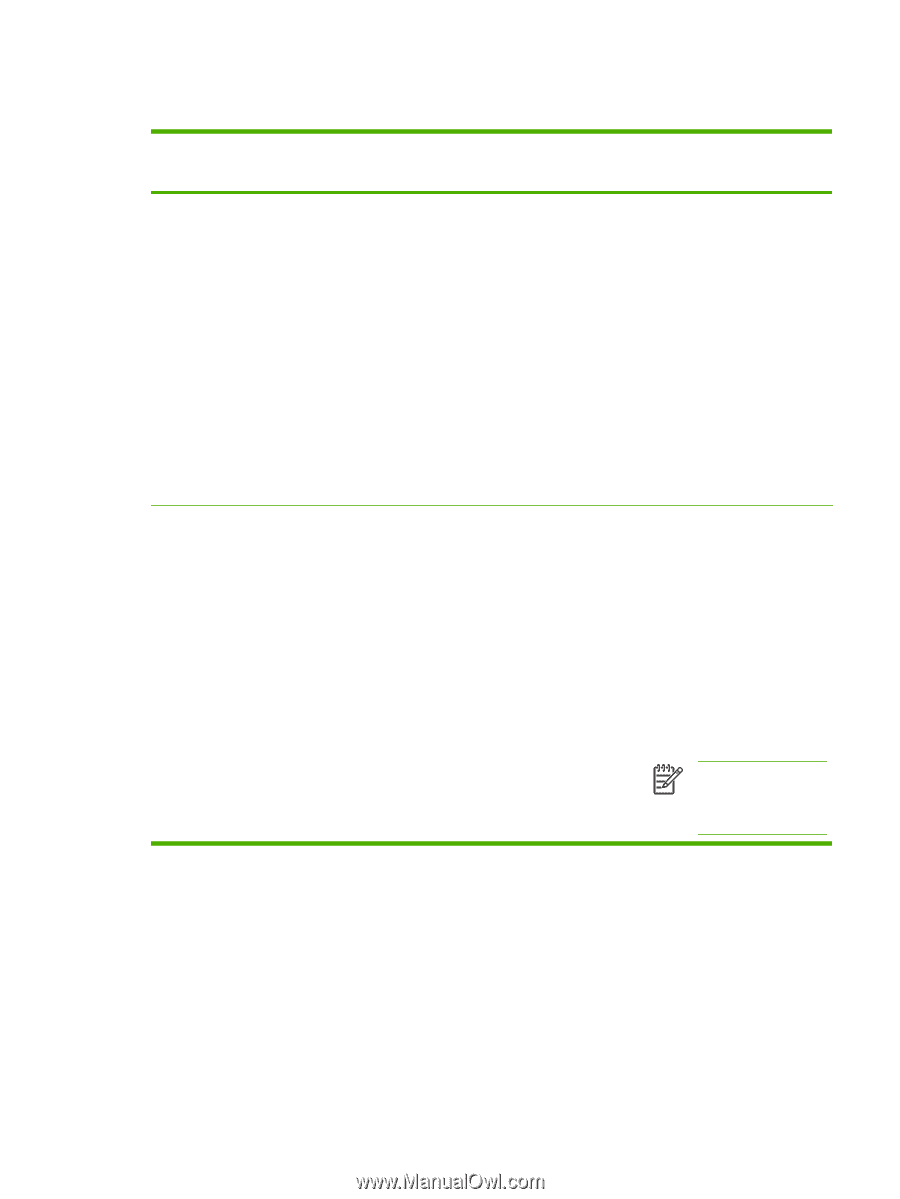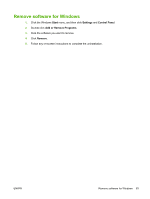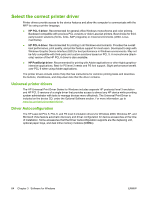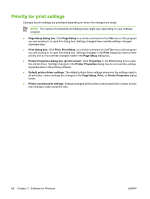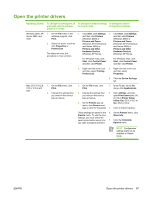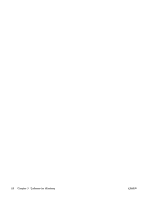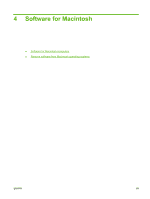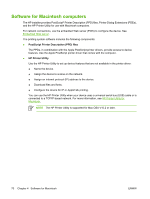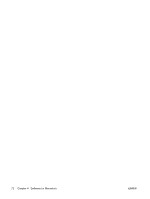| Section |
Page |
| Product basics |
17 |
| Product comparison |
18 |
| HP Color LaserJet CM4730 MFP |
18 |
| HP Color LaserJet CM4730f MFP |
18 |
| HP Color LaserJet CM4730fsk MFP |
19 |
| HP Color LaserJet CM4730fm MFP |
19 |
| Product features |
21 |
| Product walkaround |
25 |
| Front view |
25 |
| Back view |
26 |
| Interface ports |
27 |
| Serial number and model number location |
27 |
| Control panel |
29 |
| Use the control panel |
30 |
| Control-panel layout |
30 |
| Home screen |
31 |
| Buttons on the touchscreen |
32 |
| Control-panel help system |
32 |
| Navigate the Administration menu |
33 |
| Information menu |
34 |
| Default Job Options menu |
36 |
| Default Options for Originals |
36 |
| Image adjustment |
37 |
| Default Copy Options |
38 |
| Default Fax Options |
39 |
| Default E-mail Options |
40 |
| Default Send to Folder Options |
41 |
| Default Print Options |
42 |
| Time/Scheduling menu |
43 |
| Management menu |
45 |
| Initial Setup menu |
47 |
| Networking and I/O |
47 |
| Fax Setup |
55 |
| E-mail Setup |
58 |
| Send Setup menu |
58 |
| Device Behavior menu |
59 |
| Print Quality menu |
64 |
| Troubleshooting menu |
66 |
| Resets menu |
70 |
| Service menu |
71 |
| Software for Windows |
73 |
| Supported Windows versions |
74 |
| Install the printing-system software |
75 |
| Install Windows printing-system software for direct connections (USB or parallel) |
75 |
| Install Windows printing-system software for networks |
75 |
| Use Windows-sharing on a network |
76 |
| Install the software after the parallel or USB cable has been connected |
76 |
| Supported printer drivers |
78 |
| Remove software for Windows |
79 |
| Select the correct printer driver |
80 |
| Universal printer drivers |
80 |
| Driver Autoconfiguration |
80 |
| Automatic Configuration |
81 |
| Priority for print settings |
82 |
| Open the printer drivers |
83 |
| Software for Macintosh |
85 |
| Software for Macintosh computers |
86 |
| Remove software from Macintosh operating systems |
87 |
| Software for other operating systems |
89 |
| HP Web Jetadmin |
90 |
| UNIX |
91 |
| Connectivity |
93 |
| Parallel connection |
94 |
| USB connection |
95 |
| Auxiliary connection |
96 |
| Network configuration |
97 |
| Configure TCP/IPv4 parameters |
97 |
| Change the IP address |
97 |
| Set the subnet mask |
98 |
| Set the default gateway |
98 |
| Configure TCP/IPv6 parameters |
99 |
| Disable network protocols (optional) |
99 |
| Disable IPX/SPX |
99 |
| Disable AppleTalk |
100 |
| Disable DLC/LLC |
100 |
| HP Jetdirect EIO print servers |
100 |
| Network utilities |
101 |
| HP Web Jetadmin |
101 |
| Embedded Web server |
101 |
| HP Easy Printer Care software |
102 |
| Other components and utilities |
102 |
| Paper and print media |
103 |
| Understand paper and print media use |
104 |
| Supported paper and print media sizes |
105 |
| Custom paper sizes |
107 |
| Special paper or print media guidelines |
108 |
| Load paper and print media |
109 |
| Load tray 1 |
109 |
| Load trays 2, 3, or 4 |
110 |
| Load standard-sized media into tray 2, 3, or 4 |
110 |
| Loading undetectable standard-sized media into tray 2, 3, and 4 |
112 |
| Load custom-size media into tray 2 |
113 |
| Configure trays |
114 |
| Configure a tray when loading paper |
114 |
| Configure a tray to match print job settings |
114 |
| Configure a tray by using the Supplies Status menu |
115 |
| Automatic media type sensing (auto sense mode) |
115 |
| Tray 1 sensing |
115 |
| Tray 2–4 sensing |
116 |
| Select the media by source, type, or size |
116 |
| Source |
116 |
| Type and Size |
116 |
| Select the output bin |
117 |
| Standard output bins |
117 |
| 3-bin mailbox output bins |
117 |
| Select an output location |
118 |
| Configure the 3-bin mailbox |
118 |
| Configure the printer driver to recognize the 3-bin mailbox in Windows |
118 |
| Configure the printer driver to recognize the 3-bin mailbox in Macintosh |
119 |
| Select the 3-bin mailbox operating mode at the control panel |
119 |
| Select the 3-bin mailbox operating mode in the printer driver |
119 |
| Select the operating mode in the printer driver (Mac OS X) |
120 |
| Use product features |
121 |
| Economy settings |
122 |
| Sleep and wake |
122 |
| Job storage features |
123 |
| Gain access to the job storage features |
123 |
| Use the proof and hold feature |
124 |
| Create a proof and hold job |
124 |
| Print the remaining copies of a proof and hold job |
124 |
| Delete a proof and hold job |
124 |
| Use the personal job feature |
125 |
| Create a personal job |
125 |
| Print a personal job |
125 |
| Delete a personal job |
125 |
| Use the QuickCopy feature |
126 |
| Create a QuickCopy job |
126 |
| Print additional copies of a QuickCopy job |
126 |
| Delete a QuickCopy job |
126 |
| Use the stored job feature |
127 |
| Create a stored copy job |
127 |
| Create a stored print job |
127 |
| Print a stored job |
127 |
| Delete a stored job |
128 |
| Print tasks |
129 |
| Media type and tray loading |
130 |
| Windows printer-driver features |
132 |
| Create and use printing shortcuts in Windows |
132 |
| Set a custom paper size |
132 |
| Use different paper and print covers |
132 |
| Print a blank first page |
133 |
| Use watermarks |
133 |
| Resize documents |
133 |
| Print multiple pages on one sheet of paper in Windows |
134 |
| Print on both sides of the page (duplex printing) |
135 |
| Automatic two-sided (duplex) printing |
135 |
| Enable or disable automatic two-sided printing from the control panel |
136 |
| Enable or disable automatic two-sided printing in the printer driver |
136 |
| Enable or disable automatic two-sided printing in the Windows printer driver |
137 |
| Layout options for printing on both sides |
137 |
| Options for binding two-sided printing jobs |
137 |
| Printing booklets |
138 |
| Manual two-sided (duplex) printing |
138 |
| Layout options for printing on both sides |
138 |
| Create booklets |
139 |
| Set the stapling options |
139 |
| Select the stapler in the printer driver |
139 |
| Configure the printer driver to recognize the optional stapler stacker |
140 |
| Setting the color options |
140 |
| Use the Services tab |
141 |
| Using the HP Digital Imaging Options dialog box |
141 |
| Macintosh printer-driver features |
142 |
| Create and use printing shortcuts in Macintosh |
142 |
| Resize documents or print on a custom paper size |
142 |
| Print a cover page |
142 |
| Use watermarks |
143 |
| Print multiple pages on one sheet of paper in Macintosh |
143 |
| Print on both sides of the page (duplex printing) |
143 |
| Automatic duplex printing |
143 |
| Enable or disable automatic two-sided printing from the control panel |
145 |
| Enable or disable automatic two-sided printing in the Macintosh printer driver |
146 |
| Layout options for printing on both sides |
146 |
| Options for binding two-sided printing jobs |
147 |
| Manual duplex printing |
147 |
| Set the stapling options |
147 |
| Select the stapler in the printer driver |
147 |
| Configure the printer driver to recognize the optional stapler/stacker |
147 |
| Set the color options |
148 |
| Use the Services menu |
148 |
| Staple documents |
149 |
| Set the stapler at the control panel for printed jobs |
149 |
| Set the stapler at the control panel for all copy jobs |
149 |
| Set the stapler at the control panel for a single copy job |
150 |
| Configure the device to stop or continue when the staple cartridge is empty |
150 |
| Load staples |
150 |
| Cancel a print job |
152 |
| Stop the current print job from the control panel |
152 |
| Stop the current print job from the software program |
152 |
| Using color |
153 |
| HP ImageREt 3600 |
154 |
| Restrict color use |
155 |
| Restrict color printing |
155 |
| Restrict color copying |
155 |
| Paper selection |
156 |
| Color options |
157 |
| sRGB |
158 |
| Print in four colors — CMYK |
159 |
| CMYK ink set emulation (PostScript only) |
160 |
| Color matching |
161 |
| PANTONE® color matching |
161 |
| Sample book color matching |
161 |
| Printing color samples |
162 |
| Manage printer color options on Windows computers |
163 |
| Print in grayscale |
163 |
| Setting the color options in Windows |
163 |
| RGB Color (Color Themes) |
163 |
| Automatic or manual color adjustment |
164 |
| Manual color options |
164 |
| Manage printer color options on Macintosh computers |
166 |
| Print Color as Gray |
166 |
| Setting the color options in Macintosh |
166 |
| Advanced color options for text, graphics, and photographs |
166 |
| Halftone options |
166 |
| Neutral Grays |
167 |
| RGB Color |
167 |
| Edge Control |
167 |
| Copy |
169 |
| Use the Copy screen |
170 |
| Set the default copy options |
171 |
| Basic copy instructions |
172 |
| Copy from the scanner glass |
172 |
| Copy from the document feeder |
172 |
| Adjust the copy settings |
173 |
| Copy two-sided documents |
174 |
| Copying two-sided documents manually |
174 |
| Copy two-sided documents automatically |
174 |
| Copy mixed-size originals |
176 |
| Change the copy-collation setting |
177 |
| Copy photos and books |
178 |
| Combine copy jobs by using Job Build |
179 |
| Cancel a copy job |
180 |
| Scan and send to e-mail |
181 |
| Configure e-mail settings |
182 |
| Supported protocols |
182 |
| Configure e-mail server settings |
182 |
| Use the Send E-mail screen |
184 |
| Perform basic e-mail functions |
185 |
| Load documents |
185 |
| Send documents |
185 |
| Send a document |
185 |
| Use the auto-complete function |
186 |
| Use the address book |
187 |
| Create a recipient list |
187 |
| Use the local address book |
187 |
| Add e-mail addresses to the local address book |
188 |
| Delete e-mail addresses from the local address book |
188 |
| Change e-mail settings for the current job |
189 |
| Scan to a folder |
190 |
| Scan to a workflow destination |
191 |
| Fax |
193 |
| Analog fax |
194 |
| Connect the fax accessory to a phone line |
194 |
| Configure and use the fax features |
195 |
| Digital fax |
196 |
| Manage the MFP |
197 |
| Information pages |
198 |
| Embedded Web server |
200 |
| Open the embedded Web server |
200 |
| Information tab |
201 |
| Settings tab |
201 |
| Digital Sending tab |
202 |
| Networking tab |
202 |
| Other links |
202 |
| HP Easy Printer Care software |
204 |
| Supported operating systems |
204 |
| Open HP Easy Printer Care software |
204 |
| HP Easy Printer Care software sections |
204 |
| HP Web Jetadmin software |
206 |
| HP Printer Utility for Macintosh |
207 |
| Open the HP Printer Utility |
207 |
| Print a cleaning page |
207 |
| Print a configuration page |
207 |
| View supplies status |
208 |
| Order supplies online and use other support features |
208 |
| Upload a file to the printer |
208 |
| Update the firmware |
209 |
| Activate the two-sided printing (duplexing) mode |
209 |
| Lock or unlock printer storage devices |
209 |
| Save or print stored jobs |
209 |
| Configure trays |
210 |
| Change network settings |
210 |
| Open the embedded Web server |
210 |
| Set up e-mail alerts |
211 |
| Security features |
212 |
| Secure the embedded Web server |
212 |
| Foreign Interface Harness (FIH) |
212 |
| Requirements |
212 |
| Use the FIH |
212 |
| Enable the FIH portal |
212 |
| Disable the FIH portal |
213 |
| Secure Disk Erase |
213 |
| Data affected |
214 |
| Gain access to Secure Disk Erase |
214 |
| Additional Information |
214 |
| DSS authentication |
214 |
| Lock the control-panel menus |
214 |
| Set the real-time clock |
215 |
| Set the date format |
215 |
| Set the date |
215 |
| Set the time format |
215 |
| Set the time |
215 |
| Configure alerts |
217 |
| Upgrade the firmware |
218 |
| Determine the current firmware version |
218 |
| Download new firmware from the HP Web site |
218 |
| Transfer the new firmware to the MFP |
218 |
| Use FTP to upload the firmware through a browser |
218 |
| Use FTP to upgrade the firmware on a network connection |
219 |
| Use HP Web Jetadmin to upgrade the firmware |
220 |
| Use MS-DOS commands to upgrade the firmware |
220 |
| Use the HP Jetdirect firmware |
220 |
| Manage memory |
222 |
| Manage supplies |
223 |
| HP print cartridges |
223 |
| Non-HP print cartridges |
223 |
| Print cartridge authentication |
223 |
| HP fraud hotline |
223 |
| Print cartridge storage |
223 |
| Print cartridge life expectancy |
224 |
| Check the print cartridge life |
224 |
| On the MFP control panel |
224 |
| In the embedded Web server |
224 |
| Through HP Easy Printer Care software |
224 |
| Through HP Web Jetadmin |
224 |
| Maintenance |
225 |
| Replace supplies |
226 |
| Locate supplies |
226 |
| Supply replacement guidelines |
226 |
| Approximate replacement intervals for supplies |
226 |
| Change print cartridges |
227 |
| Clean the MFP |
228 |
| Clean the outside of the MFP |
228 |
| Clean the touchscreen |
228 |
| Clean the scanner glass |
228 |
| Cleaning the ADF delivery system |
229 |
| Clean the ADF delivery system |
229 |
| Clean the ADF rollers |
230 |
| Clean the mylar strip |
233 |
| ADF maintenance kit |
235 |
| Calibrate the scanner |
236 |
| Problem solving |
237 |
| Solving general problems |
238 |
| Troubleshooting checklist |
238 |
| Determining MFP problems |
240 |
| Control-panel message types |
241 |
| Control-panel messages |
242 |
| Jams |
255 |
| Jam recovery |
256 |
| Clear jams behind the right covers |
257 |
| Clear jams in tray 1 |
262 |
| Clear jams in tray 2, 3, or 4 |
262 |
| Clear jams in the stapler/stacker |
264 |
| Clear staple jams |
265 |
| Clear jams in the 3-bin mailbox |
266 |
| Clear jams in the output accessory bridge |
269 |
| Clear jams in the ADF |
270 |
| Media-handling problems |
272 |
| Printer feeds multiple sheets |
272 |
| Printer feeds incorrect page size |
272 |
| Printer pulls from incorrect tray |
272 |
| Media does not feed automatically |
273 |
| Media does not feed from tray 2, 3, or 4 |
273 |
| Transparencies or glossy paper will not feed |
274 |
| Envelopes jam or will not feed in the MFP |
274 |
| Output is curled or wrinkled |
275 |
| Printer will not duplex or duplexes incorrectly |
275 |
| Understand accessory lights for the 3-bin mailbox and stapler/stacker |
276 |
| Understand lights on the formatter |
277 |
| HP Jetdirect LEDs |
277 |
| Heartbeat LED |
277 |
| Correct print quality and copy quality problems |
279 |
| Print quality problems associated with media |
279 |
| Color printing problems |
279 |
| Printout color error |
279 |
| Incorrect shade |
280 |
| Missing color |
280 |
| Cartridge error |
280 |
| Color match error |
280 |
| Overhead transparency defects |
281 |
| Print quality problems associated with the environment |
281 |
| Print quality problems associated with jams |
281 |
| Print quality troubleshooting pages |
282 |
| Print quality troubleshooting tool |
282 |
| Image defect examples |
282 |
| Horizontal lines or streaks |
282 |
| Misaligned color |
284 |
| Vertical lines |
285 |
| Repetitive defects |
286 |
| Color fade in all colors |
287 |
| Color fade in one color |
288 |
| Fingerprints and media dents |
289 |
| Loose toner |
290 |
| Smeared toner |
291 |
| White areas on page |
292 |
| Media damage |
293 |
| Specs or stray toner |
294 |
| Skewed, stretched, or off-center page |
295 |
| Blank page |
296 |
| Horizontal lines |
297 |
| Page skew |
298 |
| Vertical lines |
299 |
| Image shifted |
300 |
| Unexpected image |
301 |
| Calibrate the MFP |
301 |
| Repetitive defect ruler |
301 |
| Solve fax problems |
303 |
| Solve e-mail problems |
304 |
| Validate the SMTP gateway address |
304 |
| Validate the LDAP gateway address |
304 |
| Solve problems with output accessories |
305 |
| Solve network connectivity problems |
306 |
| Solve network printing problems |
306 |
| Verify communication over the network |
306 |
| Solve common Macintosh problems |
308 |
| Supplies and accessories |
311 |
| Order parts, accessories, and supplies |
312 |
| Order directly from HP |
312 |
| Order through service or support providers |
312 |
| Order directly through the embedded Web server |
312 |
| Optional output devices |
313 |
| Output accessory bridge |
313 |
| 3-bin mailbox |
313 |
| Stapler/stacker |
314 |
| Part numbers |
315 |
| Accessories |
315 |
| Print cartridges |
315 |
| Maintenance kits |
315 |
| Customer replaceable units |
316 |
| Memory |
316 |
| Cables and interfaces |
316 |
| Service and support |
317 |
| Hewlett-Packard limited warranty statement |
317 |
| Customer self repair warranty service |
319 |
| HP customer care |
320 |
| Limited warranty for print cartridges and image drums |
322 |
| Color LaserJet Image Fuser Kit and Image Transfer Kit Limited Warranty Statement |
323 |
| Availability of support and service |
324 |
| HP maintenance agreements |
325 |
| On-site service agreements |
325 |
| Priority onsite service |
325 |
| Next-day onsite service |
325 |
| Weekly (volume) on-site service |
325 |
| MFP specifications |
327 |
| Physical specifications |
328 |
| Electrical specifications |
329 |
| Acoustic specifications |
330 |
| Environmental specifications |
331 |
| Regulatory information |
333 |
| Compliance with FCC regulations |
334 |
| Declaration of Conformity |
335 |
| Environmental product stewardship program |
336 |
| Protecting the environment |
336 |
| Ozone production |
336 |
| Power consumption |
336 |
| Toner consumption |
336 |
| Paper use |
336 |
| Plastics |
336 |
| HP LaserJet print supplies |
336 |
| Return and recycling instructions |
337 |
| United States and Puerto Rico |
337 |
| Multiple returns (two to eight cartridges) |
337 |
| Single returns |
337 |
| Shipping |
337 |
| Non-US returns |
337 |
| Paper |
337 |
| Material restrictions |
337 |
| Disposal of waste equipment by users in private households in the European Union |
338 |
| Material Safety Data Sheet (MSDS) |
338 |
| For more information |
339 |
| Certificate of volatility |
340 |
| Types of memory |
340 |
| Volatile memory |
340 |
| Non-volatile memory |
340 |
| Hard-disk-drive memory |
340 |
| Safety statements |
341 |
| Laser safety |
341 |
| Canadian DOC regulations |
341 |
| VCCI statement (Japan) |
341 |
| Power cord statement (Japan) |
341 |
| EMI statement (Korea) |
341 |
| EMI statement (Taiwan) |
341 |
| General telecom statement |
342 |
| Laser statement for Finland |
343 |
| Install memory and print server cards |
345 |
| Install memory and fonts |
346 |
| Install DDR memory DIMMs |
346 |
| Install a flash memory card |
350 |
| Enabling memory |
354 |
| Enable memory for Windows 98 and Me |
354 |
| Enable memory for Windows 2000 and XP |
355 |
| Install an HP Jetdirect or EIO print server card |
356 |