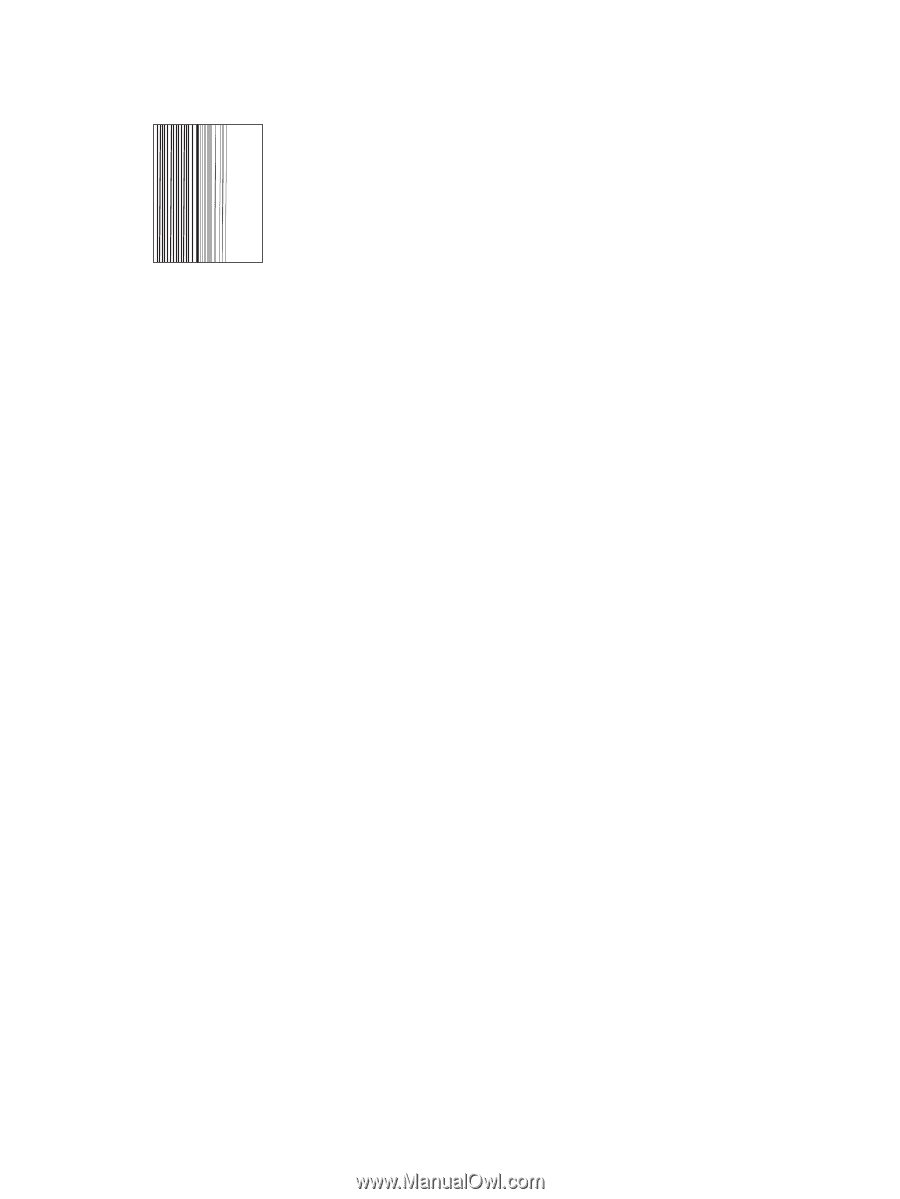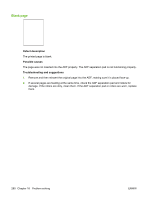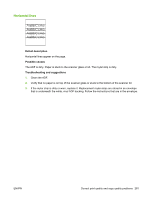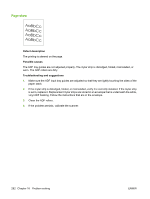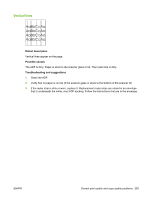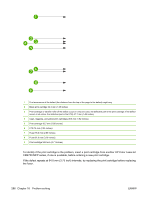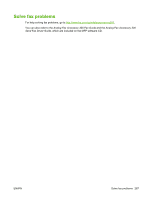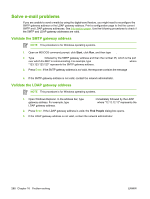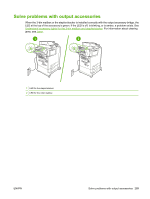HP Color LaserJet CM4730 HP Color LaserJet CM4730 MFP - User Guide - Page 301
Unexpected image, Calibrate the MFP, Repetitive defect ruler
 |
View all HP Color LaserJet CM4730 manuals
Add to My Manuals
Save this manual to your list of manuals |
Page 301 highlights
Unexpected image Defect description The copy does not look like the original document. Possible causes There is media on the flatbed glass from a previous copy job. Troubleshooting and suggestions Remove any media from the flatbed glass. Calibrate the MFP The MFP automatically calibrates and cleans at various times to maintain the highest level of print quality. The user might also request the MFP to calibrate via the MFP's control panel, using Quick Calibration or Full Calibration located in the Print Quality > Calibration/Cleaning menu. Quick Calibration is used for D-Half color tone calibration. If color density or tone seems wrong, Quick Calibration can be run. Full Calibration includes the Quick Calibrate routines and adds Drum Phase Calibration, Color Plane Registration (CPR), and copy parameter calibration routines. If color layers (black, magenta, cyan, and yellow) on the printed page seem to be shifted from one another, Full Calibration should be run. The HP Color LaserJet CM4730 MFP incorporates a new feature to skip calibration when appropriate, thereby making the MFP available more quickly. For example, if the MFP is powered off and on quickly (within 20 seconds), calibration is not needed and will be skipped. In this case, the MFP will reach the ready state approximately one minute sooner. While the MFP is calibrating and cleaning, the MFP will pause printing for the amount of time it takes to complete the calibration or cleaning. For most calibrations and cleaning, the MFP will not interrupt a print job, but will wait for the job to complete before calibrating or cleaning. 1. Scroll to and touch Administration. 2. Scroll to and touch Troubleshooting. 3. Touch Quick Calibration, or touch Full Calibration. 4. Touch Calibrate. Repetitive defect ruler If defects repeat at regular intervals on the page, use this ruler to identify the cause of the defect. Place the top of the ruler at the first defect. The marking that is beside the next occurrence of the defect indicates which component needs to be replaced. ENWW Correct print quality and copy quality problems 285