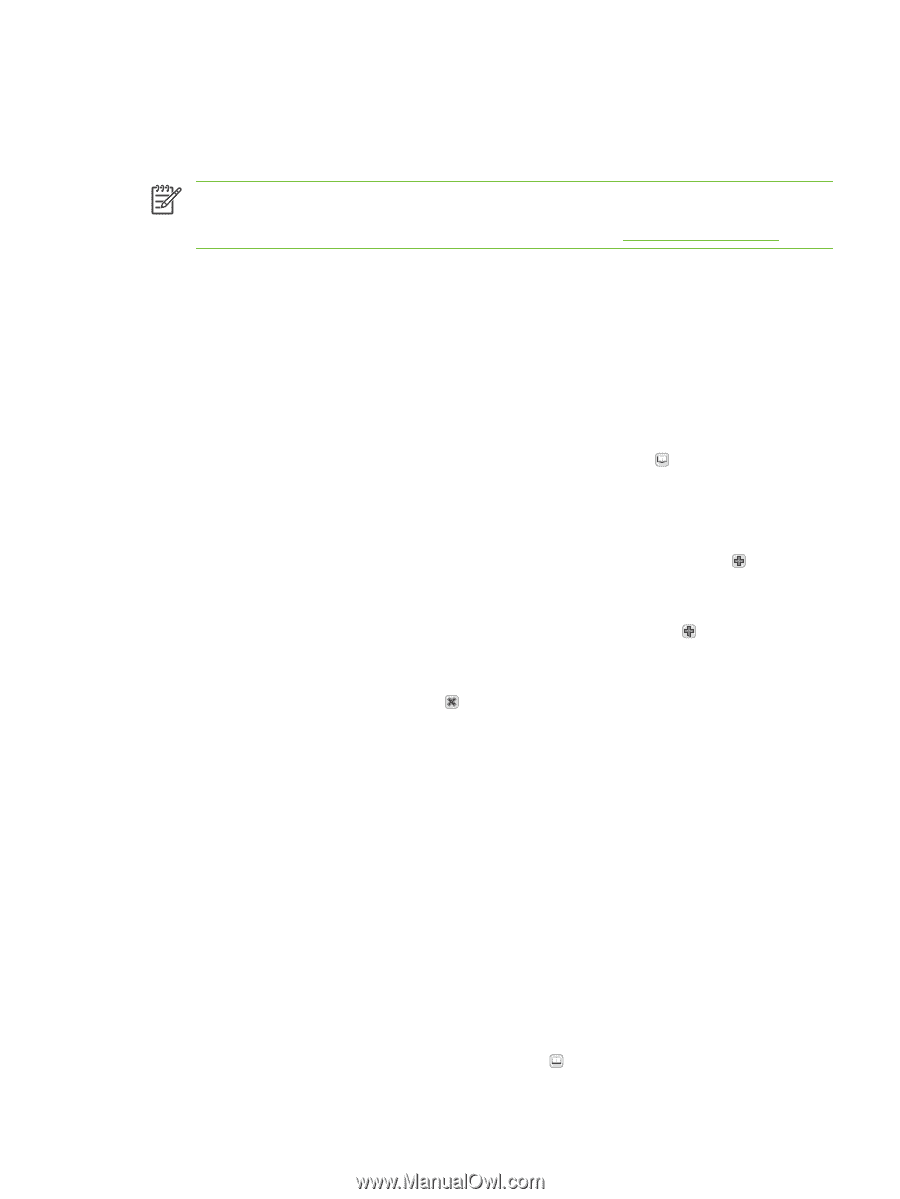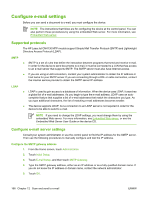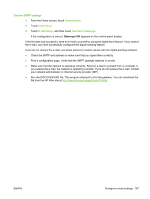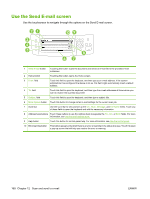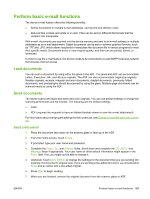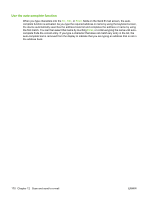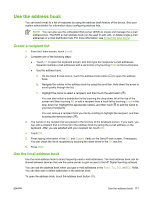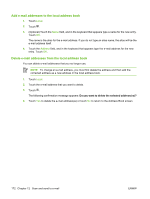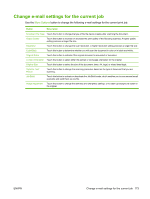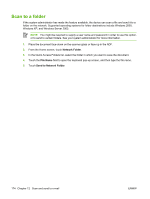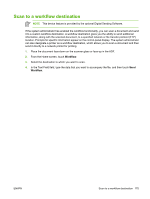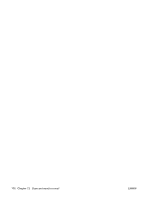HP Color LaserJet CM4730 HP Color LaserJet CM4730 MFP - User Guide - Page 187
Use the address book, Create a recipient list, Embedded Web server, E-mail, Enter, Local, Subject
 |
View all HP Color LaserJet CM4730 manuals
Add to My Manuals
Save this manual to your list of manuals |
Page 187 highlights
Use the address book You can send e-mail to a list of recipients by using the address book feature of the device. See your system administrator for information about configuring address lists. NOTE You can also use the embedded Web server (EWS) to create and manage the e-mail address book. The EWS e-mail address book can be used to add, edit, or delete single e-mail addresses or e-mail distribution lists. For more information, see Embedded Web server. Create a recipient list 1. From the Home screen, touch E-mail. 2. Complete one of the following steps: ● Touch To: to open the keyboard screen, and then type the recipients' e-mail addresses. Separate multiple e-mail addresses with a semicolon or by touching Enter on the touchscreen. ● Use the address book. a. On the Send E-mail screen, touch the address book button ( ) to open the address book. b. Navigate the entries in the address book by using the scroll bar. Hold down the arrow to scroll quickly through the list. c. Highlight the name to select a recipient, and then touch the add button ( ). You can also select a distribution list by touching the drop-down list at the top of the screen and then touching All, or add a recipient from a local list by touching Local in the drop-down list. Highlight the appropriate names, and then touch to add the name to your list of recipients. You can remove a recipient from your list by scrolling to highlight the recipient, and then touching the remove button ( ). 3. The names in the recipient list are placed in the text line of the keyboard screen. If you want, you can add a recipient that is not found in the address book by typing the e-mail address on the keyboard. After you are satisfied with your recipient list, touch OK. 4. Touch OK. 5. Finish typing information in the CC: and Subject: fields on the Send E-mail screen, if necessary. You can check the list of recipients by touching the down arrow in the To: text line. 6. Press Start. Use the local address book Use the local address book to store frequently-used e-mail addresses. The local address book can be shared between devices that use the same server to gain access to the HP Digital Sending software. You can use the address book when you type e-mail addresses in the From:, To:, CC:, or BCC: fields. You can also add or delete addresses in the address book. To open the address book, touch the address book button ( ). ENWW Use the address book 171