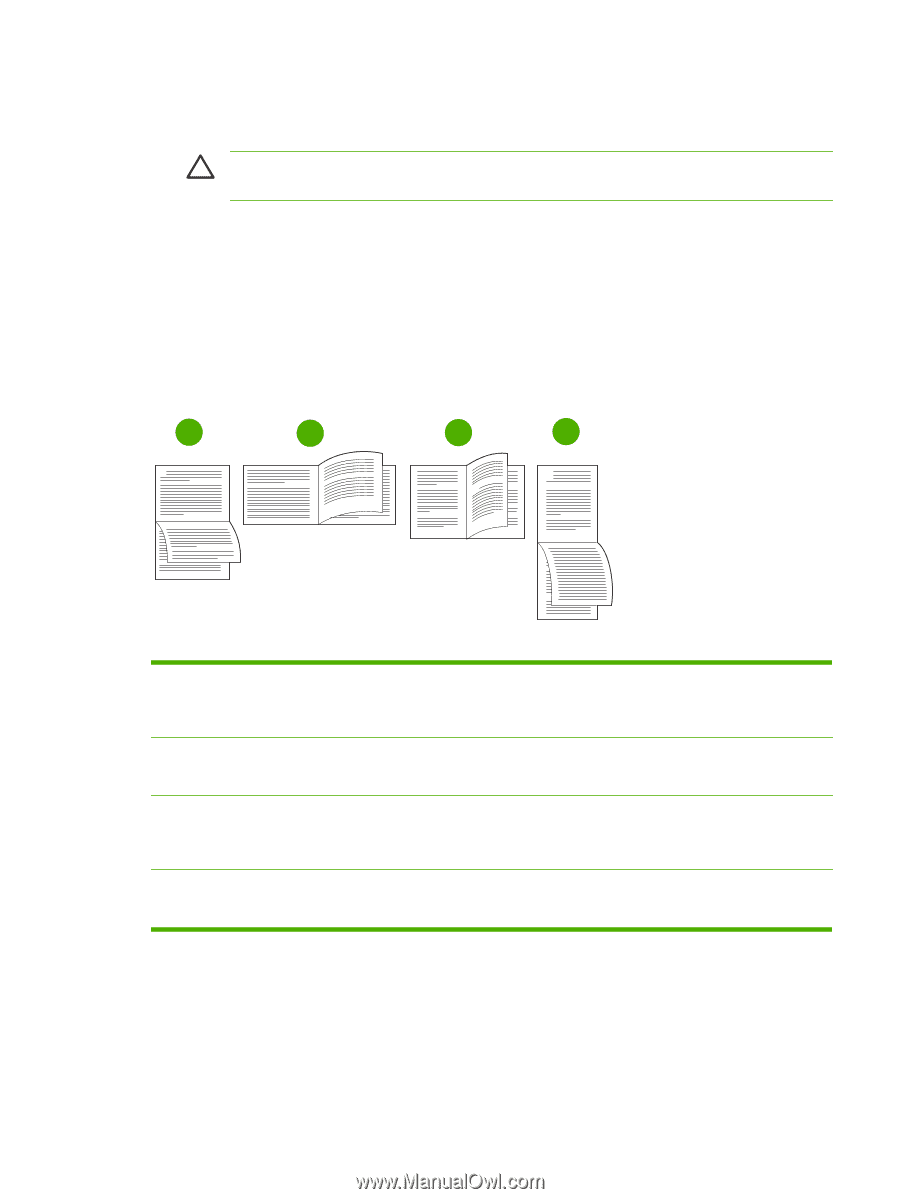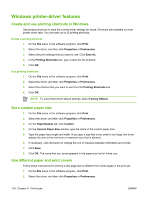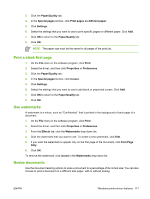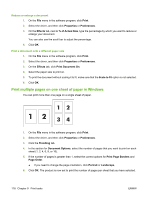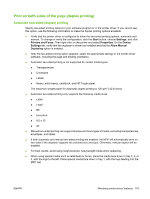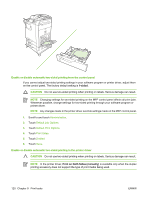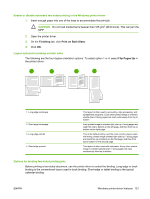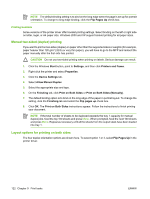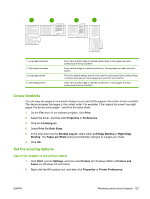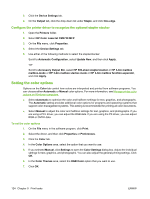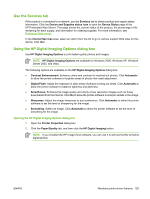HP Color LaserJet CM4730 HP Color LaserJet CM4730 MFP - User Guide - Page 137
Enable or disable automatic two-sided printing in the Windows printer driver
 |
View all HP Color LaserJet CM4730 manuals
Add to My Manuals
Save this manual to your list of manuals |
Page 137 highlights
Enable or disable automatic two-sided printing in the Windows printer driver 1. Insert enough paper into one of the trays to accommodate the print job. CAUTION Do not load media that is heavier than 105 g/m2 (28 lb bond). This can jam the MFP. 2. Open the printer driver. 3. On the Finishing tab, click Print on Both Sides. 4. Click OK. Layout options for printing on both sides The following are the four duplex orientation options. To select option 1 or 4, select Flip Pages Up in the printer driver. 1 2 3 4 1. Long-edge landscape 2. Short-edge landscape 3. Long-edge portrait 4. Short-edge portrait This layout is often used in accounting, data processing, and spreadsheet programs. Every other printed image is oriented upside-down. Facing pages are read continuously from top to bottom. Each printed image is oriented right-side-up. Facing pages are read from top to bottom on the left page, and then from top to bottom on the right page. This is the default setting, and the most common layout used, with every printed image oriented right-side-up. Facing pages are read from top to bottom on the first page, and then from top to bottom on the second page. This layout is often used with clipboards. Every other printed image is oriented upside-down. Facing pages are read continuously from top to bottom. Options for binding two-sided printing jobs Before printing a two-sided document, use the printer driver to select the binding. Long-edge or book binding is the conventional layout used in book binding. Short-edge or tablet binding is the typical calendar binding. ENWW Windows printer-driver features 121