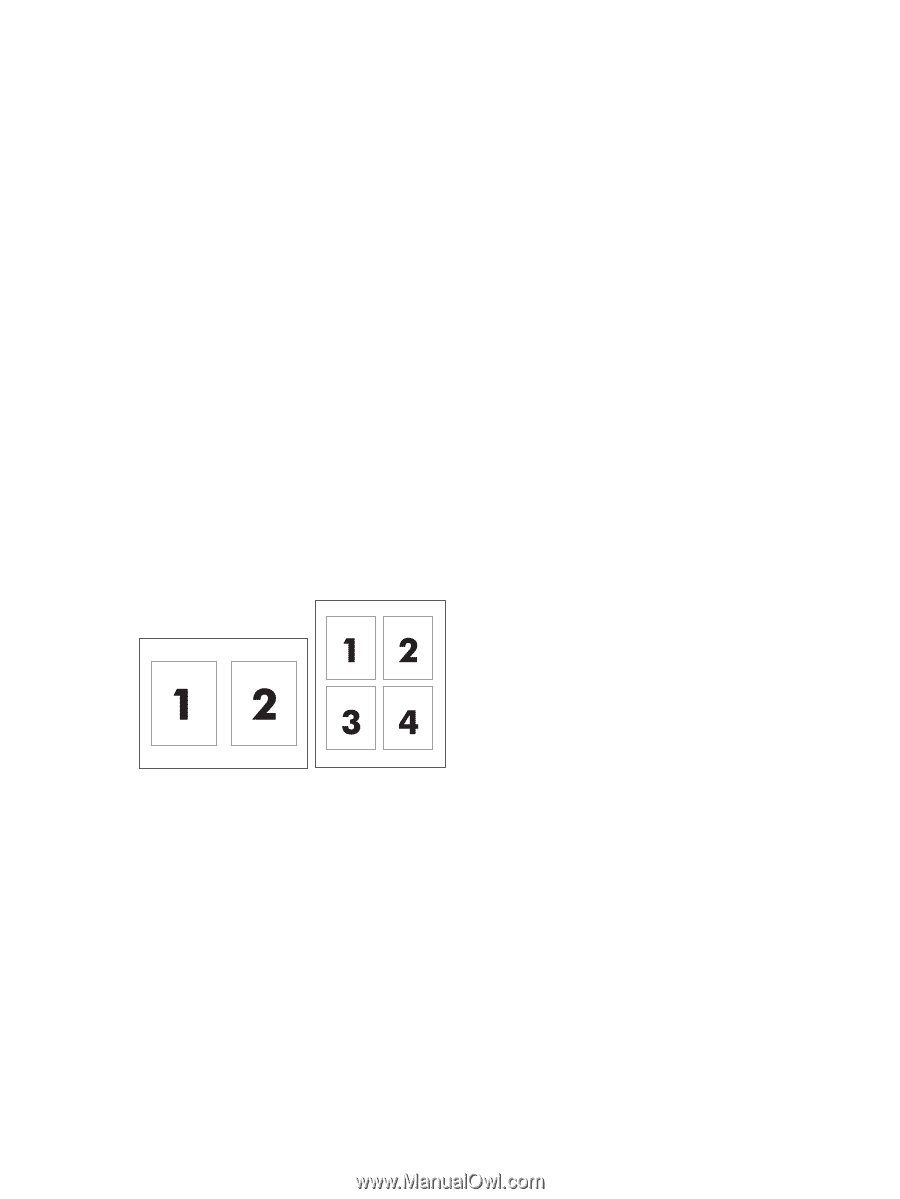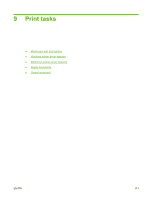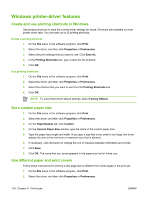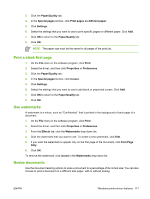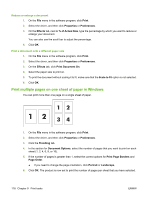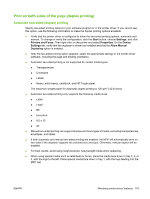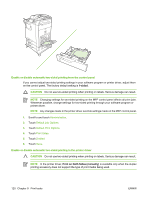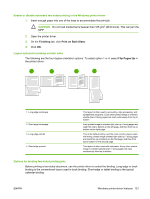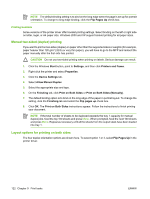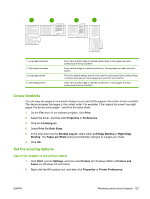HP Color LaserJet CM4730 HP Color LaserJet CM4730 MFP - User Guide - Page 134
Print multiple s on one sheet of paper in Windows, of Actual Size
 |
View all HP Color LaserJet CM4730 manuals
Add to My Manuals
Save this manual to your list of manuals |
Page 134 highlights
Reduce or enlarge a document 1. On the File menu in the software program, click Print. 2. Select the driver, and then click Properties or Preferences. 3. On the Effects tab, next to % of Actual Size, type the percentage by which you want to reduce or enlarge your document. You can also use the scroll bar to adjust the percentage. 4. Click OK. Print a document onto a different paper size 1. On the File menu in the software program, click Print. 2. Select the driver, and then click Properties or Preferences. 3. On the Effects tab, click Print Document On. 4. Select the paper size to print on. 5. To print the document without scaling it to fit, make sure that the Scale to Fit option is not selected. 6. Click OK. Print multiple pages on one sheet of paper in Windows You can print more than one page on a single sheet of paper. 1. On the File menu in the software program, click Print. 2. Select the driver, and then click Properties or Preferences. 3. Click the Finishing tab. 4. In the section for Document Options, select the number of pages that you want to print on each sheet (1, 2, 4, 6, 9, or 16). 5. If the number of pages is greater than 1, select the correct options for Print Page Borders and Page Order. ● If you need to change the page orientation, click Portrait or Landscape. 6. Click OK. The product is now set to print the number of pages per sheet that you have selected. 118 Chapter 9 Print tasks ENWW