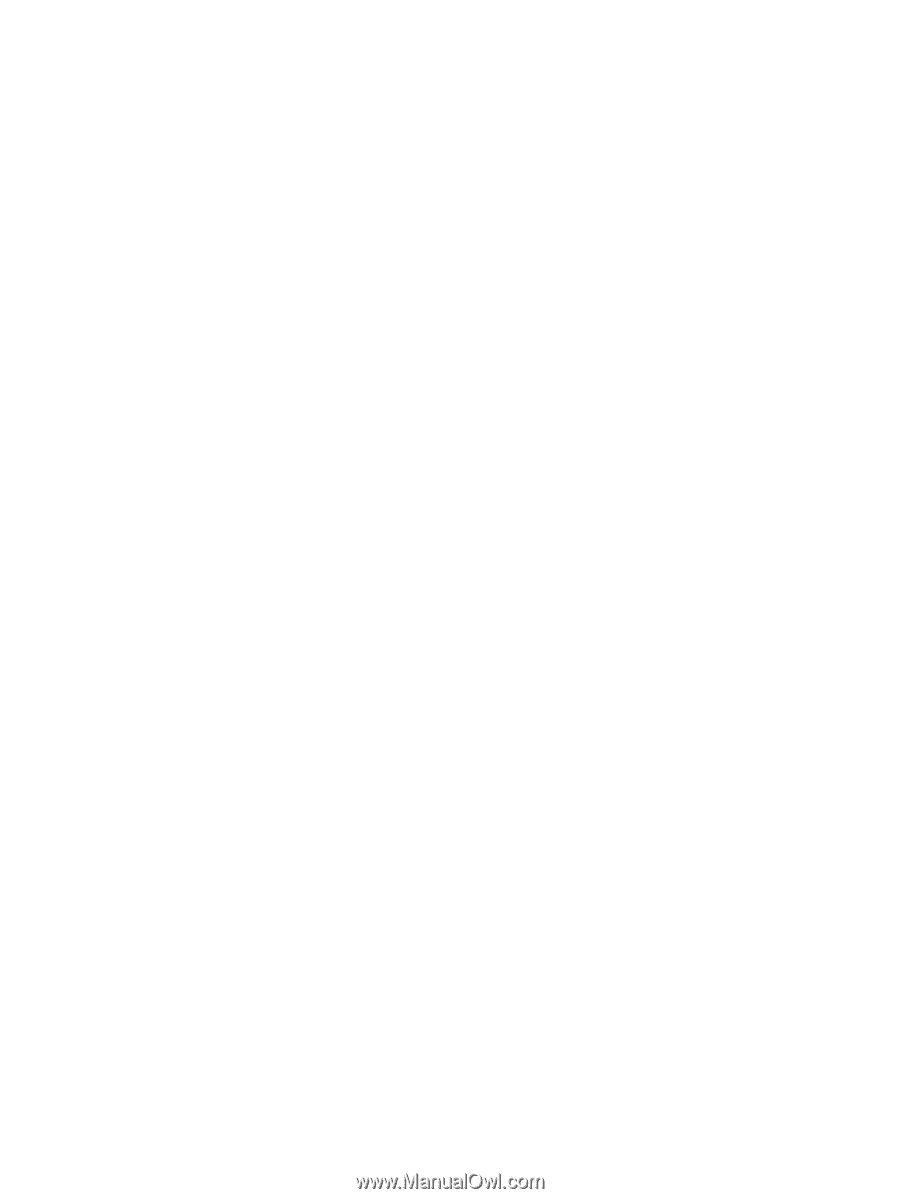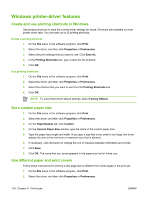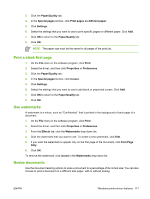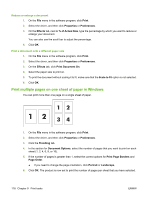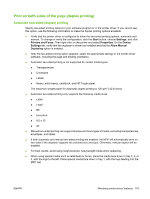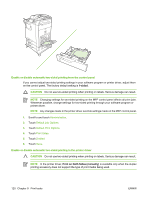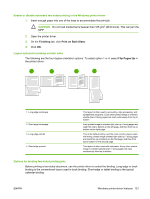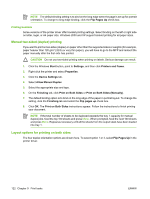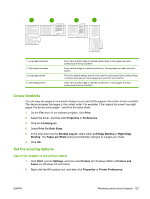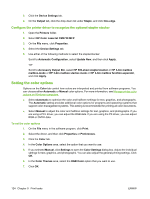HP Color LaserJet CM4730 HP Color LaserJet CM4730 MFP - User Guide - Page 135
Print on both sides of the duplex printing), Automatic two-sided (duplex) printing
 |
View all HP Color LaserJet CM4730 manuals
Add to My Manuals
Save this manual to your list of manuals |
Page 135 highlights
Print on both sides of the page (duplex printing) Automatic two-sided (duplex) printing Specify two-sided printing options in your software program or in the printer driver. If you cannot see this option, use the following information to make the duplex printing options available. ● Verify that the printer driver is configured to show the two-sided printing options: automatic and manual. To change or verify the configuration, click the Start button, choose Settings, and click Printers and Faxes. Then right-click on the printer and select Properties. On the Device Settings tab, verify that the duplexer is shown as installed and that the Allow Manual Duplexing option is enabled. ● After the two-sided printing option appears, select the appropriate settings in the printer-driver software, including the page and binding orientation. ● Automatic two-sided printing is not supported for certain media types: ● Transparencies ● Envelopes ● Labels ● Heavy, extra heavy, cardstock, and HP Tough paper The maximum weight paper for automatic duplex printing is 120 g/m2 (32 lb) bond. ● Automatic two-sided printing only supports the following media sizes: ● Letter ● Legal ● B5 ● Executive ● 8.5 x 13 ● A4 ● Manual two-sided printing can support all sizes and more types of media, excluding transparencies, envelopes, and labels ● If both automatic and manual two-sided printing are enabled, the MFP will automatically print on two sides if the duplexer supports the selected size and type. Otherwise, manual duplex will be enabled. ● For best results, avoid using rough-textured, heavyweight media when duplexing. ● When using special media such as letterhead or forms, place the media face down in tray 2, 3, or 4, with the logo to the left. Place special media face down in tray 1, with the logo feeding into the MFP last. ENWW Windows printer-driver features 119